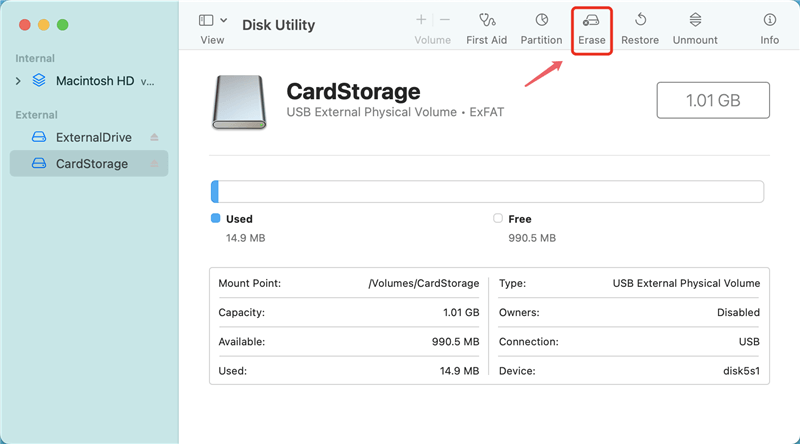Quick Navigation:
- Common Symptoms of XQD Card Issues on Mac
- Potential Causes of XQD Card Malfunction on Mac
- XQD Card Issues on Mac Troubleshooting Steps
- FAQs About Fixing XQD Card Not Working on Mac
- Conclusion
The XQD card is an unique type used in digital magic, where pictures and videos are valuable items. It's like a superhero for cameras because it helps them quickly store many photos and movies. But picture a day when your XQD card doesn't want to talk to your Mac. That can be tricky!
This guide will help you figure out that puzzle. We'll discuss why this might happen and give you some easy ways to fix it. You don't have to worry if you've ever been confused about why your XQD card won't work on your Mac. We'll find out how to make them friends again as a team.
Common Symptoms of XQD Card Issues on Mac:
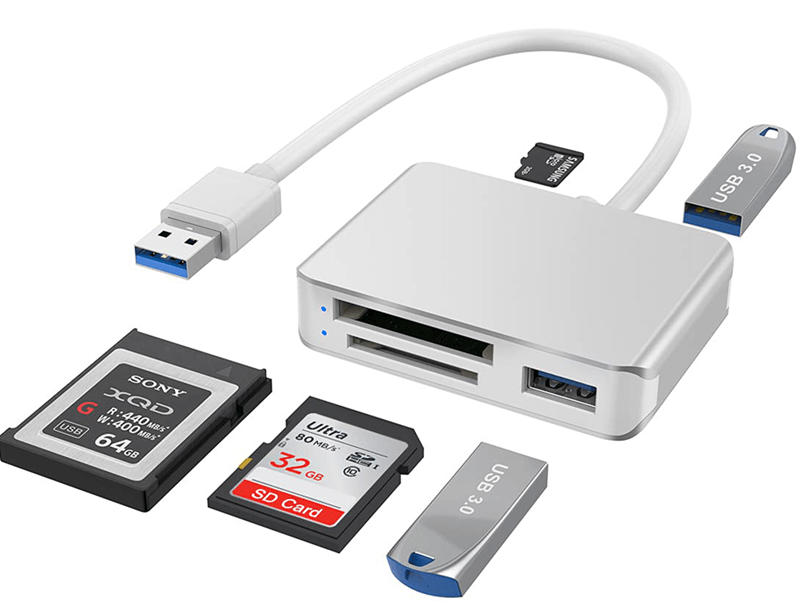
But before you start fixing problems, you need to know what to look for, which means your XQD card isn't working right on a Mac. Here are some common symptoms:
- When put into the card reader, the XQD card was not recognized by the Mac.
- There are error messages that say the card can't be read or was never set up.
- Not being able to get to the files on the XQD card.
- Transferring info to or from the card is slow or inconsistent.
Potential Causes of XQD Card Malfunction on Mac:
There are several reasons why an XQD card might not work properly with a Mac. Some of these are:
- Incompatibility: Some older Mac models may not support XQD cards by default, so you may need to install extra drivers or firmware changes.
- Problems with the Connection: If the XQD card and the Mac's card reader don't make good contact, or if the card reader is broken, they might be unable to find and talk to each other properly.
- File System Corruption: The Mac might have trouble recognizing or accessing the XQD card if the file system on it gets damaged because it wasn't ejected correctly or for some other reason.
- Software or Driver Issues: The Mac might be unable to connect to the XQD card properly if it has old system software, drivers that don't work with it, or programs that are at odds with each other.
XQD Card Issues on Mac Troubleshooting Steps:
Let's look at the steps to fix the problem of an XQD card not working on a Mac now that we know what might be causing it:
Ensure Compatibility:
- Make sure that the type of your Mac works with XQD cards. Check the manufacturer's instructions or other paperwork to be sure.
- If your Mac doesn't accept XQD cards by default, you should buy an external reader that works with your system.
Check Connection and Card Reader:
- Check the XQD card for any damage or dirt that might make it hard to put into the card reader.
- Use a cloth to wipe the contacts on the XQD card and the card reader to eliminate dust or residue.
- Try the XQD card in a different card reader or on a different Mac to determine if the problem is with the card or the reader.
Reformat the XQD Card:
- Connect the XQD card to the Mac and open Disk Utility. This app is in the Applications folder in the Utilities folder.
- From the list of drives, choose the XQD card and then click the "Erase" button.
![erase XQD card for Mac]()
- Do what it says on the screen to format the XQD card with the right file system (exFAT is best for support across platforms).
![erase XQD card for Mac]()
Update System Software and Drivers:
- Click on the Apple menu, pick System Settings > General, and then pick Software Update to see if there are any changes for macOS.
- Make sure your Mac's operating system and drivers are up to date by installing any available changes.
- After loading updates, you should restart your Mac for the changes to take effect.
Use Data Recovery Software (If Necessary):
- After fixing the problems, if you still can't get to the data on the XQD card, use data recovery software to get lost or damaged files back.
- Several third-party apps for macOS are designed to restore data from storage devices. Research and pick a reputable option that fits your wants.
For example, you can use Do Your Data Recovery for Mac to help you recover all lost data from the XQD card:
Step 1. Download and install Do Your Data Recovery for Mac, then open it from Launchpad.
Step 2. Select the XQD card.

Step 3. Click on Scan button. It will deeply scan the XQD card and find all existing files/deleted files and lost files.

Step 4. Once the scan is completed, select the wanted files and save them.

FAQs About Fixing XQD Card Not Working on Mac
1. How to fix a corrupted XQD card on Mac?
Disk Utility is a built-in disk management tool in macOS. It can help you mount XQD card or repair corrupted XQD card on Mac:
Open Disk Utility.
Find and select the XQD card, if it is not mounted, click on Mount button.
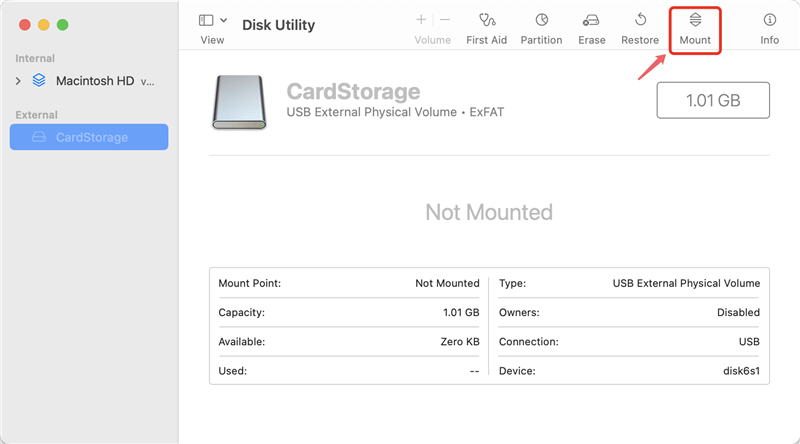
If the Mount button is grayed out, just click on First Aid button to repair the XQD card.
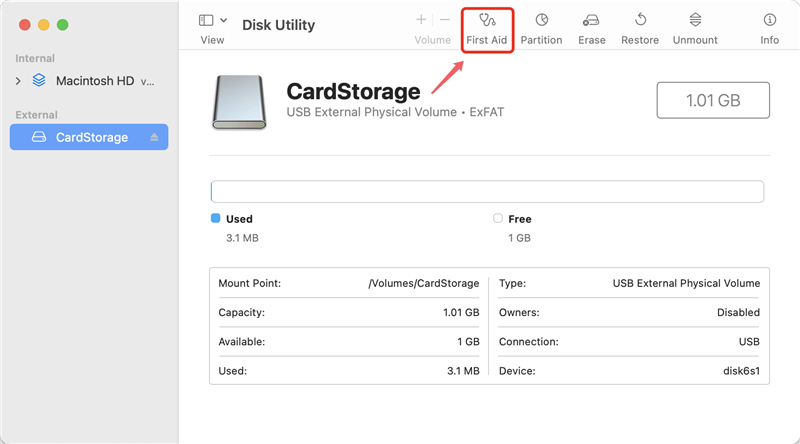
If the XQD card is not compatible with the macOS, just click on Erase button. Select ExFAT as the file system, click on Erase button again.
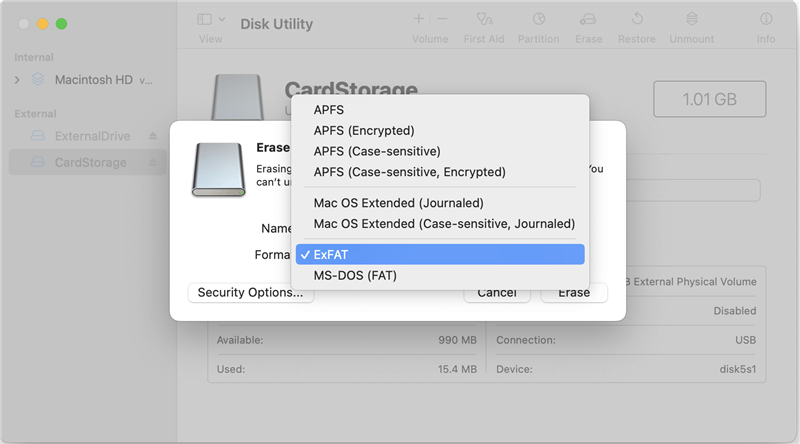
2. What to do if the XQD card is not showing up on Mac?
Open a Finder on Mac.
Go to Apple menu, click Finder and choose Settings.
Click General and Sidebar, make sure External disks has been selected.
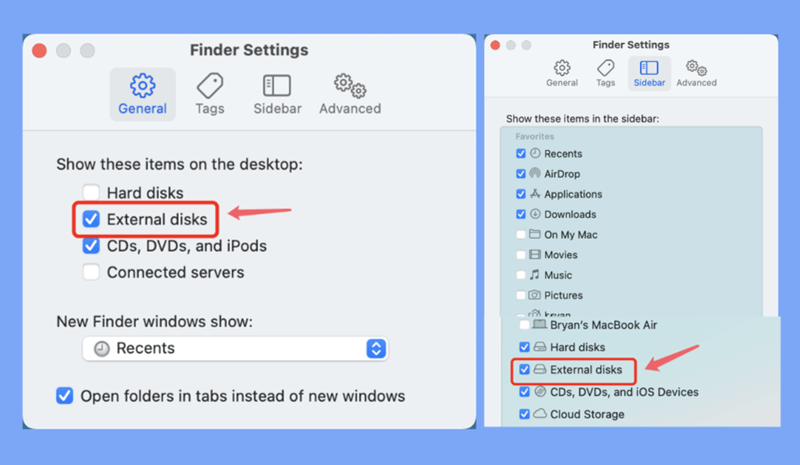
3. How to mount XQD card on Mac?
Open Disk Utility.
Find and select the XQD card.
Click on Mount button.
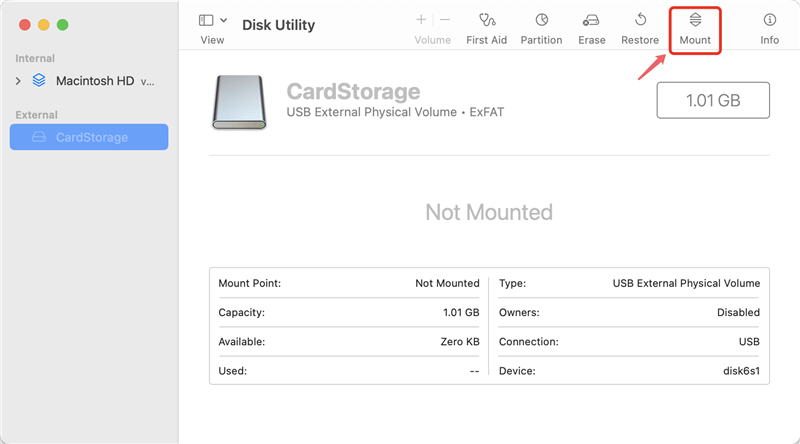
4. The XQD card is not initialized on Mac, what to do?
Before initializing the XQD card, use a data recovery app to scan the XQD card and get all lost data back. Then open Disk Utility, find the XQD card, click on First Aid button to repair the damaged XQD card.
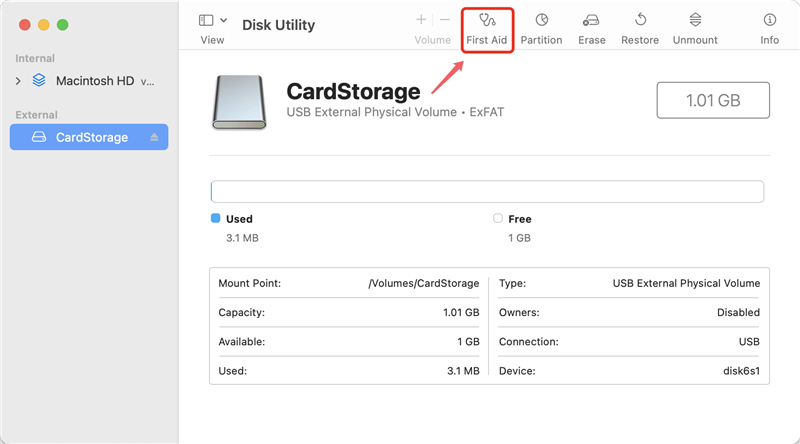
5. How to format a XQD card for both Windows and macOS?
When you format the XQD card, just select ExFAT as the file system. ExFAT is compatible with both Windows and macOS.
And if the XQD card has been formatted to NTFS, you can install a NTFS for Mac tool on your Mac, then run it to enable writable for the XQD card. Then you can read-write the XQD card on Mac without any limitation.
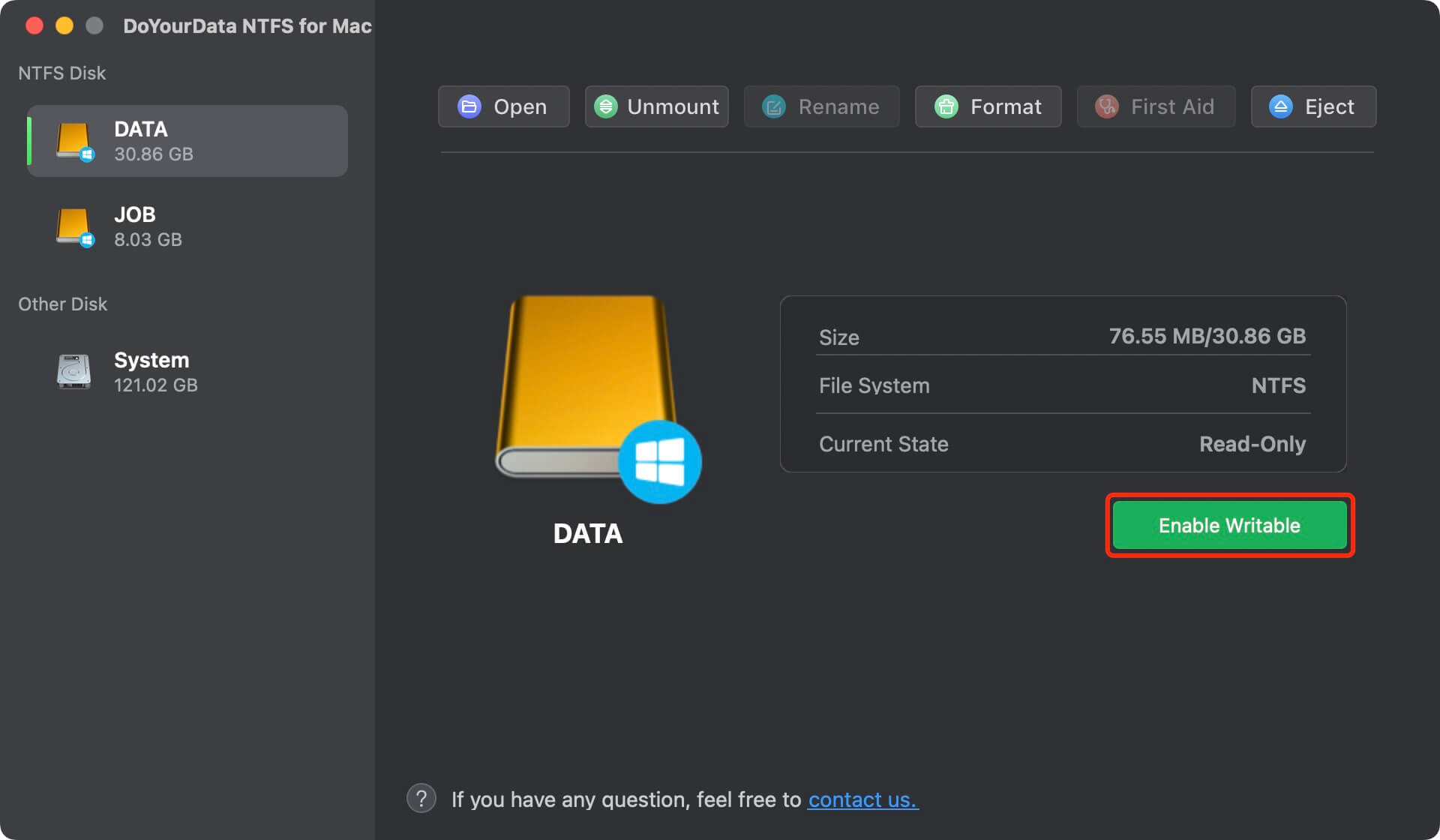
Conclusion:
When an XQD card doesn't work on a Mac, it can be very frustrating, especially for professionals who need to store and move data without problems. Users can effectively identify and fix these problems by understanding the possible causes and following the troubleshooting steps outlined in this guide. It will restore functionality to their XQD cards and keep their workflow running smoothly. Be careful when you work with storage media, and always make a copy of important data to avoid losing it or messing it up. You can fix problems with your XQD card and keep using this advanced storage technology with trust if you take the right steps.