Recover deleted, formatted or corrupted data from hard drive or external device.
Free TrialA standard restart may not work if your iPhone's screen is dark or frozen and not responding because your iPhone has gotten itself into a situation where it fails to detect you pushing the power and volume buttons or your quiet prayers.
Force-restarting, your iPhone, may bring it back to life if it doesn't restart normally. Do not be alarmed; doing a force restart on your iPhone does not remove any data. Depending on the type of your iPhone, you may need to use a different way to force-restart it.
Here are the procedures to do a Force Restart or a Hard Reset on various iPhone models.
How to Force Restart Your iPhone
Force restarting your iPhone depends on the model that you own. Follow the instructions for your specific model.
iPhone SE (First Generation), iPhone 6, Or Previous Models
Keep the Power and Home buttons down.
Until the Apple logo displays, hold down both buttons.
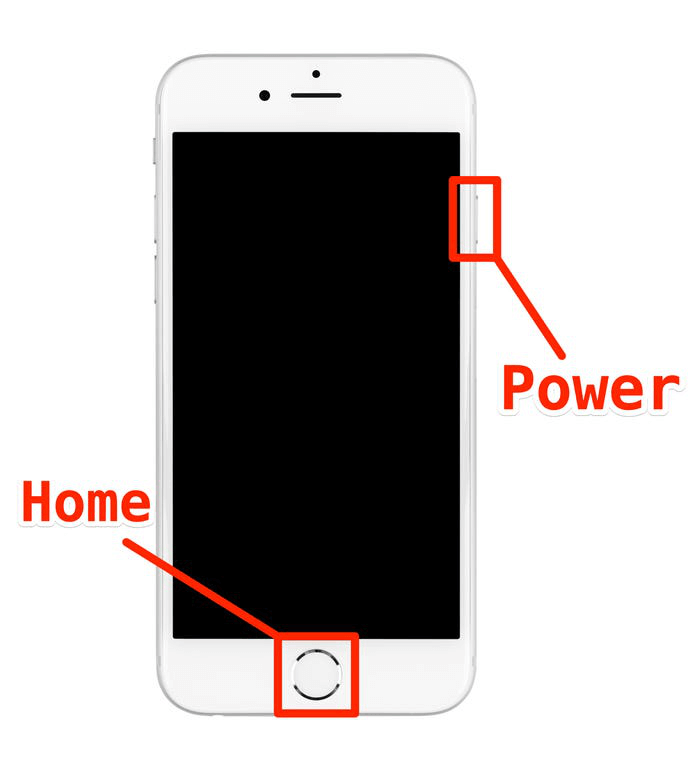
iPhone 7/Plus
While simultaneously, press and hold the Volume Down button and Sleep/Wake button as well. Apple's iPhone has a Volume Down button on the left side and a Sleep/Wake button on the top. Up until the Apple logo appears on your screen, hold down these buttons.
Once you see the Apple logo, you may let go of the buttons. Restarting your iPhone will go smoothly if the reset is successful.
iPhone 8 And Later
Volume Up button pressed and released. Near the topmost edge, on the left side of the phone.
Volume Down button pressed and released. It's located underneath the Volume Up button on the phone's left side.
The side button may be pressed and held. It is located on the phone's right side. Hold the button down until you see the Apple logo appear.

Once you see the Apple logo, you may let go of your finger. If your iPhone isn't responding, you may use this method to restart it.
Without Pressing Any Buttons, Force Restart Any Model Of iPhone
You may use the Assistive Touch Menu's Restart option to do a Hard Reset or Force Restart on your iPhone. However, if you are able to utilize your smartphone, this approach may be employed. Devices that are no longer responsive cannot utilize it.
Open Settings, Accessibility, Touch, and then AssistiveTouch and turn the toggle to On.
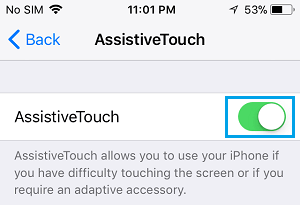
A simulated Assistive Touch button should be visible at the bottom right of the display. This menu may be accessed by tapping on the AssistiveTouch button.
Select Device > More and then tap on the Restart option from the Assistive Touch Menu.
To confirm, touch the Restart option on the confirmation pop-up.
When you press the Restart button, the screen of your iPhone will go black for few seconds, and the Apple logo will display on the screen when it restarts.
Restarting Doesn't Always Work, So What Should I Do?
Enter recovery mode if your phone is unresponsive or malfunctioning, and it should allow you to upgrade or restore it. But another option is available if you're stuck at the Apple logo or your phone won't answer.
It is possible that this is the only way to save your phone, but it will erase everything you have on it.
For iPhone 6S Or Earlier And iPhone SE (2016)
Open iTunes on the PC and connect your iPhone to it. Open a Finder window on a Mac running macOS Catalina or later.
Hold down the Sleep/Wake and Home keys simultaneously to launch recovery mode.
In iTunes or the Finder on your computer, select Update or Restore your device to start the reset of your iPhone.
For iPhone 7 And 7 Plus
Open iTunes on the PC and connect your iPhone to it. Open a Finder window on a Mac running macOS Catalina or later.
Hold down the Sleep/Wake and Volume Down buttons simultaneously until the recovery mode screen appears.
In iTunes or the Finder on your computer, select Update or Restore your device to start the reset of your iPhone.
For iPhone 8 And Later
Open iTunes on the PC and connect your iPhone to it. Open a Finder window on a Mac running macOS Catalina or later.
Simply press and then release the Volume Up button.
Press and rapidly release the Volume down button.
In order to enter recovery mode, hold down the Sleep/Wake button for at least a few seconds.
To begin the process of resetting your iPhone, open iTunes or Finder on your computer and choose the option to update or restore your device.
Conclusion
I really hope that these techniques are successful with your chosen iPhone model. It's possible that you'll need to reinstall the operating system of your iPhone in order to get it working again.