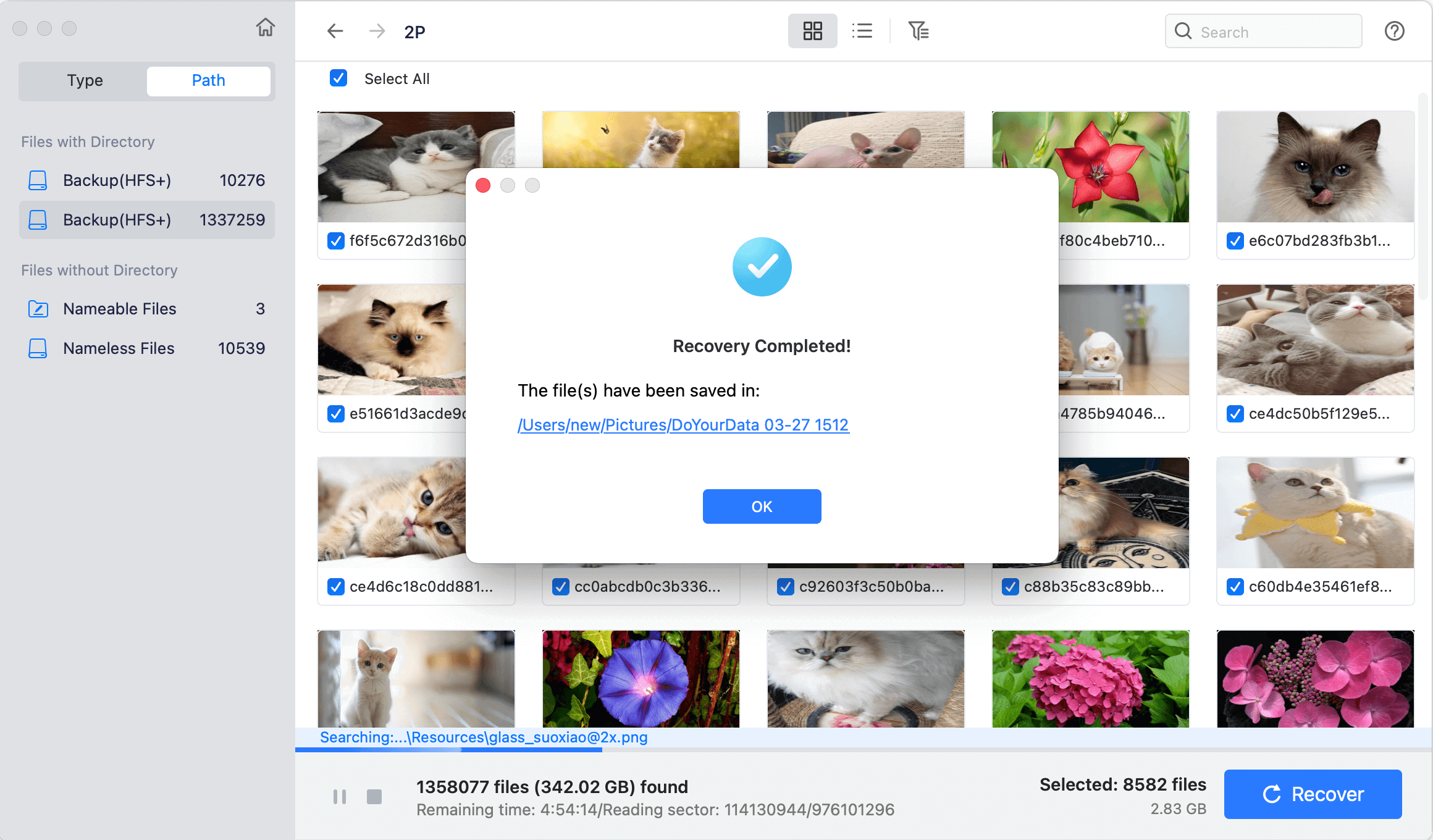Quick Navigation:
- Why Data Loss Occur on External Hard Drives?
- Best 5 Free External Hard Drive Data Recovery Software for Mac
- 1. Do Your Data Recovery for Mac
- 2. PhotoRec
- 3. TestDisk
- 4. Donemax Data Recovery for Mac Free
- 5. iBoysoft Data Recovery for Mac Free
- Factors to Consider When Choosing Free External Hard Drive Data Recovery Software for Mac
- How to Prevent Data Loss on External Hard Drives?
- Conclusion
In this technical era, external hard drives have become an essential tool for storing vast amounts of data. Whether it is for personal use, professional projects, or as a backup solution, these devices offer the convenience of portability and large storage capacity. However, they are not immune to data loss. Accidental deletion, formatting errors, corrupt files, and hardware failures can all lead to the loss of valuable data.
Fortunately, for Mac users, several software solutions are available through which you can easily recover the lost data from an external hard drive. This article dives deep into the best free external hard drive data recovery software for Mac, exploring their features, pros, and cons, and offering guidance on how to use them effectively.
Why Data Loss Occur on External Hard Drives?

Prior moving towards software solutions, it is crucial to understand the common causes of data loss on external hard drives. Knowing the root cause can help in selecting the most appropriate recovery tool and can also prevent future data loss incidents.
- Accidental Deletion: This is one of the most common causes of data loss. Files that are accidentally deleted from an external hard drive may not go to the Trash folder on a Mac, making recovery seem impossible without specialized software.
- Formatting Errors: Sometimes, an external hard drive might get formatted either intentionally or by mistake. If you format a drive without backing up the data, you may lose everything stored on it.
- Corrupt Files or File System Errors: File corruption can occur due to a variety of reasons such as improper ejection of the drive, malware, or software crashes. In some cases, the entire file system might become unreadable.
- Physical Damage: External hard drives are prone to physical damage, especially if they are dropped or exposed to extreme conditions. While data recovery in such cases is challenging, some software can retrieve data if the drive is still recognized by the computer.
- Virus or Malware Attacks: Malicious software can delete or corrupt files on an external hard drive. Although this scenario is less common on Mac than on Windows, it still poses a threat.
When data loss occurs, it's natural to feel a sense of panic. However, most data loss incidents do not mean that the data is permanently gone. Instead, the data usually remains on the hard drive but becomes inaccessible due to the reasons mentioned above. Data recovery software works by scanning the hard drive for these inaccessible files and attempting to restore them.
For Mac users, there is a variety of free data recovery software available. While free versions often come with limitations compared to their paid counterparts, they can be incredibly effective for basic recovery tasks. Below, we explore some top-notch free options.

Best 5 Free External Hard Drive Data Recovery Software for Mac
Free Mac external hard drive data recovery software can help you securely and completely recover lost data from external HDD or SSD. Here is the list of free external hard drive software for macOS. Choose one of them to help you quickly get lost data back or fix a crashed external hard drive on your Mac.
1. Do Your Data Recovery for Mac
Do Your Data Recovery for Mac is the most popular data recovery tool for Mac. Developed by DoYourData, Do Your Data Recovery for Mac offers a user-friendly interface coupled with powerful recovery capabilities. The free version can help you easily and completely recover lost data from an external hard drive on a Mac.
⭐ Key Features:
- Supports recovery from a vast range of file systems including APFS, HFS+, NTFS, FAT32, and exFAT.
- Offers Quick and Deep Scan modes to locate lost files (perform quick scan+deep scan automatically).
- Can recover files from formatted drives, deleted partitions, and even damaged devices.
- Includes additional tools like data protection and backup.
🙂 Pros:
- Intuitive interface suitable for beginners.
- Supports all file formats
- Recovers data from HDD, SSD, USB drive,SD card or other devices.
- Additional data management tools such as disk repair tool, disk format tool.
🙁 Cons:
- The free version is limited to 200 MB of data recovery.
- Advanced features require a paid upgrade.
How to Use:
- Download and install Do Your Data Recovery for Mac on your Mac.
- Connect the external hard drive to your Mac.
- Launch Do Your Data Recovery for Mac and select the external hard drive from the list of available drives.
![recover lost data from external hard drive on Mac]()
- Click on Scan button. It will deeply scan the external hard drive and find all recoverable files.
![recover lost data from external hard drive on Mac]()
- Preview the files that can be recovered and select the ones you want to restore.
![recover lost data from external hard drive on Mac]()
- Click "Recover" and save the files to a different location.
![recover lost data from external hard drive on Mac]()
2. PhotoRec
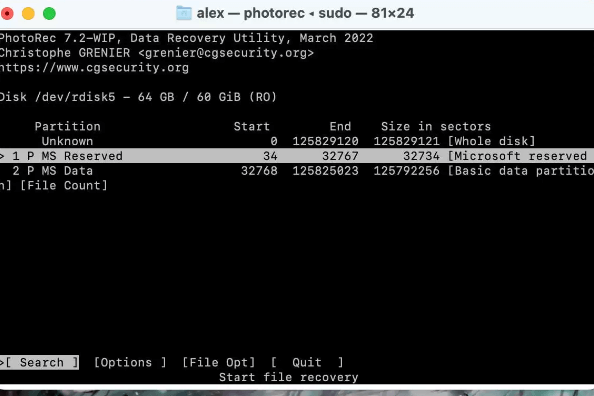
Strong open-source data recovery tools like PhotoRec can retrieve deleted files from a variety of sources, including external hard disks. Despite its name, PhotoRec is not limited to photo recovery - it supports the recovery of over 480 file extensions.
⭐ Key Features:
- Works with various file systems including FAT, NTFS, HFS+, and ext2/ext3/ext4.
- Can recover documents, archives, and multimedia files.
- Open-source and free to use without any limitations on recovery size.
🙂 Pros:
- Completely free with no hidden costs.
- Supports a large number of file formats.
- Effective even on heavily damaged file systems.
🙁 Cons:
- Text-based interface may be challenging for beginners.
- Lacks the polished user interface of commercial software.
💡 How to Use:
- Download PhotoRec along with its companion tool TestDisk.
- Extract the downloaded files and launch PhotoRec from the terminal.
- Select the external hard drive and the partition where the lost files were stored.
- Choose the file types you want to recover.
- Specify the location where the recovered files should be saved.
- PhotoRec will start scanning and recovering files.
3. TestDisk
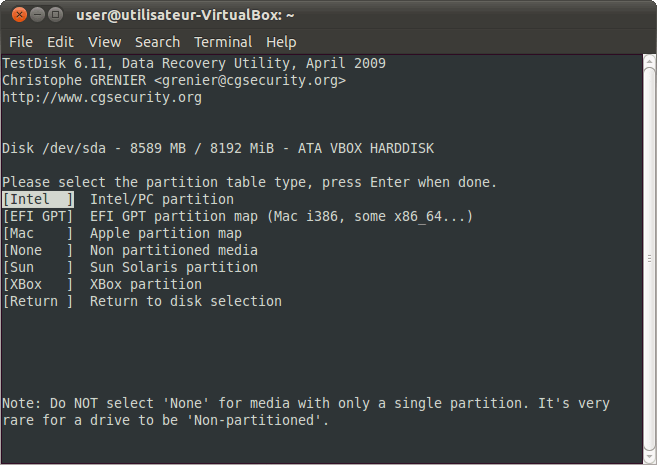
TestDisk is another open-source tool that is often bundled with PhotoRec. While PhotoRec focuses on file recovery, TestDisk specializes in recovering lost partitions and repairing corrupted file systems. This is especially used when the Mac does not recognize the external drive.
⭐ Key Features:
- Restores lost partitions and restores bootability to non-booting drives.
- Offers support for a large number of file systems, including as FAT, NTFS, and HFS+.
- Can rebuild boot sectors and fix FAT tables.
🙂 Pros:
- Free and open-source.
- Powerful tool for disk recovery and partition repair.
- Works on a variety of operating systems, not just macOS.
🙁 Cons:
- Command-line interface can be intimidating for non-technical users.
- Focuses more on disk recovery rather than individual file recovery.
💡 How to Use:
- Download TestDisk from the official website.
- Launch TestDisk from the terminal.
- Choose the external hard drive and the appropriate disk partition.
- Follow the prompts to search for lost partitions or repair the file system.
- Save the recovered partition or repaired data.
4. Donemax Data Recovery for Mac Free
Donemax Data Recovery is a well-known name in the data recovery world. The free version for Mac allows users to recover up to 200MB of data, making it a good option for small recovery tasks. It’s known for its ease of use and comprehensive scanning options.
⭐ Key Features:
- Supports recovery from various file systems including HFS+, APFS, FAT, and NTFS.
- Provides a preview of files before recovery.
- Recovers data from formatted, deleted, or corrupted drives.
🙂 Pros:
- User-friendly interface with clear instructions.
- Supports a wide range of file types.
- Generous 200MB recovery limit in the free version.
🙁 Cons:
- Data recovery beyond 2 GB requires a paid upgrade.
- Advanced features like bootable media creation are only available in the paid version.
💡 How to Use:
- Download and install Donemax Data Recovery from the official website.
- Connect the external hard drive to your Mac.
- Launch the software and select the external hard drive.
- Click "Scan" to begin the recovery process.
- Preview the files that can be recovered and select the ones you want to restore.
- Click "Recover" and save the files to a different location.
5. iBoysoft Data Recovery for Mac Free

Overview: iBoysoft Data Recovery is another popular tool for recovering lost data on Mac. The free version allows for up to 100MB of data recovery. It supports a wide range of file formats and offers a simple, clean interface that makes the recovery process straightforward.
⭐ Key Features:
- Supports recovery from HFS+, APFS, FAT32, and exFAT file systems.
- Recovers data from formatted drives, lost partitions, and corrupted file systems.
- Preview feature for selective recovery.
🙂 Pros:
- Easy-to-use interface suitable for beginners.
- Supports a variety of file formats.
- Includes a disk imaging feature for safer recovery.
🙁 Cons:
- Limited to 100MB of data recovery in the free version.
- Advanced features require a paid upgrade.
💡 How to Use:
- Download and install iBoysoft Data Recovery from the official website.
- Connect your external hard drive to your Mac.
- Open the software and select the external hard drive.
- Click "Next" to start scanning the drive.
- Preview the recoverable files and select the ones you want to restore.
- Click "Recover" and save the files to a different location.
Factors to Consider When Choosing Free External Hard Drive Data Recovery Software for Mac
When selecting free external hard drive data recovery software for Mac, several factors should be taken into account:
- Ease of Use: If you are not tech-savvy, opting for software with a user-friendly interface is essential. Do Your Data Recovery for Mac and Donemax are excellent choices in this regard.
- File Type Support: Ensure the software supports the file types you need to recover. Most of the software mentioned here supports a wide range of file formats, but it's always good to double-check.
- Recovery Limits: Free versions often come with limits on how much data can be recovered. If you only need to recover a small amount of data, the free versions should suffice.
- Scanning Capabilities: Different tools offer different scanning methods such as Quick Scan and Deep Scan. Quick Scans are faster but might not find all files, while Deep Scans are more thorough but take longer.
- Compatibility: Ensure that the software is compatible with the file system of your external hard drive. Some software might only work with specific file systems like HFS+ or NTFS.
- Additional Features: Some software offers extra features like disk repair, data protection, and backup tools. These can be beneficial if you are looking for an all-in-one solution.
How to Prevent Data Loss on External Hard Drives?
While free Mac external hard drive data recovery software can be a lifesaver, preventing data loss in the first place is always preferable. Here are some tips to help safeguard your data:
- Regular Backups: Use Time Machine or other backup solutions to keep copies of your files.
- Safe Ejection: Always safely eject your external hard drive before disconnecting it from your Mac. This helps prevent file system corruption.
- Avoid Physical Damage: Handle your external hard drive with care to avoid physical damage. Keep it away from extreme temperatures and moisture.
- Use Antivirus Software: Even though Mac systems are less prone to viruses, it's still a good idea to use antivirus software to protect your external hard drive from malware.
- Monitor Drive Health: Regularly check the health of your external hard drive using tools like Disk Utility. If you notice any issues, consider replacing the drive before it fails completely.
Conclusion
Data loss on external hard drives can be a awful experience for users. With the right tools, you can recover your lost files and get back to your normal routine. For Mac users, there are several free external hard drive data recovery software options available that are both powerful and easy to use. Whether you choose Do Your Data Recovery for Mac, PhotoRec, TestDisk, Donemax, or iBoysoft, each offers unique features that cater to different recovery needs.
While free versions might have limitations, they are more than capable of handling small recovery tasks. However, if you find yourself frequently needing to recover large amounts of data, it might be worth investing in a paid version of the software.
Lastly, remember that prevention is always better than cure. Regular backups, safe ejection practices, and proper handling of your external hard drive can go a long way in preventing data loss. But when the unexpected happens, rest assured that these free data recovery tools for Mac have got you covered.

Do Your Data Recovery for Mac
Do Your Data Recovery for Mac, one of the best Mac data recovery software, can help you easily and completely recover deleted, formatted or lost files from Mac HDD/SSD, external HDD/SDD, USB drive, memory card, digital camera, or other storage devices.