Quick Navigation:
- Why Do You Need Data Recovery Software?
- Criteria for Choosing Data Recovery Software
- Best Free Data Recovery Software For macOS Monterey
- Conclusion
Losing data is a regular and annoying problem that can happen to anyone, no matter how careful they are. It can be very annoying to lose important files, whether accidentally deleting them, your computer crashes, or your hardware stops working. Luckily, this problem can be fixed with current technology, especially for people who use macOS Monterey.
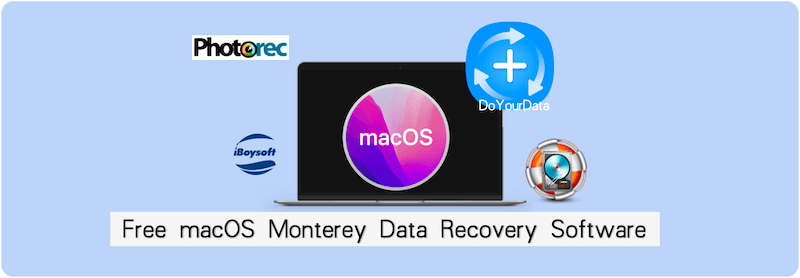
When this happens, free data recovery software can save the day by giving you the tools to recover lost files without paying a lot for professional help. These tools many features are meant to scan your drives, find lost data, and successfully restore it.
This guide will examine the best free data recovery software for macOS Monterey. If you know what they can and can't do and how to use them, you can make a better choice and more likely get those important files back.
Why Do You Need Data Recovery Software?
Before looking at the free data recovery apps list, consider why you might need them. There are many reasons why data loss can happen, such as:
- 🗑️ Accidental Deletion: One of the most common ways people lose data is by accidentally removing important files. Even though macOS has a built-in trash system, files can sometimes be deleted forever and can't be recovered as usual.
- 💥 System Crashes: Unexpected system crashes can cause you to lose work that hasn't been saved yet or damage files you already have, making them unusable.
- ⚠️ Software Glitches: Problems with the software, like bugs and malware, can damage or delete data.
- 🛑 Hardware Failures: File systems, hard drives, and other storage devices can break down over time, causing you to lose data.
- 🧹 Formatting Errors: If you format a drive without first making a copy of its contents, you could lose all the saved data.
Criteria for Choosing Data Recovery Software
When choosing data recovery software, especially a free one, you should think about a few things to make sure it meets your needs:
👨🔧 Ease of Use: The software should have an easy-to-understand interface that walks people through the recovery process without them having to know a lot about computers.
🛟 Recovery Capabilities: The program should be able to recover many different types of files, such as photos, videos, documents, and more. It should also be able to rescue data from various storage devices, such as USB drives, SD cards, internal drives, and external drives.
🧩 Compatibility with macOS Monterey: Since macOS Monterey is the most recent version, the software must be able to work with it without any problems.
✈️ Speed and Efficiency: The recovery process should be quick and effective, so reviewing drives and recovering files should take as little time as possible.
Best Free Data Recovery Software For macOS Monterey
When recovering lost data on macOS Monterey, several free software options offer powerful features that can help restore your files efficiently and effectively.
1. Do Your Data Recovery for Mac
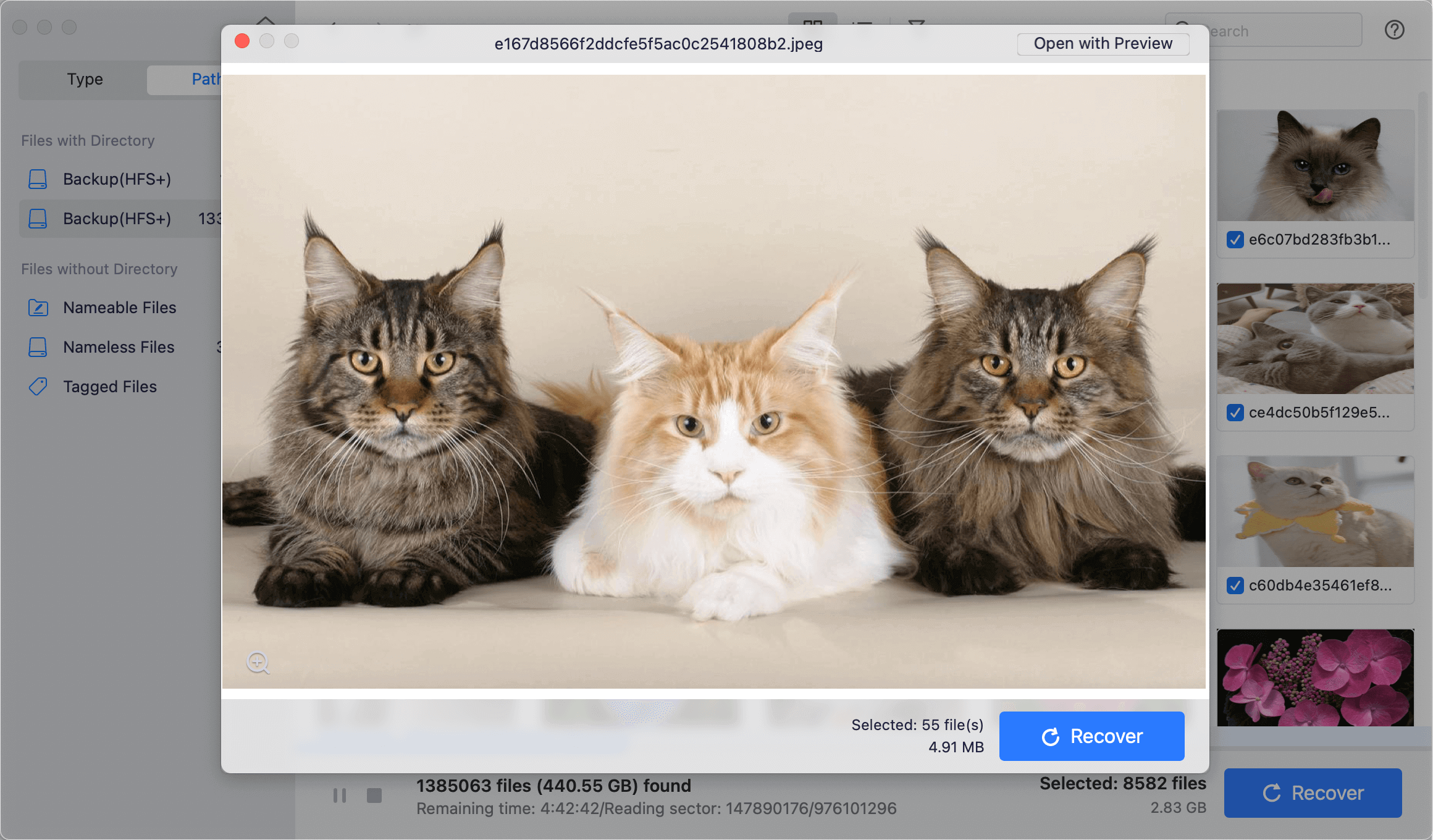
Do Your Data Recovery for Mac is a great data recovery tool known for being easy to use and having many useful features. DoYourData made it and can recover over 2000 file types for use in various data loss situations.
Do Your Data Recovery can help you retrieve data from internal and external drives, USB flash drives, and memory cards, even if you accidentally removed files, had a system crash, or formatted a drive. The software also comes with extra tools, like tracking the health of the disk and protecting data.
Do Your Data Recovery for Mac
- Top 1 Free data recovery software for macOS Monterey.
- Recover lost data from HDD/SSD, USB flash drive, SD card, etc.
- Easily recover lost pictures, videos, photos, documents and other files.
The free version can recover up to 1GB of data, which makes it a good choice for people who need to recover a small amount of lost data without spending money. Do Your Data Recovery is a great choice for new and expert macOS Monterey users because it is easy to use and can recover lost data.
2. PhotoRec
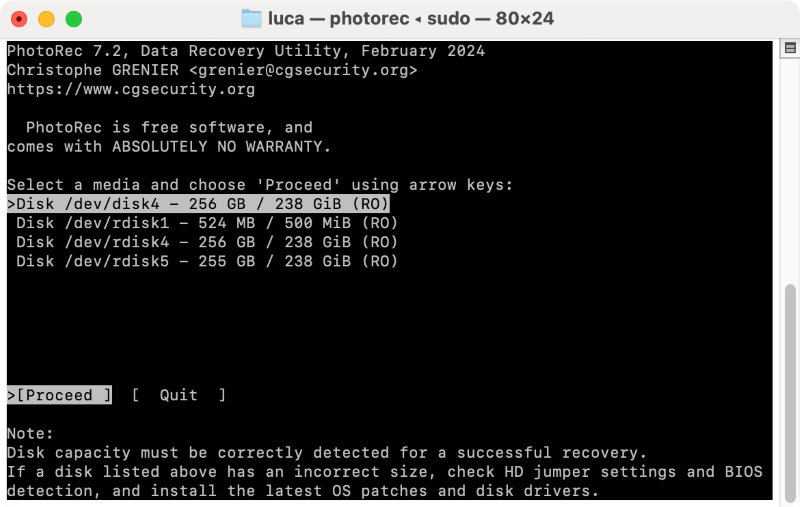
PhotoRec is a free, open-source data recovery program that can retrieve many different types of files, such as documents, videos, and pictures. Photographers like it because it can retrieve picture files from digital cameras and memory cards.
PhotoRec doesn't use the file system but works directly with the data underneath. It can get back files even if the file system is badly damaged or corrupted. Even though PhotoRec can restore a lot of data, its command-line interface might be scary for people not used to terminal commands.
It works very well, though, and there is no limit on how much data it can recover. That makes it a great choice for people who need to recover a lot of data. PhotoRec comes with TestDisk and works with macOS Monterey.
3. Lazesoft Mac Data Recovery
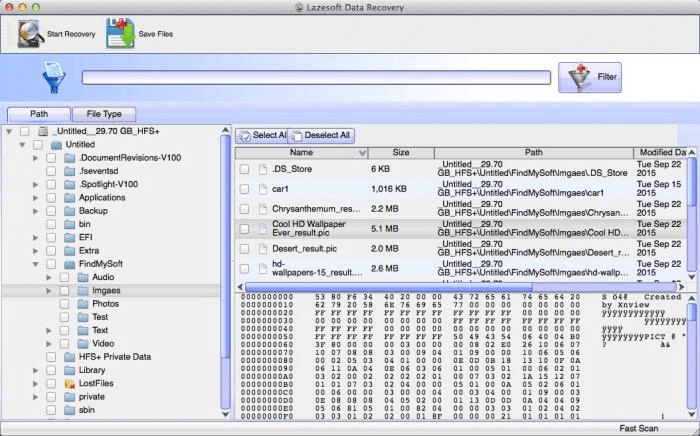
Lazesoft Mac Data Recovery is an easy-to-use program that can get back lost or deleted files on macOS Monterey. People who want a simple way to recover their data will love this software, which is known for being simple.
It can get back data from partitions that have been formatted, removed, or damaged, which makes it useful in many situations where data has been lost. Lazesoft Mac Data Recovery can retrieve data from HFS, HFS+, FAT, and NTFS file systems. It doesn't have advanced features like deep search or file preview, but it works well and is easy to use so that macOS Monterey users can trust it.
4. iBoysoft Data Recovery Free Edition

iBoysoft Data Recovery Free Edition is a trustworthy and simple-to-use program made just for macOS, which includes Monterey. It can retrieve different files, like emails, documents, pictures, and videos, from many storage devices, including internal and external drives, SD cards, and USB flash drives.
The software's clean, simple design makes the recovery process easy for everyone, even those who have never done it before. With its Quick and Deep Scan choices, iBoysoft Data Recovery can handle small file deletions and bigger data loss problems.
The free version allows users to back up to 1GB of data, making it a good choice for people who need to recover a few lost files without paying for paid services. iBoysoft is a flexible and useful tool for recovering lost data on macOS Monterey because it works with APFS, HFS+, and other file systems.
🛠️ How to recover lost data with free recovery software on macOS Monterey?
It's easy to recover deleted or lost files on macOS Monterey with the free recovery software Do Your Data Recovery for Mac Free. To recover data smoothly and successfully, you can do as the following steps:
Step 1. Download and install the software on your Mac. Also, ensure to connect the drive on which you lost data to the Mac and ensure it's detected by the computer.
Step 2. Launch the free Mac data recovery software and choose the right drive where you lost files.

Step 3. Click the Scan button to start searching missing files from the drive. It will take some time to finish the scanning process depending on the drive size.

Step 4. Check and locate the wanted files among all the found files. You can also preview the files to verify if the files are recoverable.

Step 5. Select the wanted files by enabling the checkboxes before the files or folder. Click the Recover button and then select a safe path to save the files.
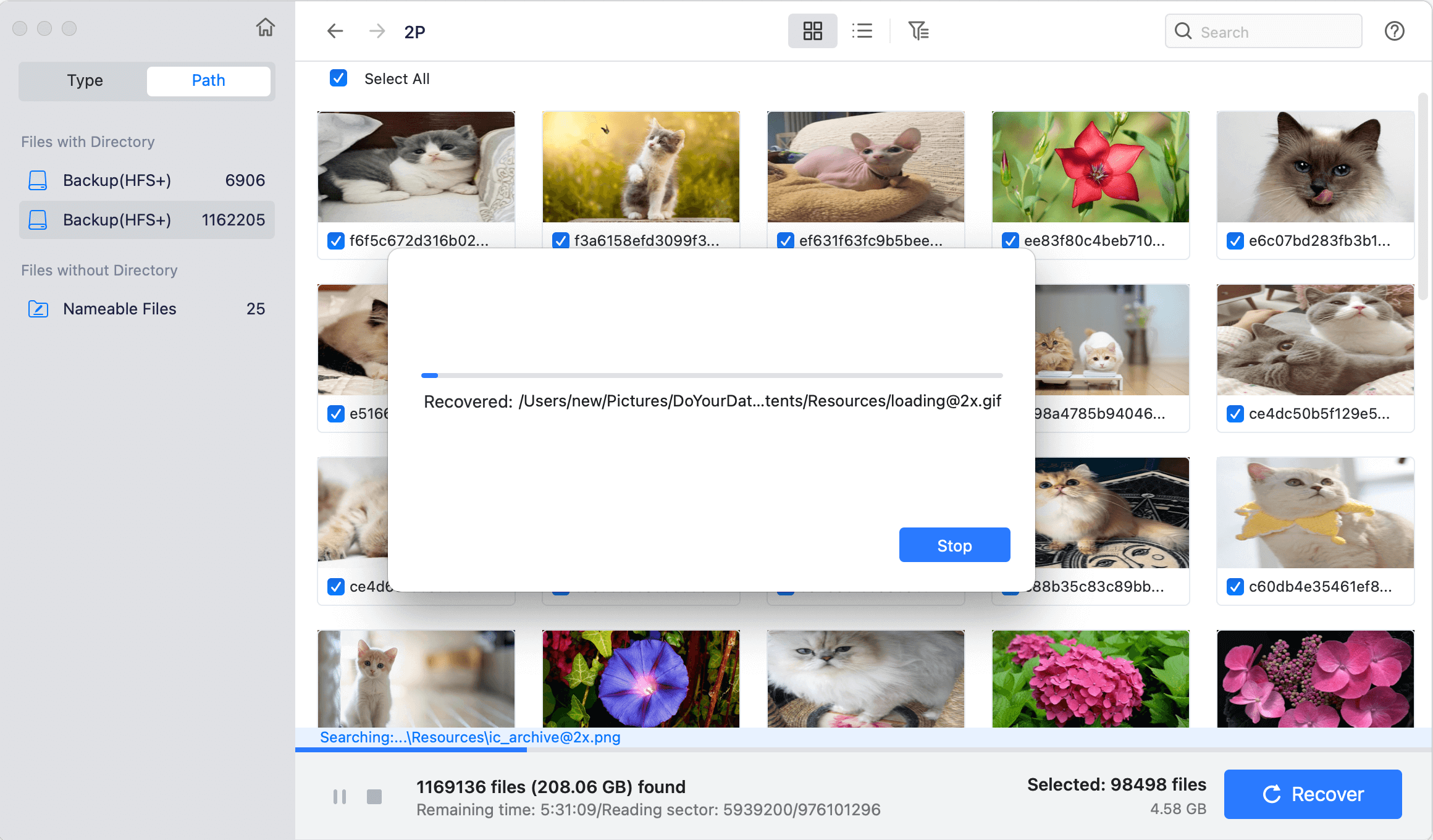
🪄 Tips for successful data recovery on macOS Monterey:
To ensure the data recovery will be successful on macOS Monterey, note the following tips:
1. Step using the drive immediately once the data loss happen to avoid further damaging or overwriting the missing files.
2. Choose the reliable data recovery software to effective search and recover the deleted or lost files.
3. Save the recovered files to another drive instead of the original drive where you lost data. Otherwise, the recovered files might be damaged.
4. Ensure to back up macOS Monterey regularly to keep your data safe in the future.
Conclusion
It's upsetting to lose data, but you can regain your lost files on macOS Monterey if you have the right free data recovery tools. You can pick any of these tools—Do Your Data Recovery for its easy-to-use design, PhotoRec for its powerful recovery features, Lazesoft Mac Data Recovery for its simplicity, or iBoysoft Data Recovery for its versatility—each one has its strengths that make it a good choice for different situations.
These free tools can save you in a pinch by letting you get your info back without paying a lot for professional help. Remember to back up your data often so you don't have to go through the trouble of recovering it.

Do Your Data Recovery for Mac
Do Your Data Recovery for Mac, one of the best Mac data recovery software, can help you easily and completely recover deleted, formatted or lost files from Mac HDD/SSD, external HDD/SDD, USB drive, memory card, digital camera, or other storage devices.