“Hi, I deleted some files on my MacBook (system: macOS 10.14 Mojave) and the trash bin was emptied yesterday. I wonder if there a solution could recover deleted files after emptying trash bin in macOS Mojave. Those files are very important to me, so it would be grateful if you guys can give any suggestion.” – Tipatis
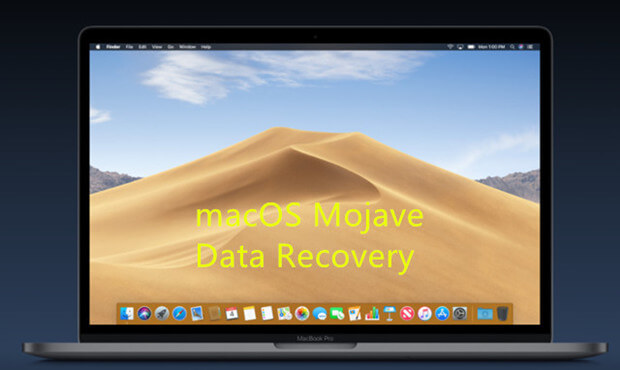
Now, millions of users have installed the new macOS - macOS Mojave on their Mac computers. They also have the needs of recovery deleted files after installing macOS Mojave on their Macs. But, do you know how to recover deleted files after emptying trash bin under macOS Mojave? Don’t think it is impossible. There are some useful data recovery software for macOS Mojave can help you get deleted files back in macOS Mojave.
Best deleted file recovery software for macOS Mojave
Do Your Data Recovery for Mac is the recommended deleted file recovery software for macOS 10.14 Mojave. It is a famous data recovery which program which fully supports to recover lost data under all OSX versions and macOS versions (such as macOS Mojave). It offers advanced recovery technology to help you recover deleted files in macOS Mojave after emptying trash bin. Download best deleted file recovery software for macOS Mojave – Do Your Data Recovery for Mac:
This deleted file recovery software for macOS Mojave not only can recover deleted files from emptied trash bin or hard drive in macOS Mojave, but it also can help you recover permanently deleted files from USB flash drive, external hard drive, memory card, digital camera or other storage device under macOS Mojave. This software is complete DIY data recovery software which is very easy-to-use.
Easy steps to recover deleted files after emptying trash bin in macOS Mojave
When you realize you have lost important files, don’t put new files to your Mac – in case that the deleted files would be overwritten by new files. Just immediately run Do Your Data Recovery for Mac on your computer, and scan the hard drive to find your deleted files. Here are the steps.
Step 1: Start deleted file recovery in macOS Mojave.
Do Your Data Recovery for Mac on your Mac computer, then select the file types you want to recover or just let the software find all deleted files for you.

Step 2: Choose hard drive to scan.
Where you delete your files? Just choose the right hard drive. If you want to recover deleted files from emptied trash bin in macOS Mojave, just select your Mac HD or Apple SSD. Then click on “Scan” button to scan the hard drive.

Step 3: Preview and recover deleted files in macOS Mojave.
Once the scan gets finished, you can preview and recover the deleted files. If you can’t find all deleted files after quick scan, just click Advanced Recovery – this mode will deeply scan your hard drive and find much more lost files.

This is the fast, safe and easy way to recover deleted files after emptying trash bin in macOS Mojave. Download and install best deleted file recovery software for macOS Mojave – Do Your Data Recovery for Mac. It can help you recover all types of deleted files in macOS Mojave. Just try it.