“Hi, I reset my Mac to factory settings, but I forgot to back up my data… is there any way to recover my lost data?” – Keter
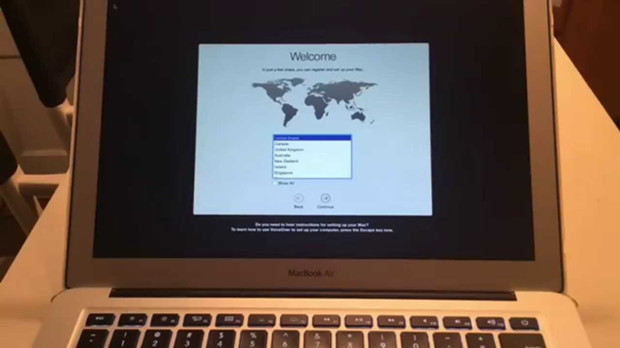
If you are planning to sell your Mac or fix issues on your old Mac, you may reset the Mac to factory status. But, if you forgot back up your data, it would cause big problem. When you reset a Mac to factory settings, all the data on the Mac will be removed. Is there any way to recover the lost data after restoring a Mac to factory settings? Of course! In this article, we will show you easy solution to completely recover all lost data from a Mac which has been reset to factory settings.
The solution is DIY data recovery software. Our recommendation is Do Your Data Recovery for Mac. This DIY data recovery software for Mac can help you recover lost data under various situations of data loss. It definitely can help you restore lost data from a Mac which has been reset to factory settings. It supports to recover all types of files including documents, photos, videos, archives, folders, emails, audio, etc.
First of all, make sure you’re connected the internet so you can download and install Do Your Data Recovery for Mac. Now, you can follow the steps below to completely recover lost data after you reset your Mac to factory settings.
Easily recover lost data after restoring a Mac to factory settings
As said above, Do Your Data Recovery for Mac is complete DIY data recovery software. So, even the most newbie can use to recover lost data after restoring a Mac to factory settings. Just run it from Launchpad, then you can start recovering lost data.
Step 1: Select the file types you want to recover.
By default, this software will find all types of lost files for you. If only want to recover some file types, just select them. Then move to the next step.

Step 2: Select your hard drive to scan.
Select the Mac HD or Apple SSD, click on “Scan” button to scan the hard drive to find lost data.

Step 3: Preview and recover lost data after scanning.
Once the scan is finished, you can preview and recover the files. It is highly recommended to save the recovered files to a secondary hard disk before you recover all lost data from the Mac.

If the quick recovery mode can’t find all your lost data, just try advanced recovery mode – this mode will find much more lost files by deeply scanning your Mac hard drive.
This is secure and fast way to recover lost data from a MAC which has been reset to factory settings. Do Your Data Recovery for Mac has the power to recover all lost data. But, before you recover all lost data, please don’t put new data to your Mac. Why? Just prevent overwriting. In order to recover all lost data after restoring a Mac to factory settings, you should perform the data recovery as soon as possible. Don’t worry, Do Your Data Recover for Mac can do all the recovery job.