Quick Navigation:
- Two Methods to Recover Data from A Dead USB Flash Drive
- How to Fix A Dead USB Drive?
- Conclusion
- FAQs About Dead USB Drive Data Recovery
These days, USB drives are like little treasure chests because they hold our important files, favorite pictures, and most loved memories. But what happens when this little helper turns into a challenging issue? Imagine plugging in your USB and finding that it doesn't work. You'd be scared that you'd lose your info. You're not alone, so don't worry!
A bump or a bug are two different things that can cause a USB drive to fail. But not to worry! You can often save your files from being lost if you know what to do and have the right tools. Let's take a step-by-step look at how to regain the data you lost on a dead USB drive so you can finally get your digital treasures back.

Two Methods to Recover Data from A Dead USB Flash Drive
#1 Restore from a Backup:
When things go wrong, how do you recover a dead flash drive from a backup? Having at least one copy of important information can save you much trouble. If you have a recent backup, you don't have to learn how to fix a broken USB. You can recover the data you lost and move on.
As there are many types of backups, you should look at more than just flash drives and other storage devices. It would help if you also looked at cloud storage, such as OneDrive and Google Drive. There's a good chance the lost data is stored somewhere else, and you don't even know it.
Once you have successfully recovered your data from a backup, you should not use the same USB drive again until you are sure that you know what went wrong and that the problem has been fixed.
Use Data Recovery Software:
You can check a dead USB flash drive with data recovery software to retrieve lost files. The best data recovery software can also recover data even if you don't know how to fix a broken flash drive, and it can fix even severe file system damage.
Many data recovery programs exist for Windows, macOS, and other operating systems. Do Your Data Recovery is another well-known program shown to get files back from dead USB drives. It is easy to learn how to use Do Your Data Recovery to get back data from a dead flash drive because the program does all the hard work for you:
Step 1. Download and install Do Your Data Recovery.
Connect the dead USB drive on your computer, then download and install the Do Your Data Recovery on the same computer.
Step 2. Select the dead USB drive.
Open Do Your Data Recovery, then select the dead USB drive to start data recovery.

Step 3. Scan your USB flash drive.
To use Do Your Data Recovery, you must start checking your drive and wait for it to finish. Then, it will show you a list of all accessible files.

Step 4. Preview and recover lost files.
It is essential to preview files to make sure they can be recovered when trying to get them back from a dead USB drive. If you can sample a file, you can be sure it can be retrieved and put in the recovery queue.

Lastly, it would help if you chose a place to get your files back. Do Your Data Recovery can be pointed to your main hard drive or an extra hard drive that isn't dead.
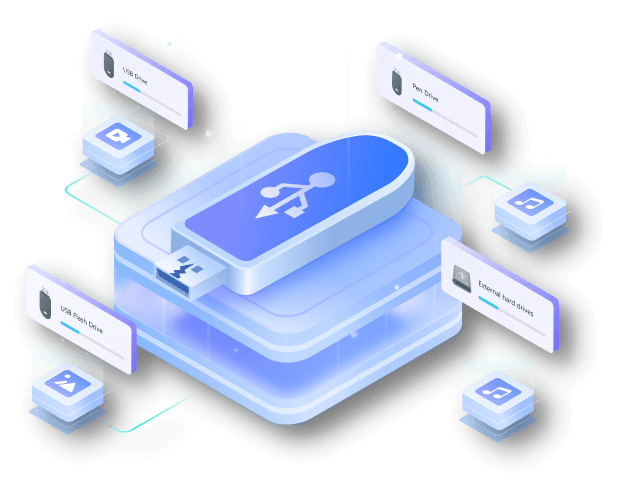
How to Fix A Dead USB Drive?
Here are three methods to fix a dead USB flash drive:
#1 Format the dead USB drive
Step 1. Insert the USB drive into your computer.
Step 2. Open This PC, find and right-click the USB drive. Choose Format.
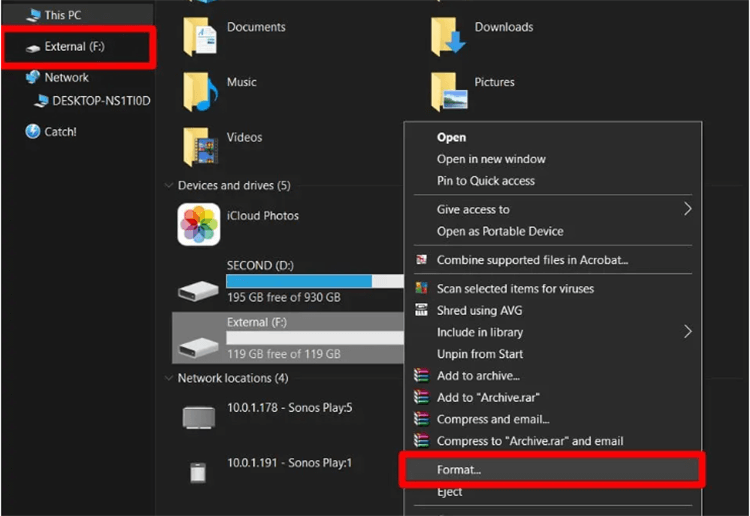
Step 3. Select ExFAT or FAT32 as the file system, give it a name and click on Start button to format the dead USB drive.
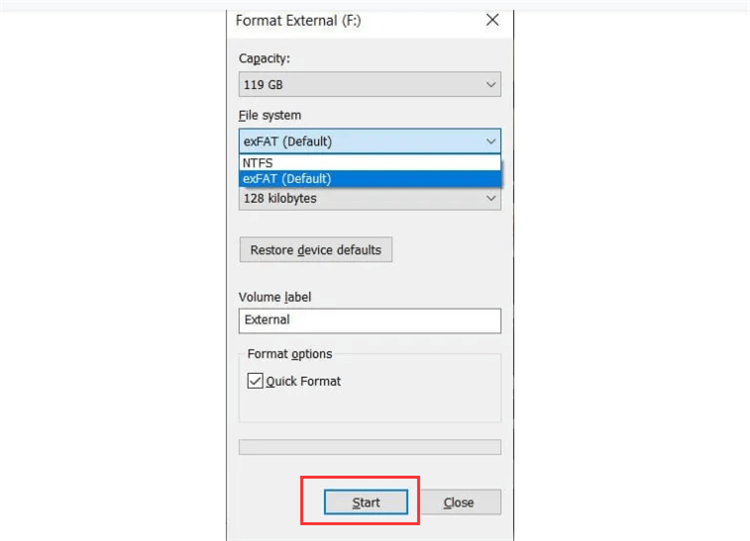
#2 Repair damaged USB drive in Disk Management
Step 1. Click Windows start menu, enter Disk Management in Search box, then find and open Disk Management.
Step 2. Find and right-click the space of the USB drive, choose Format.
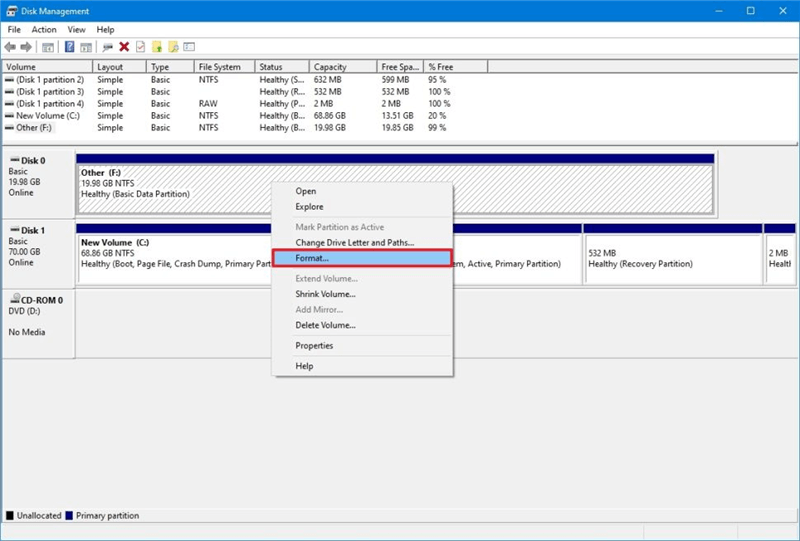
If the USB drive shows as unallocated, right-click it and choose New Simple Volume.
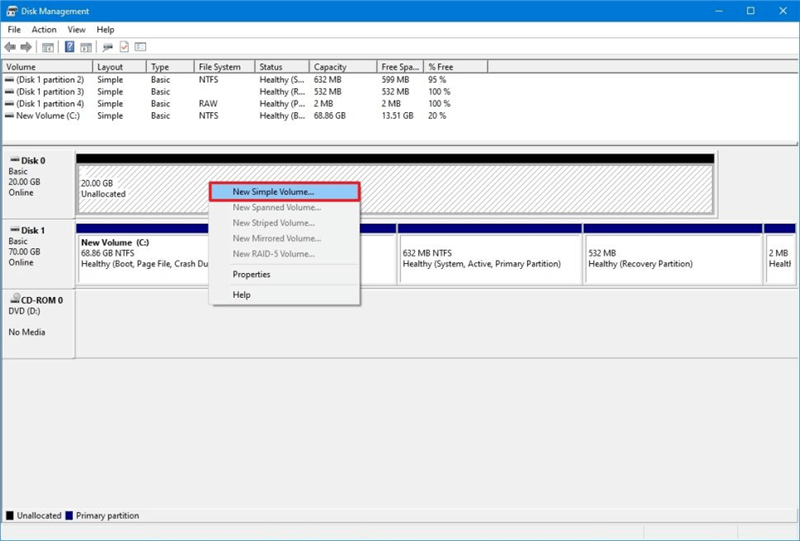
Or choose Change Drive Letter and Paths...
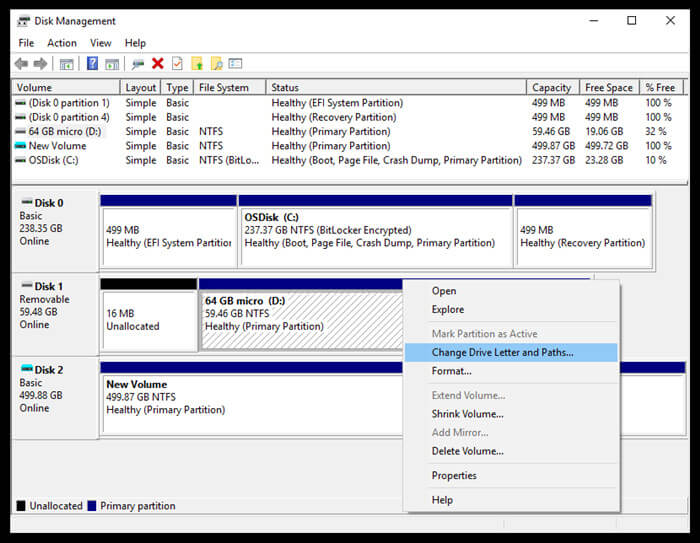
If this USB drive is not initialized, just choose Initialize Disk.
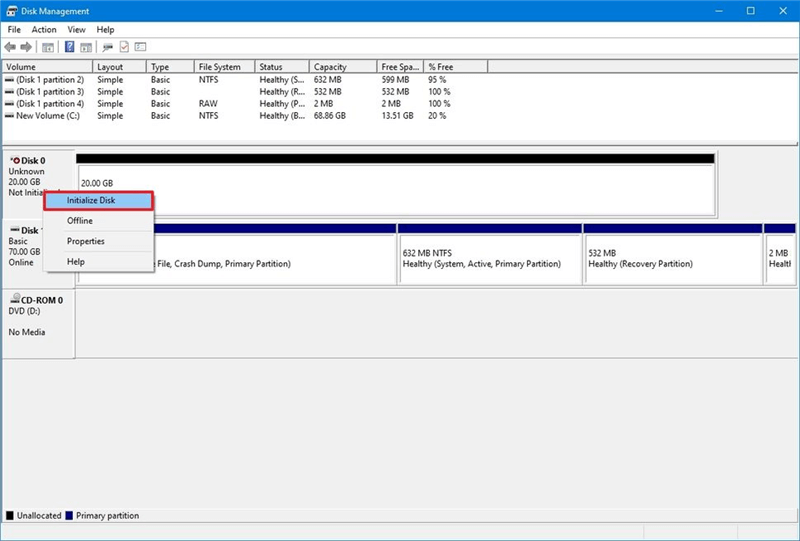
#3 Reinstall USB Drivers
Your computer might not be able to see your USB flash drive if your USB drivers are not working right. People often have this problem after downloading third-party drivers, leading to many issues. The good news is that it's easy to fix:
- Type "Windows" and "X" together.
- Pick out Device Manager.
- Find the part that says "Universal Serial Bus Controllers."
- Click and hold on your USB drive.
- Choose "Uninstall device" and then "Confirm."
Your computer can now be turned back on. As you log in to Windows again, the correct drivers for the USB flash drive will be installed.
Preventing Future Data Loss:
After recovering your data from a dead USB, you must ensure you don't lose it again. Back up your important files regularly to multiple places, like the cloud or a portable hard drive. Please do not put your flash drive in areas with high or low temperatures, water, or physical damage, as these can make it more likely to fail. Also, buy high-quality flash drives from well-known brands because they last longer and work better.
Conclusion:
Losing data from a dead USB drive can be stressful and annoying. But if you know what to do and have the right tools, you can often get back your important files and memories. You can get your data back in several ways, whether the failure was caused by a logical mistake or physical damage. Check out your choices, from software-based fixes to professional data recovery services. If you need help, don't be afraid to ask for it. You can protect your important data and ensure it can be accessed for years by taking steps to stop data loss in the future.
FAQs About Dead USB Drive Data Recovery
1. What is 'a Dead USB Drive'?
What is the meaning of 'a Dead USB Drive'? A dead USB drive is a USB storage device that can't be detected or recognized by your computer. You can't find the device even though you have inserted the USB drive into your computer port or you can't access to the USB drive and can't get the files that stored in it. Often, there is a pop-up, asking "the USB drive is not formatted and do I want to format it?" Yeah, it seems like a complete dead device. A variety of reasons would make your USB drive a dead device, such as:
- Virus infection. Your USB drive may be infected by virus, and your PC can't recognize the virus-infected USB drive.
- The USB drive is damaged.
- Your USB drive is hidden in PC.
- Unexpected power off.
- Suddenly pulling out of the USB drive when it is working.
2. Is it possible to recover lost data from a dead USB drive?
As the computer can't recognize the dead USB drive, you could hardly view the files. It means that you have lost the files that stored in the dead USB drive. There are some ways to get lost files back from a dead USB drive, but the best yet easiest way is finding a data recovery tool to help you.
Do Your Data Recovery Professional is a complete DIY data recovery tool. You need not to ask an IT pro to teach you how to use it to recover lost files from a dead USB drive. The interface of Do Your Data Recovery Professional is clean and wizard-based that makes it very to use.
3. How to recover lost files from a dead USB drive?
Do Your Data Recovery offers advanced recovery mode for dead USB drive recovery. It can find every recoverable file from the dead USB drive:
- Step 1. Choose the dead USB flash drive to start data recovery: Do Your Data Recovery is able to recognize dead USB flash drive. Just connect it to your computer. Do Your Data Recovery will list the dead USB flash drive on the first interface. Click to select the dead USB flash drive to start data recovery.
- Step 2. Scan the dead USB flash drive: Just click on Scan button to scan the dead USB flash drive and find lost files. It is recommended to use the advanced recovery mode to deeply scan the dead USB flash drive.
- Step 3. Preview and recover lost files: After scanning, you can preview all recoverable files. Then choose the wanted files and save them on your computer.
Do Your Data Recovery offers deep scan mode to ensure finding every recoverable file on a dead USB flash drive. Just download this powerful data recovery software. It also supports to recover lost data from memory card, hard drive, digital camera, RAID, etc. You can recover deleted or lost documents, photos, videos, audio files, emails, and other lost files.
4. How to fix a dead USB drive?
Here are some methods to help you repair a dead USB drive:
- Use disk management to repair a dead USB drive.
- Format the dead USB drive to ExFAT or FAT32 on Windows or macOS.
- Run DiskPart to repair damaged USB drive.
- Update device drivers.