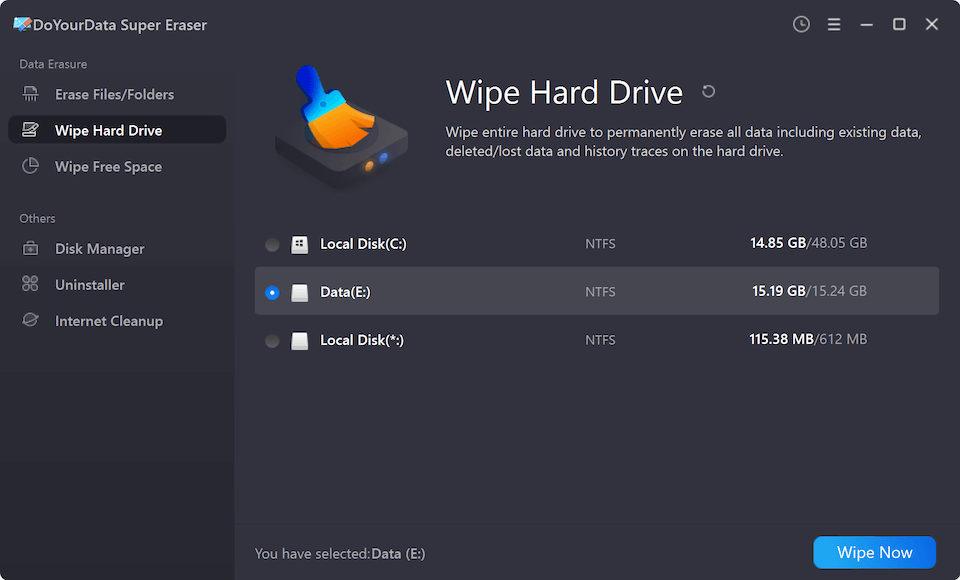Quick Navigation:
- Methods to Unformat A Formatted Seagate HDD or SSD
- Conclusion
- FAQs About Recovering Lost Data from A Formatted Seagate HDD/SSD
Hard drives have become very important in today's world because they give users more options. People all over the world love Seagate hard disk drives, which can be used inside and outside a computer.
Lost data can be very bad, especially if it's important files saved on a portable hard drive. It can be frustrating and scary to lose important data, whether it's because of virus strikes, formatting by accident, or something else. You can recover lost data from a formatted or wiped Seagate external drive with the right tools.

Methods to Unformat A Formatted Seagate HDD or SSD
Stop using the Seagate external hard drive once you’ve formatted it. Just find a solution to help you get all lost files back before they are overwritten by new files.
Method 1: Recover Lost Data Using Backups
One effective way to lessen the effects of data loss is to use backups to get back data from a formatted Seagate external hard drive. Here is a step-by-step guide on how to use this method correctly:
- Check for Available Backups
First, see if you have recent Seagate portable hard drive data copies. - Access Backup Files
If you have files, you should use the right methods to get to them. To make a local copy, connect the storage device to your computer. - Find the Data You Need
Determine which folders and files you need to recover from the backups. This step speeds up the recovery process and ensures you only get back the data required. - Restore Data
Using the backup program or interface to start the data restoration process. Depending on your backup software, you can choose which files to recover or the whole system. - Check Restored Data
Once the restoration is done, ensure the retrieved data is what you expected. Ensure the restored files are full and intact so that no data is lost or damaged..
Method 2: Using Windows File Recovery
Using Windows File Recovery to get back files from a wiped Seagate hard drive is a simple process that uses tools that come with Windows. To do it, follow these easy steps:
- If you haven't already, get Windows File Recovery from the Microsoft Store and put it on your Windows PC.
- Start the Command Prompt as an administrator. Find "Command Prompt" in the Start menu, right-click, and choose "Run as administrator."
- Type the right word in the word Prompt based on the type of files you want to get back and where your formatted Seagate hard drive is. For example:
winfr source-drive: destination-drive: /regular
Change "source-drive" to the drive letter of the Seagate hard drive that you formatted and "destination-drive" to the drive letter of the place where you want to save the restored files. - Wait for the repair process to finish. How long this takes will depend on the drive size and how much data was lost.
- When the recovery process is done, ensure that the target drive is available so that the recovered files can be accessed..
Method 3: Data Recovery Software
Data recovery software is the best method to unformat a Seagate external hard drive on Windows or macOS.
Do Your Data Recovery is one of the best Seagate external hard drive data recovery programs. It can help you recover permanently deleted, formatted or lost data from a Seagate HDD or SSD.
Do Your Data Recovery
- Recover permanently deleted files from a Seagate external hard drive.
- Recover all formatted data from a Seagate external hard drive.
- Recover inaccessible data from a Seagate external hard drive.
Step 1. Download and install Do Your Data Recovery on your computer, then connect the Seagate external hard drive to the same computer. Select it to start data recovery.

Step 2. Click on Scan button to deeply scan the formatted Seagate external hard drive and find all lost files.

Step 3. Once the scan is completed, you can preview all recoverable files. Then select the wanted files and save them.

Conclusion:
In conclusion, there are several ways to get lost files from a formatted Seagate external drive. Backups are a safe way to fix things, and Windows tools like Windows File Recovery and special data recovery software make the process easier.
By carefully following the steps given, users can access their important files and take steps to avoid losing them again. Make data saving a priority, and use the right recovery tools to get your data back quickly and easily.
FAQs About Recovering Lost Data from A Formatted Seagate HDD/SSD
1. How to format Seagate external hard drive?
On Windows PC: Just connect the Seagate external hard drive to your computer and open This PC, find the Seagate external hard drive, right-click it and choose Format. Then format the Seagate external hard drive.
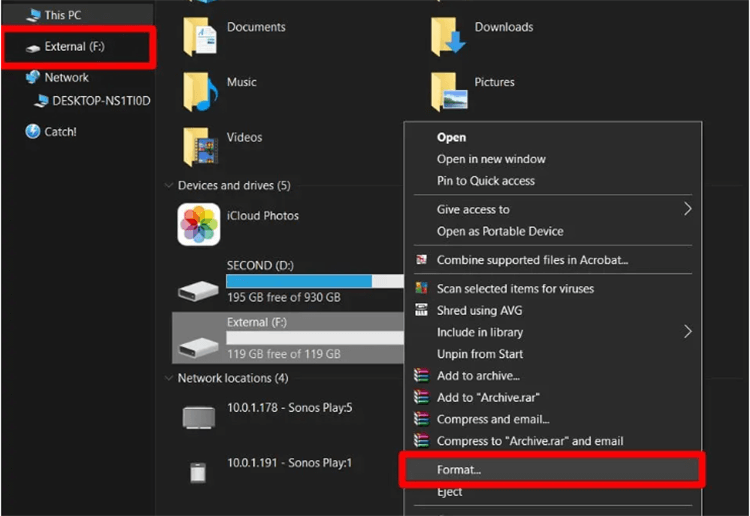
On a Mac: Connect the Seagate external hard drive to your Mac and open Disk Utility. Select the Seagate external hard drive, click Erase. Select a file system and then click Erase again to format the Seagate external hard drive.
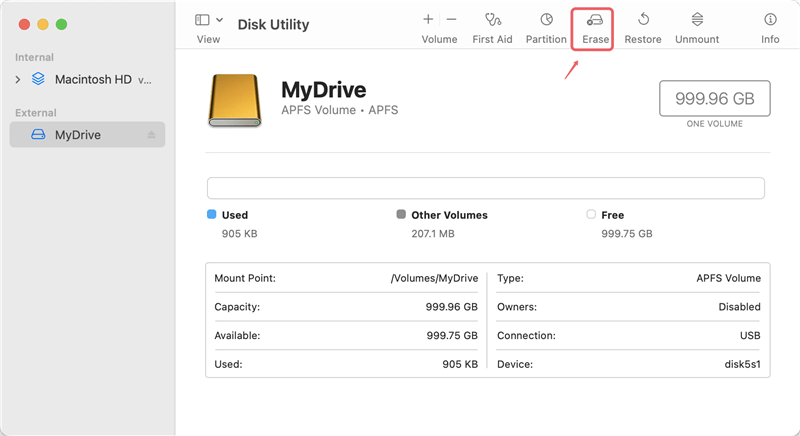
2. How to unformat a Seagate external hard drive?
If you want to recover lost data from a formatted Seagate external hard drive, you can try data recovery software, such as Do Your Data Recovery.
- Download and install Do Your Data Recovery, then open it.
- Select the Seagate external hard drive, and click on Scan button.
- Preview and recover lost files after scanning..
3. How to prevent data stored on the Seagate external hard drive from being recovered?
Before you sell or donate your Seagate external hard drive, you can use a data erasure program to wipe the Seagate external hard drive. All data stored on the Seagate external hard drive will be erased permanently:
- Download and install DoYourData Super Eraser, the reliable data erasure program.
- Open DoYourData Super Eraser, then choose Wipe Hard Drive mode.
- Select the Seagate external hard drive and click on Wipe Now button.
- Permanently erase all data from the Seagate external hard drive..