Quick Navigation:
- 1. What to Look for in WD Recovery Software?
- 2. Top 5 Best WD Data Recovery Tools
- 3. Western Digital Data Recovery Guide [Three Steps]
- 4. Conclusion
You can feel anxious if you lose important data saved on your WD hard disk. Distressingly, important files can vanish overnight due to formatting mistakes, drive corruption, or accidental deletions. On the other hand, there is some good news in this technological situation. Western Digital's (WD) data recovery solutions can help you regain the lost info.
![]()
Imagine how great it would be to save those precious photos, important papers, or business data about to be deleted. Find all the information you need to get back in charge with our detailed guide. Find out how to download and use these DIY WD data recovery tools and transform a story about loss into one about recovery.
What to Look for in WD Recovery Software?
When looking for Western Digital (WD) recovery tools, there are a few important things to keep in mind to make sure you get your data back:
- Compatible: Make sure the software works with the type of your WD drive and the operating system you're using.
- Recovery Options: Look for tools to check and recover a wide range of files and do deep scans.
- User-Friendly Interface: To make the healing process easier, choose easy-to-understand and use software.
- Dependability: Pick software with a good reputation for recovering data without damaging the files.
- Customer Service: Having quick and helpful representatives available during the recovery process is crucial in case any questions or problems arise.
- Reviews and Recommendations: Read reviews and suggestions from other users to understand how useful and trustworthy the software is.
Top 5 Best WD Data Recovery Tools
#1 Do Your Data Recovery
Based on our evaluation of Western Digital recovery tools, we found Do Your Data Recovery to be the most cost-effective, efficient, and user-friendly option. With its intuitive interface, you may quickly scan your drive, choose it, and retrieve your lost data. Before recovery, you can examine the files and see which are most likely recovered. Do Your Data Recovery is a leading Western Digital data recovery application that may help you recover files from formatted drives or just a single file.

#2 DMDE
Searching, modifying, and recovering data from hard drives is made easy with DMDE, a robust data recovery application. Despite the limitations of the free edition, it offers a plethora of advanced functions and can assist with file recovery.
Disk editors, basic partition managers, tools for making disc images and clones, a RAID builder, and many other tools are all part of this. The complete edition has many features, but the user interface can put off people who aren't tech-savvy. But DMDE is more designed for those who work in data recovery. In extreme circumstances, DMDE's unique algorithms may be able to restore the directory structure and files when no other program has been successful.
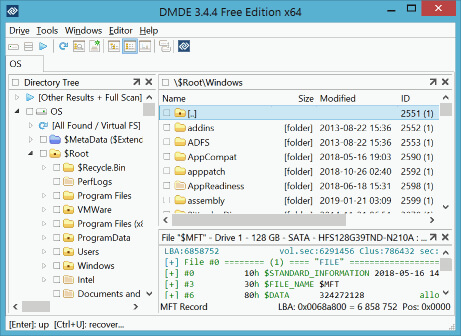
#3 Donemax Data Recovery
The WD data recovery utility Donemax Data Recovery is compatible with Windows, Mac OS. This data recovery software offers deep scan technology to scan your WD hard drive or other disk, then find all recoverable files. If you want to unformat a WD external hard drive or recover permanently deleted files, Donemax Data Recovery is a good helper.
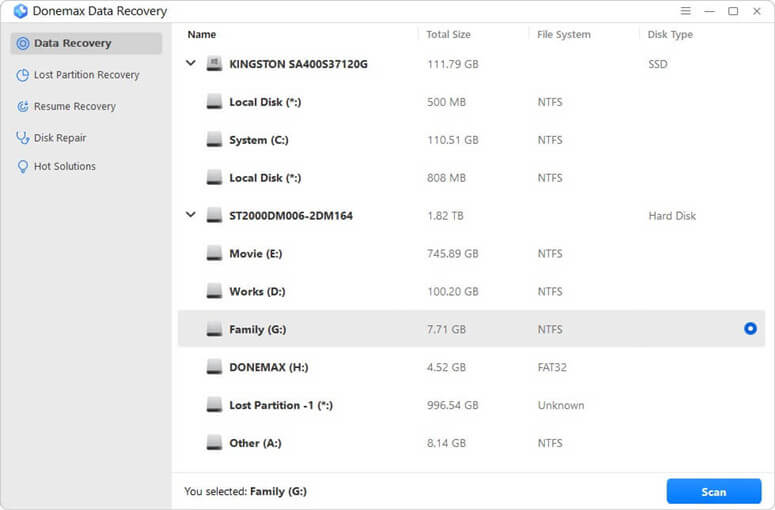
#4 R-Studio
The data recovery program from Western Digital, R-Studio, has many cool features. It offers disk imaging, S.M.A.R.T. monitoring, file previews, and standard file recovery. Unlike many other tools, this one supports data recovery over the network—as long as you have the right license. While this is all good, the tool seems more suited to data recovery experts than the typical computer user due to its extremely sophisticated and difficult-to-navigate interface.
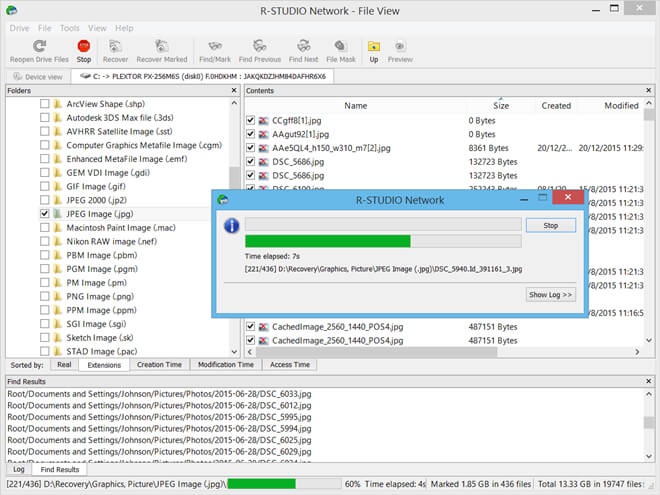
#5 DiskGenius
When a disk partition is corrupted or deleted, you can still retrieve data with the help of DiskGenius, a robust partition recovery program. DiskGenius stands out with its visually appealing UI that evens the odds for the average user compared to other partition recovery software.
Advanced partition management, disk scanning, error checking, and repairs are all within its capabilities. Plus, you may clone a disk or partition with the included disk cloning application in DiskGenius. Partitions, user data, applications, and settings may all be easily transferred with the help of the System Migration tool.
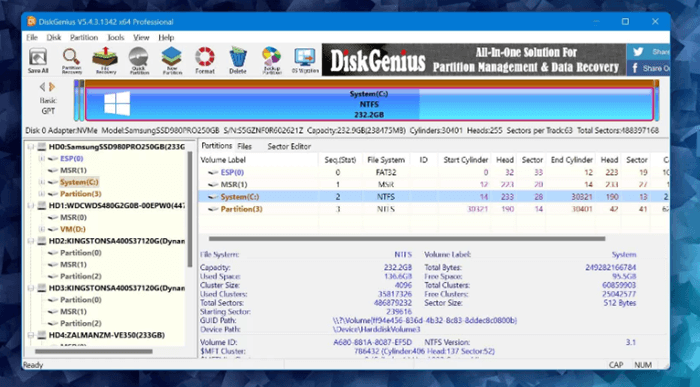
Western Digital Data Recovery Guide [Three Steps]
No matter what the data loss reason is, stop using your hard drive once you’ve realized you lose data from your hard drive. Just immediately download and install a WD data recovery tool on your computer, then run it to scan the hard drive to find the lost files.
Step 1. Download and install the best WD data recovery tool - Do Your Data Recovery on your computer. (Windows & macOS compatible)
Do Your Data Recovery
- Recover permanently deleted files from local hard drive/external device.
- Unformat hard drive and get all lost files back.
- Recover lost data from WD HDD/SSD, Seagate, Toshiba, external disk, USB drive, SD card, etc.
Step 2. Open Do Your Data Recovery. It will list all drives on the computer, select the hard drive where you lose your data to start data recovery.

Step 3. Click on Scan button, then this WD data recovery tool will deeply scan the hard drive and find the lost files.

Step 4. Once the scan is completed, you can preview all recoverable files. Then select the wanted files and save them.

Conclusion:
Although losing data saved on a WD hard drive is never pleasant, retrieving at least some of that data using the correct methods and tools is usually feasible. The likelihood of successful data retrieval can be greatly enhanced by those who follow this instruction and use dependable WD data recovery solutions. It is important to act quickly, stop using the afflicted drive, and back up your data regularly to avoid similar data loss occurrences in the future.