Quick Navigation:
- What is the SSD migration tool for?
- Top 5 SSD data migration software
- #1 DoYourClone
- #2 Donemax Disk Clone
- #3 Acronis True Image
- #4 Samsung Data Migration
- #5 AOMEI Backupper
- Clone HDD to SSD: Step-by-step Guide
- Conclusion
- FAQs About SSD Data Migration Tool
When you use Solid State Drives (SSDs), they are fast and efficient. It's like giving your system a turbo boost; it works faster and better. But getting from an old hard drive to a new SSD can be challenging without the right direction. It's like moving your digital home - you want everything and memories to go over without a hitch. Software that drives your files from one SSD to another can help you.
In this guide, we'll look at some of the best SSD data migration tools to make this move as easy as pie. You can say bye to slow loading times and say hello to faster, more efficient work!
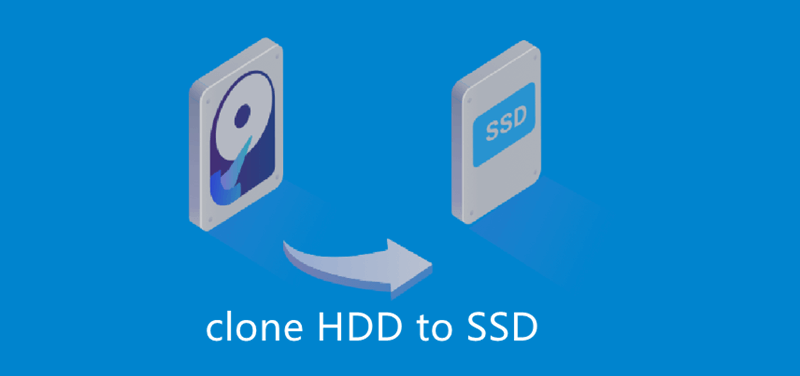
What is the SSD migration tool for?
SSDs are very popular among computer users because they are more reliable, use less power, and access data faster than HDDs. Also, SSDs are getting cheaper, which makes more people want to buy them. If you have an SSD, you will need an SSD transfer tool when these things happen:
- Instead of reinstalling, move the operating system to an SSD.
- Change from an HDD to an SSD without losing data or reloading any apps.
- To be safe, copy all the info on the SSD somewhere else.
Top 5 SSD data migration software
With SSD data migration software, you easily move all data including operating system, installed programs, settings, user files from the HDD to the SSD. Here are 5 100% safe, powerful and easy-to-use SSD data migration software tools for Windows and macOS:
#1 DoYourClone: Best SSD Data Migration Tool
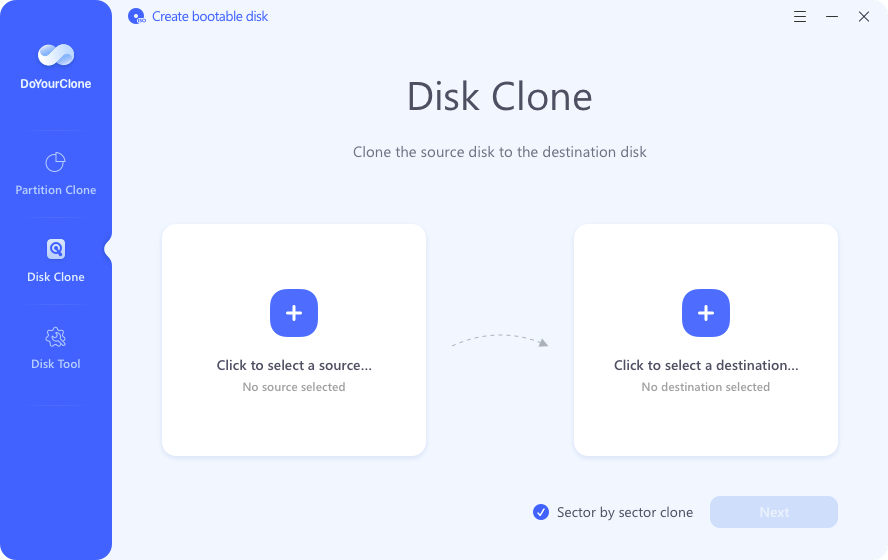
DoYourClone is trusted by millions of users. As one of the best disk cloning programs, it is powerful and easy-to-use. DoYourClone can easily clone a HDD to a new SSD on Windows PC and Mac. With this software, you can move all data including operating system, programs, user files and settings from hard disk drive to a SSD.
Key Features:
- Clone hard drive to SSD in a few clicks.
- Clone large HDD to a smaller SSD.
- Create bootable clone for Windows and macOS.
- 100% safe and easy-to-use SSD data migration tool.
#2 Donemax Disk Clone: Streamlined Simplicity
Donemax Disk Clone is one of the best options for moving files from an HDD to an SSD. The EDonemax Disk Clone software is known for being easy to use and having a lot of features. It makes the transfer process more accessible for people of all skill levels. The software lets you move files from an SSD to an SSD or an HDD to an SSD, so you can use it in various update situations.
Key Features:
- Cloning and backup tools make migration easy.
- For customizable migration, you can copy disks and partitions.
- Pre-OS transfer options to make things run more smoothly.
- Donemax Disk Clone is an excellent choice for people who want to move to an SSD without problems because it focuses on simplicity and flexibility.
#3 Acronis True Image: Cutting-Edge Technology
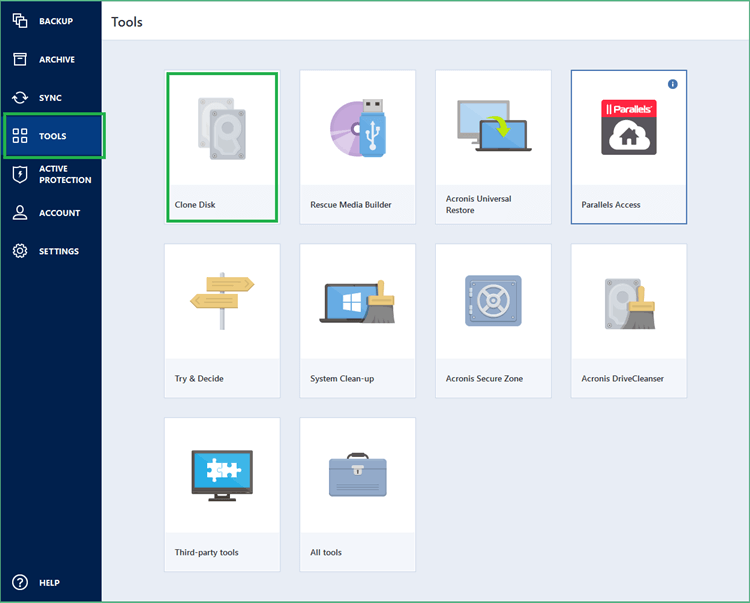
It's no surprise that Acronis True Image is the market leader in data backup and migration. It provides a complete solution for users wanting advanced features and cutting-edge technology. The software's easy-to-use interface walks users through the transfer process, ensuring it goes smoothly and that the data stays the same.
Key Features:
- Full backups of the system to protect all of your info.
- Active disk closing is used for live system transfer.
- The Universal Restore feature lets you use it with a variety of tools.
- Using the cloud to store and view data safely.
- People who want advanced features and vital tools choose Acronis True Image. It can be used for both personal and business purposes.
#4 Samsung Data Migration: Tailored for Samsung SSDs
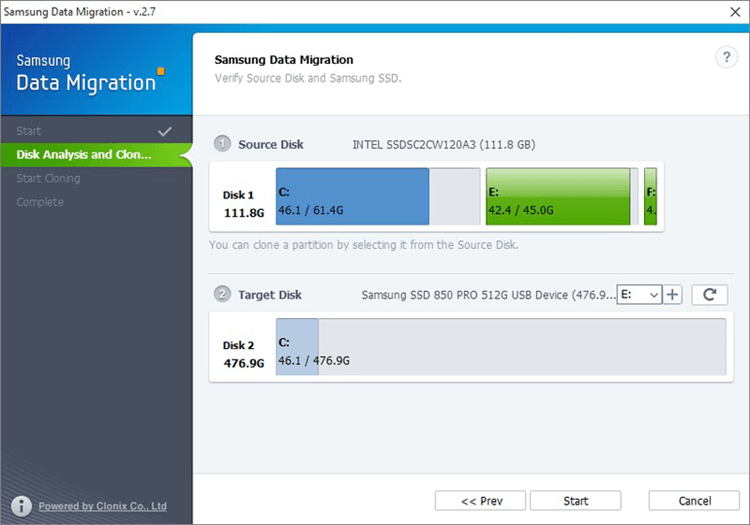
Samsung is a big name in the SSD market, and its data transfer software works only with Samsung SSDs. Although it might not work flawlessly with other brands, Samsung Data Migration does a great job smoothing the process of moving to Samsung solid-state drives.
Key Features:
- An easy-to-use design makes it simple to get around.
- Fast cloning technique for moving quickly.
- Partition options that can be changed to fit your needs.
- Specifically made for Samsung SSDs to get the best speed.
- For people who want to switch to Samsung SSDs, Samsung Data Migration is a specialized and effective way to make the move to their new storage devices go smoothly.
#5 AOMEI Backupper: Versatile and Reliable
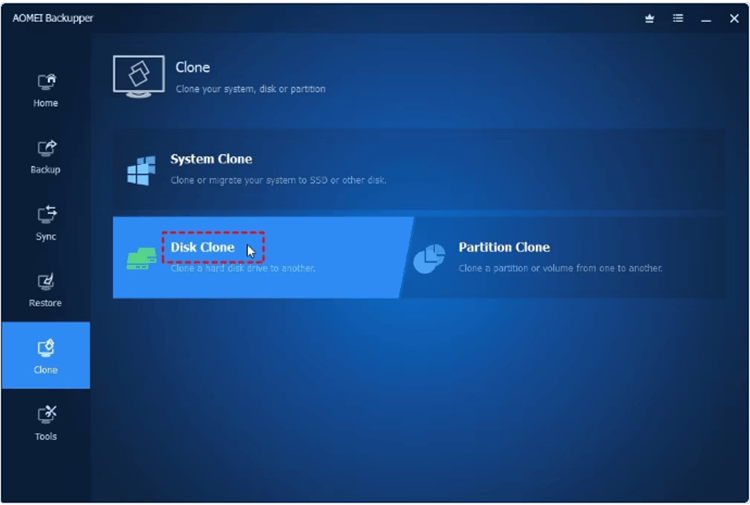
AOMEI Backupper is a reliable and flexible SSD data transfer tool with many features to meet users' needs. AOMEI Backupper has all the tools you need for a smooth transfer, from cloning disks to backing up systems.
Key Features:
- Cloning disks and moving systems for different situations.
- You can back up and restore your data for extra protection.
- Support for aligning SSDs to get the best speed.
- The Universal Restore feature lets you use it with a variety of tools.
- Because it is reliable and flexible, AOMEI Backupper is a good choice for people who want an SSD transfer tool with many features and compatibility.
Clone HDD to SSD: Step-by-step Guide
SSD data migration software is designed to move data from HDD to SSD or from SSD to another SSD. It makes data transfer become easy and safe. Just download and install the SSD data migration software on your PC or Mac:
DoYourClone - Best Disk Clone Software
- Clone all data from HDD to SSD.
- Create bootable clone for Windows and macOS.
- Move data from any disk to another disk.
Clone HDD to SSD on Windows:
Step 1. Download and install DoYourClone on your computer, then connect the SSD to the computer.
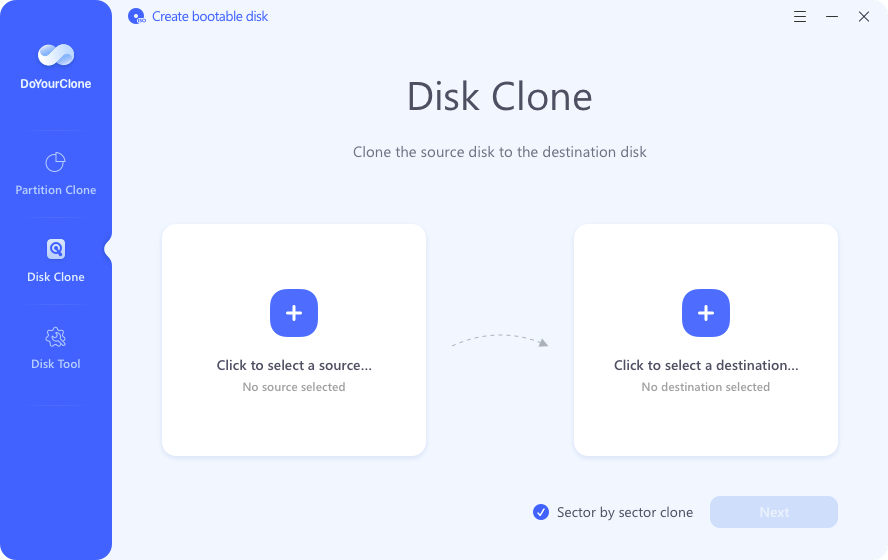
Step 2. Open DoYourClone, choose Disk Clone mode. Then select the HDD as the source disk, select the SSD as the destination disk. Click Next.
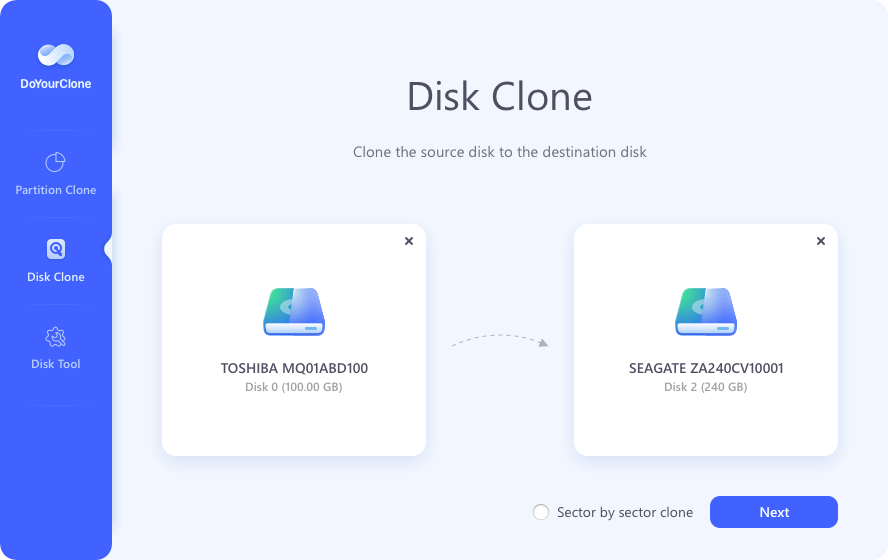
Step 3. Preview the clone layout, then tick Check the option if the destination is SSD. Click on Clone button.
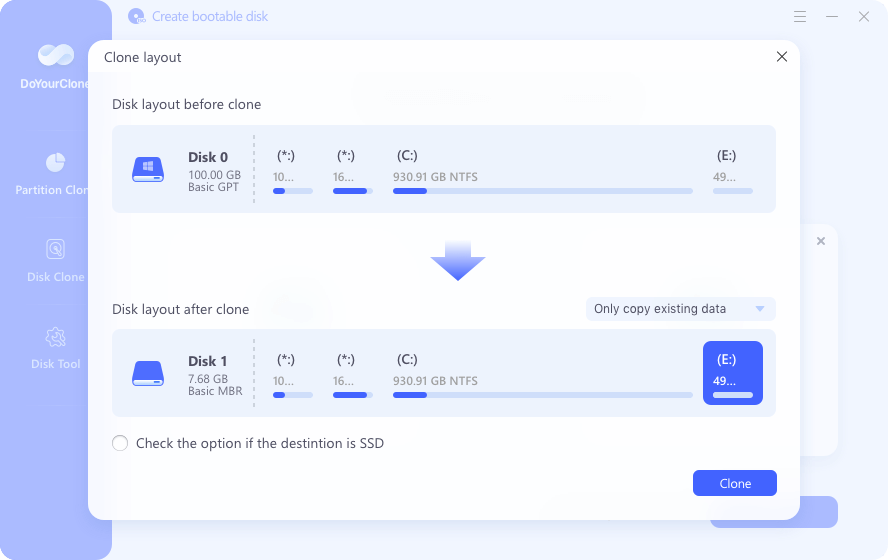
Step 4. Clone all data including Windows OS, user files, programs and other data from the HDD to the SSD.
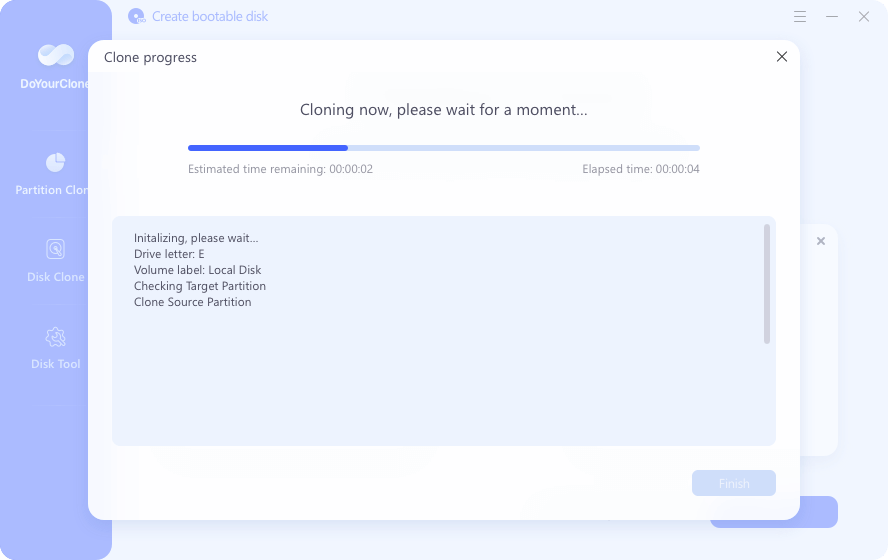
Step 5. Once the process gets finished, you can check the cloned data on the SSD. You also can set the SSD as the boot drive for your computer.
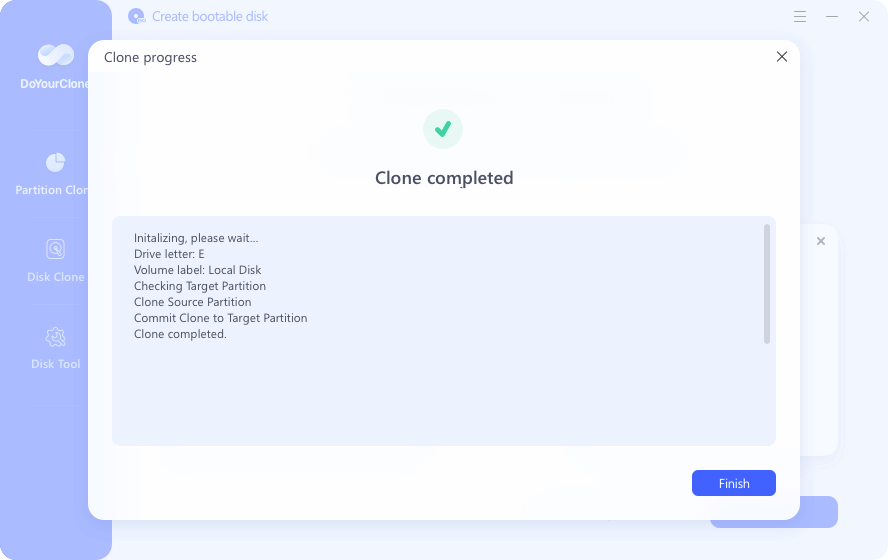
Clone Data to SSD on Mac:
Step 1. Download and install DoYourClone for Mac, then connect the SSD to the same Mac.
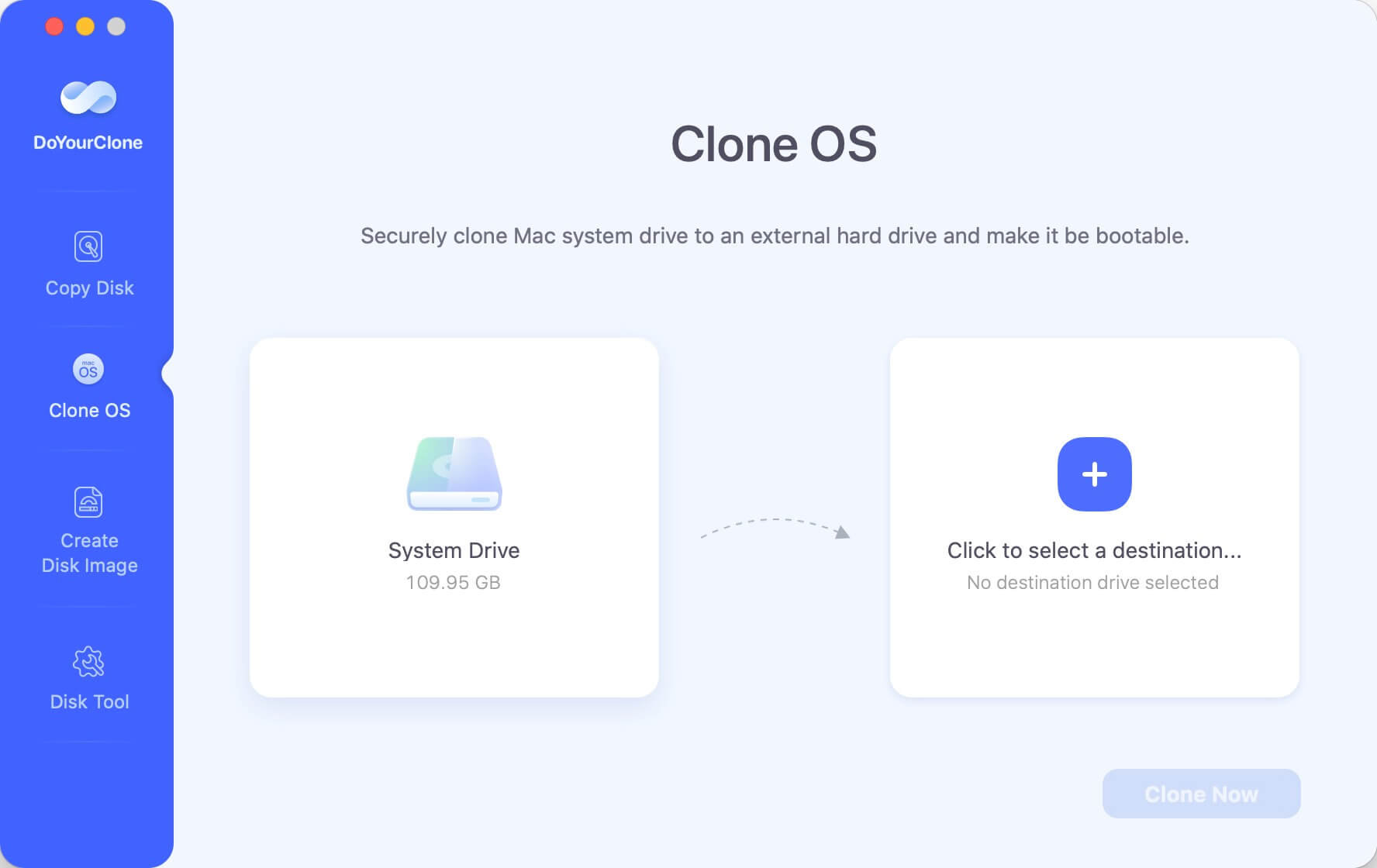
Step 2. Open DoYourClone for Mac, choose Clone OS mode. Select the SSD as the destination drive.
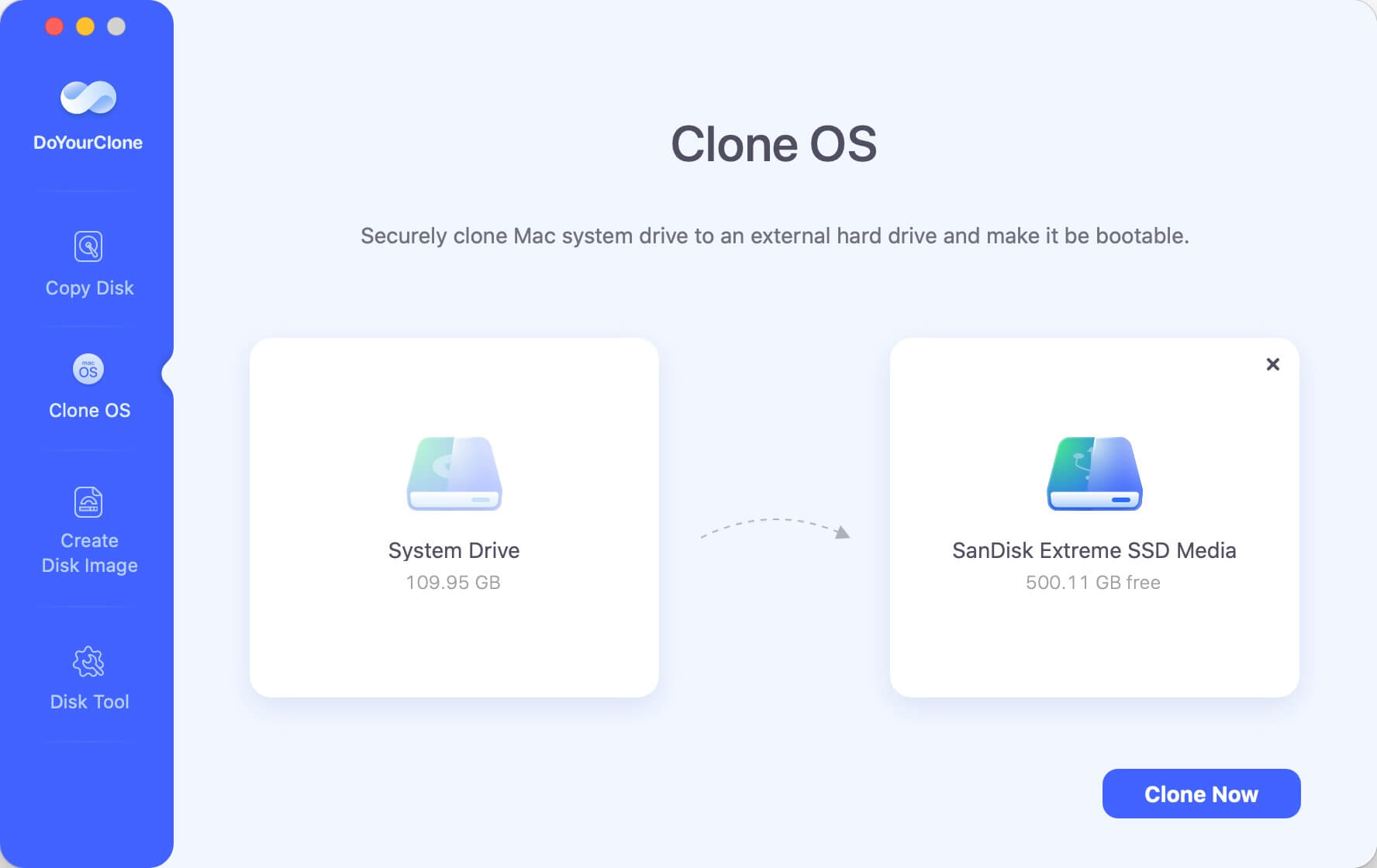
Step 3. Click on Clone Now button to clone all data from the Mac to the SSD, creating a full bootable clone backup.

Conclusion:
Remember that getting a faster Solid State Drive is like giving your computer superpowers as we wrap up our look at SSD data moving. We talked about tools that can help you with this. DoYourClone, Donemax Disk Clone, Acronis True Image, Samsung Data Migration, and AOMEI Backupper are some of them. Whether you pick DoYourClone for its ease of use or Acronis for its more complicated features, the end goal is faster and more efficient computer use. You can choose the best tool for you, say goodbye to slow performance, and hello to the quick, fast experience your computer deserves! Have fun computing!
FAQs About SSD Data Migration Tool
1. What is the best SSD data migration software?
Here is the list of top 5 SSD data migration software:
- DoYourClone
- Donemax Disk Clone
- Acronis True Image
- Samsung Data Migration
- AOMEI Backupper
We strongly recommend DoYourClone. This SSD data migration tool is 100% safe and very easy-to-use. It can securely clone a HDD to a SSD and can clone Windows OS or macOS to an external SSD, making a full bootable clone backup. All brands of SSDs including Samsung, Seagate, Western Digital, Toshiba, Crucial, SanDisk...are supported by DoYourClone.
2. Can I clone all data including operating system from HDD to SSD?
Yes, SSD data migration software can securely clone all data including operating system from the HDD to the SSD. For example, you can use DoYourClone to clone everything on Windows PC or Mac to a new SSD.
3. How to pick a SSD data migration tool?
Compatibility: Make sure the SSD data migration tool supports the operating system and HDD/SSD models. For example, Samsung Data Migration only clones data to Samsung SSDs. If you want to clone data to other SSDs, try other disk cloning programs.
Ease of use: It is important to choose an easy-to-use tool. If the SSD data migration is complicated, you may clone the wrong drive to the SSD and erase all your data by mistake.
Clone Speed: Choose a tool that can quickly clone data from your HDD to the SSD.
DoYourClone can meet all the needs. It is an easy-to-use tool. This SSD data migration tool can quickly clone HDD to SSD on Windows 11/10/8/7/Sever and macOS.

DoYourClone - Best Disk Clone Software
DoYourClone is a 100% safe, powerful and easy-to-use disk cloning program. It supports to clone any hard drive, clone HDD to SSD, upgrade old drive to new drive, create bootable clone backup for Windows and macOS. With this program, you can easily clone any hard drive. It supports sector by sector clone, SSD upgrade clone, etc.