Quick Navigation:
- 1. Clone hard drive to SanDisk SSD with SanDisk clone program
- 2. Clone hard drive to SanDisk SSD on Mac
- 3. Why is SanDisk cloning software necessary?
- 4. Conclusion
Hard drive cloning is making a copy or clone of a hard disk, including all its data and file systems. It is a continuous file backup since it begins as soon as your device boots up, or it can run on a schedule you define. Using the SanDisk SSD disk cloning software, you can clone any hard drive to SanDisk SSD or other hard drive.

This post will teach you all you need to know about SanDisk SSD disk clone. Nothing beats the speed and efficiency of a SanDisk SSD when storing files and data. In most cases, SanDisk SSD is preferable over HDD.
More and more people prefer using SSDs to store their data or upgrading their hard drives because of these advantages. The SanDisk SSD migration program makes it simple to clone a hard disk to a SanDisk SSD. Creating a backup in the form of a clone is crucial to protect your data from any loss.
Clone hard drive to SanDisk SSD with SanDisk clone program
When upgrading from a standard hard disk drive (HDD) to a SanDisk solid-state drive (SSD), the first order of business is to transfer all of the data from the old drive to the new one. This kind of movement often takes its time. However, the SanDisk SSD clone program is available to those who utilize SanDisk SSD.
DoYourClone is one of the best SanDisk SSD disk cloning programs. It can help you clone any hard drive to SanDisk SSD and it also supports to create bootable clone for Windows or macOS.
DoYourClone - Best Disk Cloning Software
- Clone hard drive to SanDisk SSD.
- Create bootable clone backup for Windows and Mac.
- Disk clone and partition clone supported.
For example, if you want to clone Windows PC to a SanDisk SSD and make a bootable clone, just follow the steps below:
Step 1. Download and install Windows version of DoYourClone on your computer, then connect the SanDisk SSD to this computer. Open DoYourClone, choose Disk Clone mode.
💡 Tips: To clone the system drive, it's better to use the "Disk Clone" mode instead of "Partition Clone" mode, which can ensure to clone a bootable copy of the system.
Step 2. Select the computer disk as the source disk, and select the SanDisk SSD as the destination disk.
If you select "Sector by sector clone", it will clone the full size of the computer disk including the free disk space to the SanDisk SSD. Then you need to ensure the size of the destination drive is equal or larger than the source drive.
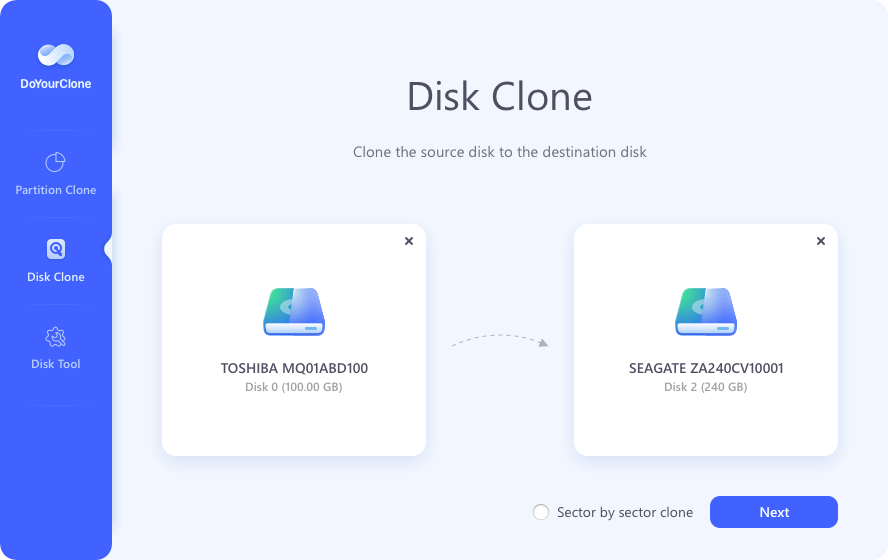
Step 3. Click Next to preview the clone layout, then select "Check the option if the destination is SSD", then click on Clone button.
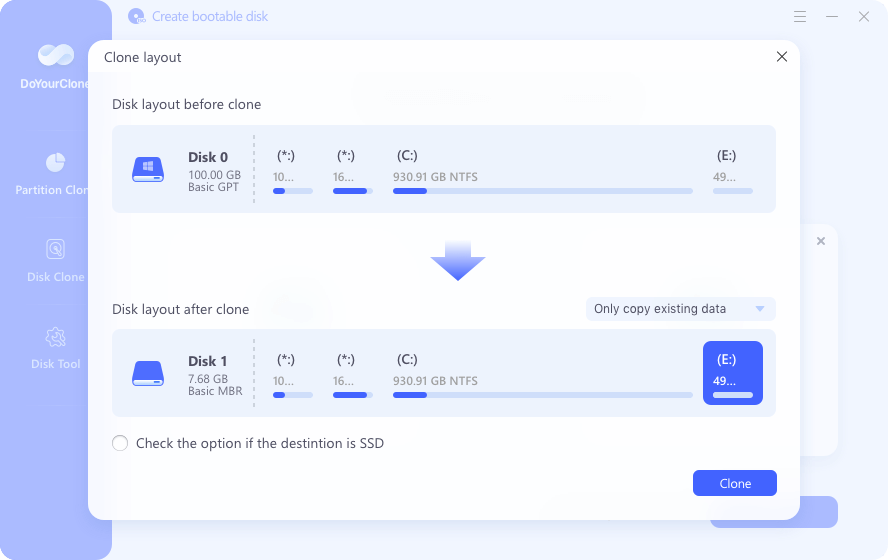
Once the clone is completed, you can check the cloned data on SanDisk SSD or use it as a boot drive on any computer. You need to restart the computer and then press the key Del, F2, F10 or any other key depending on your computer mainboard. Then check and find the options to set the cloned SanDisk drive as first boot device. Restart the computer and check if it can boot up normally.
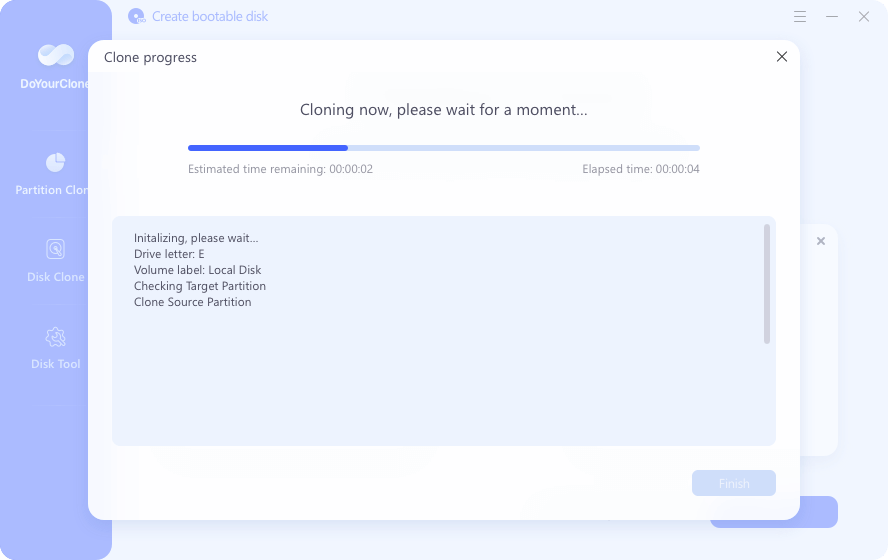
✍ Note:
You must know that the copying procedure will erase all the data stored on the SanDisk SSD. Therefore, please back up any important files on this target drive in advance.
Clone hard drive to SanDisk SSD on Mac
The software also offers the macOS version. DoYourClone for Mac is a reliable Mac disk cloning application which can help you clone a hard drive to SanDisk SSD on Mac. Follow the steps below to create a bootable clone for macOS.
Step 1. Download and install DoYourClone Mac version, then open it from Launchpad. Connect the SanDisk SSD to your Mac.
Step 2. Choose Clone OS mode, it will clone everything from your Mac to the SanDisk SSD. Select the SanDisk SSD as the destination drive.
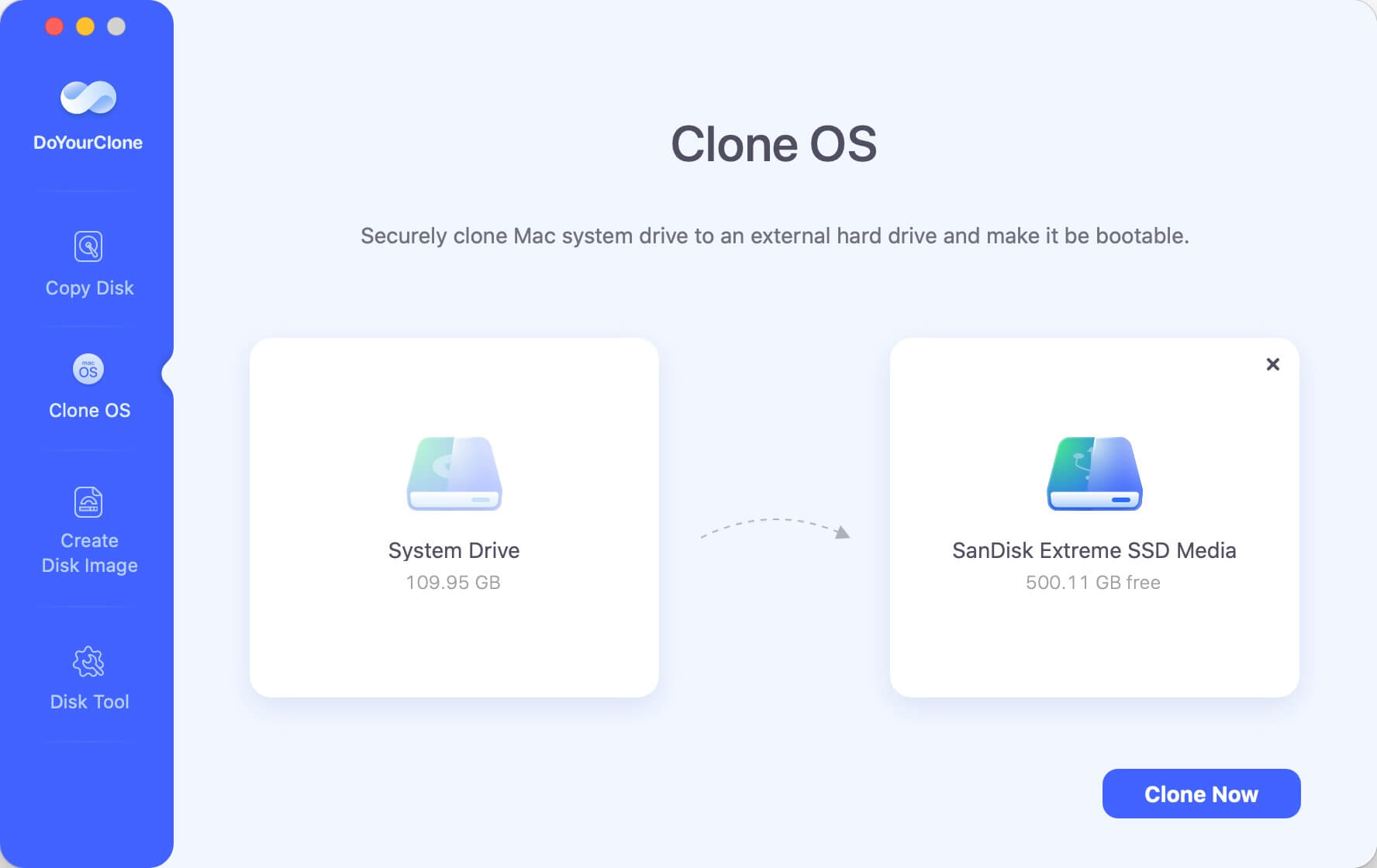
Step 3. Click on Clone Now button to clone all data including macOS, user files, settings, apps from the Mac to the SanDisk SSD.

Once the clone is completed, you can find all data on your Mac has been moved to the SanDisk SSD and you can use the SanDisk SSD as a startup disk on any Mac. To verify if the cloned drive is bootable, you can restart the Mac and then press and hole "Power" (or "Option") key until you see the start up disks list. Select the cloned drive and confirm if it can boot up the Mac normally.
Why is SanDisk cloning software necessary?
We know upgrading to a SanDisk SSD from a standard hard drive is the best option to improve disk performance. When switching from a conventional hard disk drive to a SanDisk solid-state drive, the most important thing to do is transferring the data from the old hard disk to the new one.
Many computer users may wonder whether the SanDisk SSD also comes with its copying application. The SanDisk SSD does not, however, come included with any cloning software that can be used to transfer data from a hard drive to an SSD.
You may rest easy knowing there is an alternative to reinstalling the operating system to help you transfer data from HDD to SanDisk SSD. This procedure may transfer your information from the old drive to the new SSD. You can use disk cloning software developed by a third party.
Tips For Using SanDisk Cloning Software
To ensure the cloning process to SanDisk drive is smooth and ensure the cloned system drive is bootable, there are some useful tips to follow:
- If the source disk has the boot partition, swapping it out with the destination disk will allow the machine to boot normally.
- Switching the source and destination disks is suggested if you wish to boot from the latter.
- Cloning the source disk to another disk with the same HDD interface is recommended if the machine cannot boot from the destination disk after the clone.
Conclusion:
This guide has shown you why cloning your HDD to a SanDisk SDD is crucial. SanDisk SSD is a wonderful option whether you are a computer expert, gamer, or just someone who wants a better computer experience. Clone from hard drive to SanDisk solid state drive with ease using SanDisk cloning software.
DoYourClone offers simple solution for SanDisk SSD disk clone on both PC and Mac. You only need to select the source drive and select the SanDisk SSD as the destination drive, then click on Clone button. It will securely clone the source drive to the SanDisk SSD without reinstalling OS.
FAQs about Cloning Hard Drive to SanDisk SSD
1. Why you need to cloning hard drive to SanDisk SSD?
For different reasons, cloning to SanDisk SSD is necessary, for instance:
- Upgrading HDD to SSD to improve the computer performance.
- Replace the old HDD or SSD with a new SSD to ensure data security.
- Back up data and system by cloning to SanDisk SSD.
- Swap the system drive to SSD without reinstalling operating system.
- Move the system, programs and data to new computer.
2. Why choose DoYourClone to clone drive to SanDisk SSD?
DoYourClone is a reliable and professional disk cloning software. The software is compatible with both Windows and macOS, which can be used to clone drive on PC and Mac. The software is effective to clone system along with all system data, settings, programs and personal files. It can guarantee the cloned drive is bootable.3. Steps to clone system drive to SanDisk SSD with DoYourClone.
To clone system drive to SanDisk SSD successfully with DoYourClone, following the steps below:
- Download and install the software on your computer.
- Start the software and choose Disk Clone (or Clone OS for Mac version).
- Choose the system drive as source and SanDisk SSD as destination.
- If necessary, you can change the disk layout and other settings. Then click Clone button to start.
- Verify the files and check if the cloned drive is bootable by changing cloned SanDisk SSD as the startup disk.
4. Troubleshoot issues while cloning to SanDisk SSD.
There might be issues to cloning drive to SanDisk SSD, there are some common issues and fixes:
- The SanDisk SSD is not detected - Check and confirm if the drive is connected stably. Change the cable and port to have a try. Also, if the SanDisk SSD is brand-now and not initialize, ensure to initialize it first.
- Clone failed due to not enough space - The space of destination drive should be enough to hold the cloned data. You can remove useless data on the source drive or change a larger SSD to clone.
- Clone drive cannot boot up - First, ensure to select the cloned drive as startup disk. If there were issues with the source drive, check and fix the drive first. Then clone again.

DoYourClone - Best Disk Clone Software
DoYourClone is a 100% safe, powerful and easy-to-use disk cloning program. It supports to clone any hard drive, clone HDD to SSD, upgrade old drive to new drive, create bootable clone backup for Windows and macOS. With this program, you can easily clone any hard drive. It supports sector by sector clone, SSD upgrade clone, etc.