Quick Navigation:
- Prevention for losing files in Keynote
- Keynote File Recovery Methods for Mac
- 1. Recovery of unsaved Keynote files
- 2. Recovery of Keynote files from temporary files
- 3. Recover deleted Keynote files from Trash
- 4. Recover deleted Keynote files from iCloud
- 5. Restore Keynote files from Time Machine backup
- 6. Recover lost Keynote files with Do Your Data Recovery
- Conclusion
- FAQs About Unsaved or Lost Keynote File Recovery on Mac

Let's say you find yourself editing a Keynote presentation, as usual; or that you are using it for the first time, but for multiple reasons it closed without saving or was deleted by accident. Stay calm, because you can get it back.
More and more people prefer Keynote, and it is a very useful tool to explore the more creative side of your presentations, but we must not forget that due to some external cause, these presentations could be lost.
For these cases, we bring you a solution that will make you recover all your work that you thought was lost, you can recover unsaved or lost Keynote files on Mac.
We can classify this recovery into 2 parts, the first includes processes that you can carry out preventively with the tools available on your MAC, while the second part (which is the most required) has to do with recovering the files that have already been lost.
Prevention for losing files in Keynote
This option can mean the difference between repeating the frustration of losing an unsaved file and being consistently prepared for any inconvenience.
To configure an automatic save, you simply have to enter the Apple Menu, click System settings > Desktop & Dock, ensure the option "Ask to keep changes when closing documents" is unchecked (for the old systems, the options is available under System Preferences > General). So your presentations will be saved automatically if something happens.
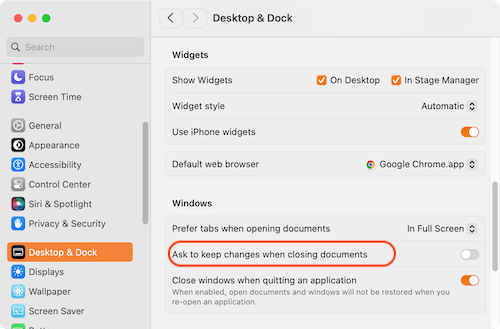
Also, it's better to keep save the editing work manually and frequently. As the autosave will work regularly but cannot ensure all the edited data can be saved in time before issue happens. If you save data manually, it will be helpful to get back data as more as possible along with the autosave feature.
Keynote File Recovery Methods for Mac
Should you suffer data loss due to unsaving Keynote file or losing files in other cases, there are some methods you can try and get back the unsaved or lost Keynote files.
1. Recovery of unsaved Keynote files
The most common action to recover files not saved in Keynote is to check the autosave Keynote files.
Through this option you will be able to access all the existing versions of the document that you need to recover. Its use is really simple and fast, so you don't have to worry much more.
First, you must Finder, then click on the Go option from the top menu bar. Followed by this, and you can chose the Go to Folder option. Then you need to put this path:
~/Library/Containers/com.apple.iWork.Keynote/Data/Library/AutosaveInformation
Clicking Enter will go to the folder and show you all the options related to Keynote unsaved files, you must choose the appropriate one and save it.
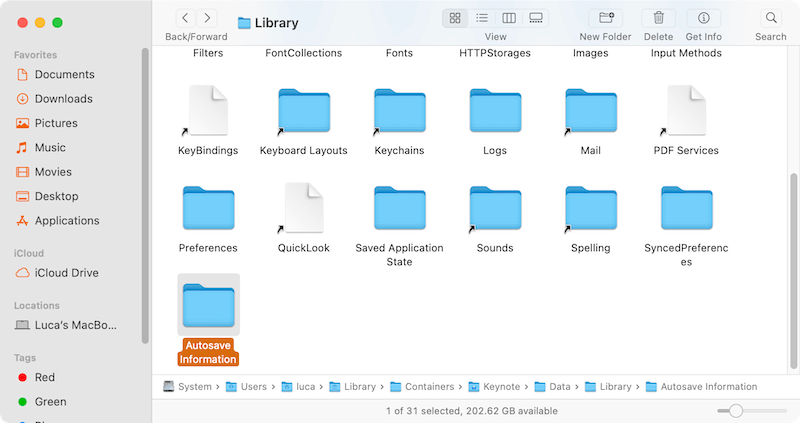
2. Recovery of Keynote files from temporary files
This is another of the options available to perform unsaved file recovery, and putting it into practice is incredibly easy. The first thing you should do is go to the Finder option, followed by this, you must enter Applications, and finally look for the Utilities option. This is where you will start the Terminal of your MAC, you must enter the following in this new screen: "open $ TMPDIR". Following this, you must press the Enter button to execute the command.

All the options available in the folder will then appear, you just have to open them and save the ones you need.
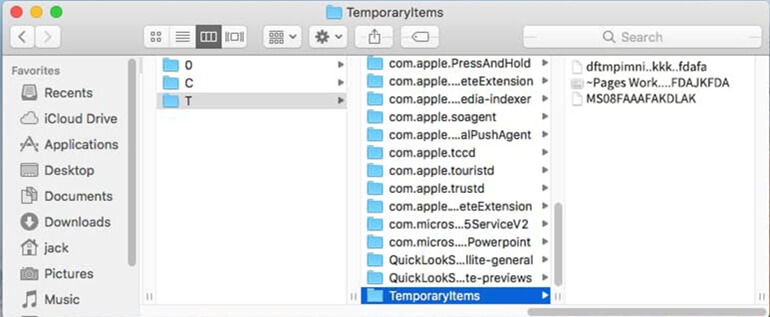
3. Recover deleted Keynote files from Trash
After deleting files, the files will be put into Trash first if you didn't delete the files with the Command + Del keys. Before the files were emptied from Trash, you can easily restore the files. If you want to recover a deleted Keynote file, you can check it in Trash first:
Click the Trash from the dock, you will see all the recently deleted files. If you can find the wanted Keynote file, right click it and select Put Back to restore it to the original location. Or you can choose Copy option and paste to another path manually.
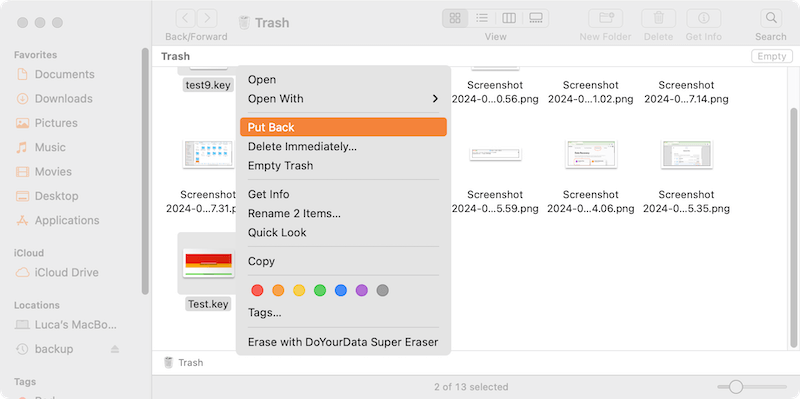
4. Recover deleted Keynote files from iCloud
iCloud will sync and save your files if you have it configured before. Should you deleted or lost Keynote files on Mac, you can also check if the Keynote files could be found in iCloud. Here are the steps:
Step 1. Log in iCloud website with your Apple ID and password. Click your avatar and select the option iCloud Settings.
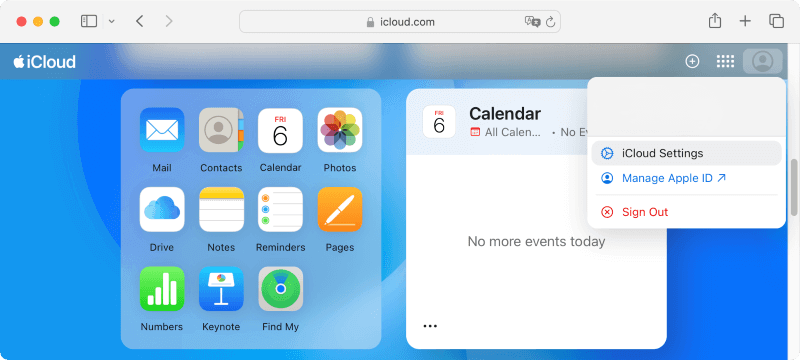
Step 2. Change to the Data Recovery tab and select the mode Restore Files.
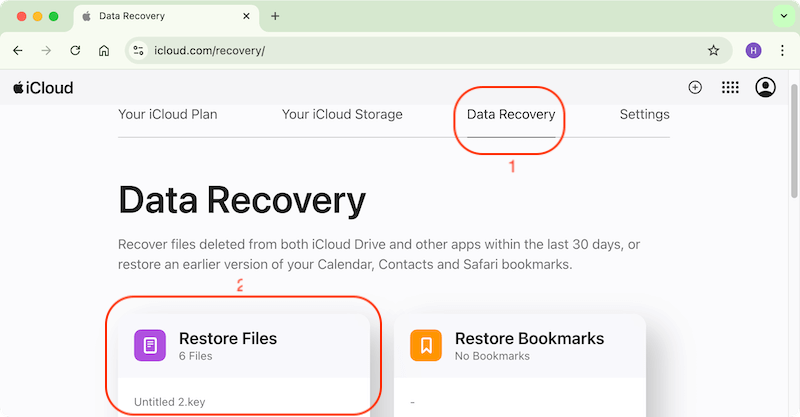
Step 3. Here you will see the recently deleted files, including your Keynote files. Check and choose the wanted files and then click Restore to save them.
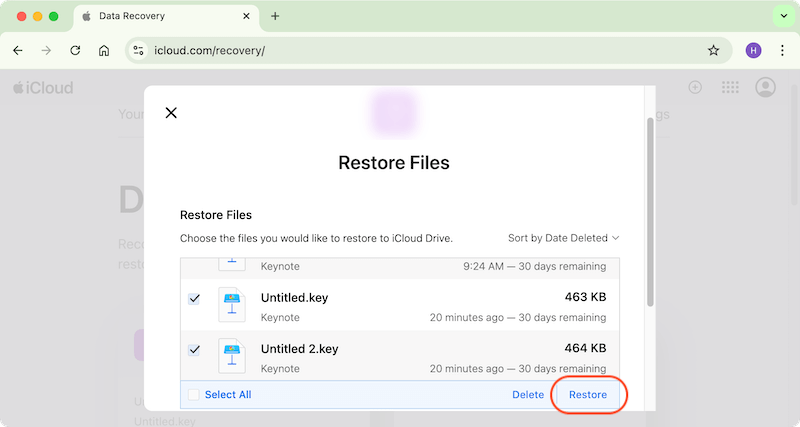
5. Restore Keynote files from Time Machine backup
After deleting or losing files on Mac, you can also try to restore from the backups created with Time Machine. It's able to restore the specified files from the Time Machine easily. Here is the procedure to restore Keynote files from a Time Machine backup:
Step 1. Connect the Time Machine backup drive to your Mac. Click the Time Machine icon and choose Browse Time Machine Backups (or Enter Time Machine) option.
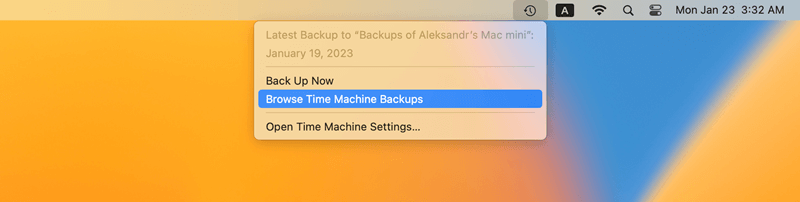
Step 2. Check the Time Machine backups and locate the wanted Keynote files. Select the files and then click the Restore button to extract them to the original location in Finder.
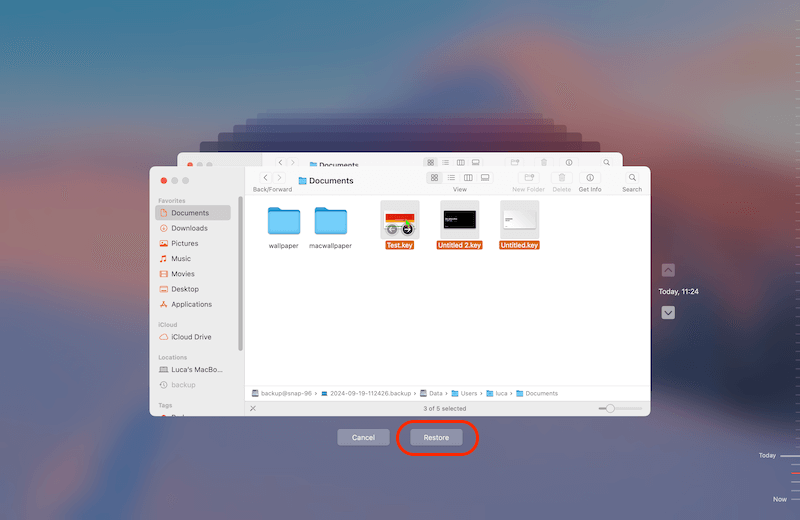
6. Recover lost Keynote files with Do Your Data Recovery
Do Your Data Recovery for Mac is a powerful Mac data recovery application. It supports to recover all types of lost files under Mac OS. With this data recovery software, you are able to recover deleted Keynote files or recover lost Keynote files from formatted or inaccessible hard drive. Download it here:
Do Your Data Recovery
- Most effective data recovery software for Mac.
- Recover lost Keynote files or other data easily.
- Data recovery for hard drive, SSD, USB drive, SD card, etc.
Do Your Data Recovery for Mac is complete DIY Mac data recovery software. This Mac data recovery software is pretty simple to use. Just follow the steps below to recover deleted or lost Keynote files on Mac or from external device.
Step 1. Just select the right hard drive.
First of all, open Do Your Data Recovery for Mac on your Mac and you will see all the connected storage devices on your Mac, then select the hard drive where you delete your Keynote files.

Step 2. Scan your hard drive and find unsaved, deleted or lost Keynote files.
Click on Scan button to scan the selected hard drive, Do Your Data Recovery for Mac will quickly scan your hard drive and find unsaved, deleted, or lost Keynote files.

Step 3. Preview and recover lost Keynote files.
After scanning, you can preview all recoverable files. Then select the wanted Keynote files and save the files to another drive.

Do Your Data Recovery for Mac offers deep scan method which can deeply scan the drive on Mac and try to search for any possible lost Keynote files. Do Your Data Recovery for Mac also can help you recover deleted/unsaved Pages documents on Mac, recover deleted or lost Word documents, images, PDF files, Excel files, PowerPoint files or other files on Mac. It supports to recover lost data from Mac local hard drive, HDD, SSD, memory card, USB flash drive, digital camera, etc.
Conclusion
To keep your Keynote or other iWork documents, like Numbers, Pages files safe, it's highly suggest to keep autosave feature enabled. Then you can easily get back the unsaved documents if there are issues happen while editing. And you can always make regular backups with Time Machine or other backups software, like DoYourClone for Mac.
Otherwise, you can use the most reliable Mac file recovery software Do Your Data Recovery for Mac to help you retrieve lost Keynote or other files after data loss.
FAQs About Unsaved or Lost Keynote File Recovery on Mac
1. How to prevent unsaving or losing Keynote files on Mac?
To prevent unsaving or losing Keynote files on Mac, it's better to check and ensure the autosave feature is enabled. Here is how to check it:
Click Apple Menu, select System Settings > Desktop & Dock, check and ensure the option "Ask to keep changes when closing documents" is unselected (You can find the options under System Preferences > General in old Mac systems).
2. How to convert to a previous version of the Keynote file?
It's able to and very easy to revert the Keynote file to a previous saved version. Here is how:
Click the File option from the top menu bar of Keynote application. Click Revert To > Browse All version...
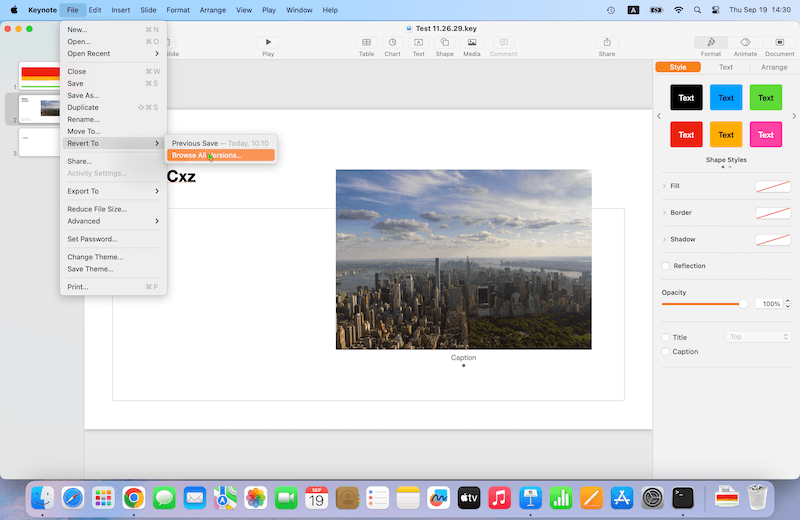
Here you will see all the saved versions of your Keynote file. Navigate to an older version and preview the content, then just select a wanted version and click Restore button.
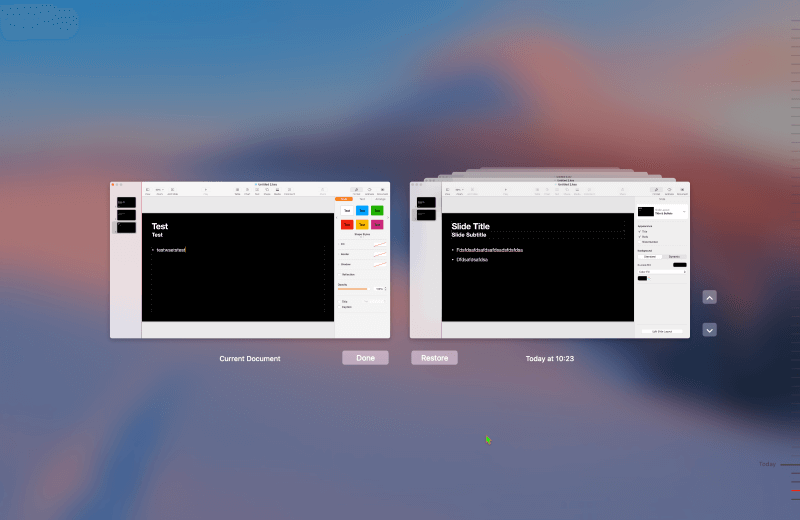
3. How to recover unsaved Keynote with the autosave feature of iWork Keynote?
If you have autosave feature enabled, it's easy to go to the location for the auto saved data and get back the unsaved data.
Just open Finder, click Go from the menu bar and select Go to Folder, enter the path:
~/Library/Containers/com.apple.iWork.Keynote/Data/Library/AutosaveInformation
Then you will find all the auto saved files, check and save the wanted files.
4. How to recover deleted Keynote files?
If you deleted Keynote files on Mac by mistake, there are some simple methods you can try first:
- Check and recover from Trash: Go to Trash from the dock, check and select the wanted Keynote files, right-click and choose Put Back to restore back to the original locations.
- Recover from iCloud: Log in iCloud website and click the avatar > iCloud Settings, then change to the Data Recovery tab, click the Restore Files mode. You will see all the recently deleted files. Choose the wanted ones and click the Restore button.
- Restore from Time Machine backup: Connect the backup drive and click Time Machine from the top task bar, choose Browse Time Machine Backups (or Enter Time Machine). Check and locate the wanted Keynote files, click Restore button.
- Use data recovery software: The last choice is to recover the deleted Keynote files with Do Your Data Recovery for Mac or other third-party software.
5. How to recover lost Keynote files without autosave and backups?
In such a case, the only option is to recover the lost Keynote files with a professional Keynote file recovery software for Mac. We suggest you download and use Do Your Data Recovery for Mac and recover the Keynote files as follows:
- Launch the software on your Mac.
- Select the drive where you lost Keynote files.
- Click on the Scan button to search for the lost files.
- Preview and check the files after the scan is done.
- Select the wanted Keynote files and save to another drive.

Do Your Data Recovery for Mac
Do Your Data Recovery for Mac, one of the best Mac data recovery software, can help you easily and completely recover deleted, formatted or lost files from Mac HDD/SSD, external HDD/SDD, USB drive, memory card, digital camera, or other storage devices.