Quick Navigation:
- Understanding Data Deletion vs. Data Destruction
- Built-in Mac Tools for Digital Data Destruction
- Best Methods for Wiping Your MacBook Clean: Ensuring Security Before Selling, Donating, or Recycling
- Third-Party Software for Data Destruction on Mac
- More Tips About Data Erasing & Destruction on Mac
- Conclusion
In today's digital age, securely destroying digital data is crucial to protect sensitive information from unauthorized access. This is particularly important for Mac users, given the high value of the data often stored on these devices. Whether you are selling your Mac, disposing of an old hard drive, or simply want to ensure your data is irretrievably gone, understanding how to securely destroy digital data is essential. This article will guide you through the methods available for secure data destruction on a Mac, ensuring your information remains safe from prying eyes.

Understanding Data Deletion vs. Data Destruction
Before diving into the methods of data destruction, it's important to understand the difference between deleting data and destroying data. When you delete a file, it typically goes to the Trash, and even when you empty the Trash, the data still resides on your hard drive. The operating system marks the space as available for new data, but until it's overwritten, the deleted data can be recovered with the right tools.
Data destruction, on the other hand, involves making the data irretrievable. This can be achieved through various methods, including overwriting the data with random information multiple times or physically destroying the storage device. The primary goal of data destruction is to ensure that the data cannot be recovered by any means.
Built-in Mac Tools for Digital Data Destruction
macOS offers several built-in tools for securely destroying data. These tools are effective and convenient, as they are integrated into the operating system and don't require additional software.
Secure Empty Trash (only works on old macOS versions)
One of the simplest methods for data destruction on a Mac is using the "Secure Empty Trash" feature. This option overwrites the data multiple times, making it much harder to recover. Here's how to use it:
- Move the files you want to delete to the Trash.
- Open the Trash folder.
- Click on the "Finder" menu in the top left corner of the screen.
- Select "Secure Empty Trash."
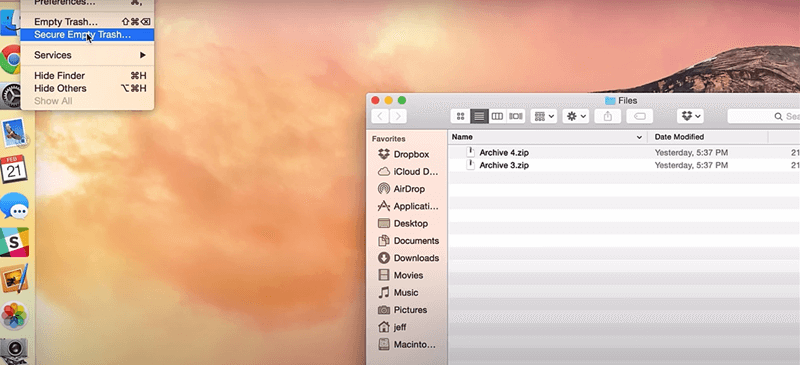
While this method is convenient, it's worth noting that newer versions of macOS no longer include this feature. For those using older versions, it's an effective option.
Disk Utility
Disk Utility is another built-in tool that provides more advanced options for data destruction. It includes the "Erase Free Space" feature, which overwrites the free space on your hard drive, making it difficult to recover deleted files. Here’s how to use it:
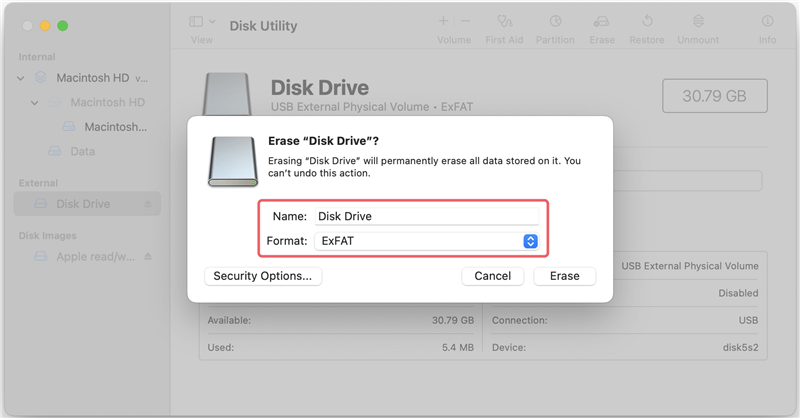
- Open Disk Utility (found in Applications > Utilities).
- Select the disk you want to erase from the list on the left.
- Click the "Erase" button at the top of the window.
- Choose the "Security Options" button to select the level of security for the erase. Options range from a single pass of zeros to a seven-pass erase.
- Click "Erase" to begin the process.
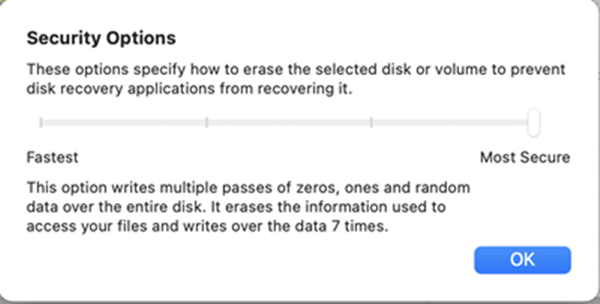
FileVault
FileVault is a disk encryption program available in macOS that encrypts the entire drive. While it doesn't destroy data directly, it adds a layer of security by ensuring that data is encrypted before it's deleted. This makes it extremely difficult for anyone to recover the data without the encryption key. To enable FileVault:
- Open System Preferences or System Settings > General.
- Click on Security & Privacy.
- Select the "FileVault" tab.
- Click the lock icon and enter your admin password.
- Click "Turn On FileVault."
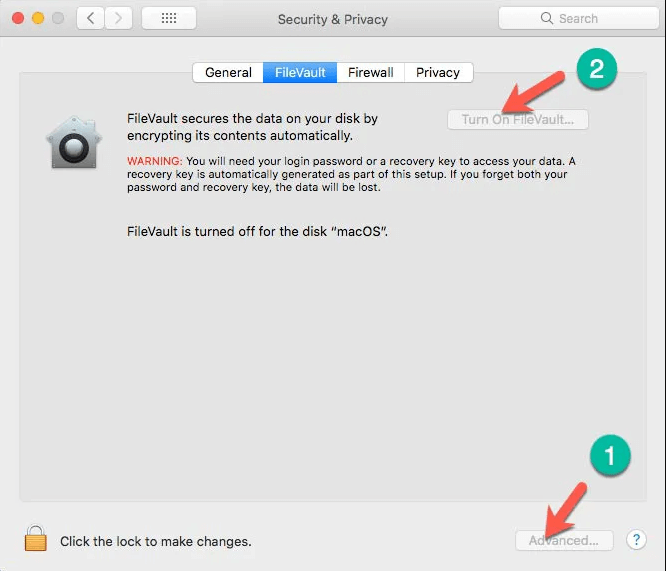
Best Methods for Wiping Your MacBook Clean: Ensuring Security Before Selling, Donating, or Recycling
When preparing to sell, donate, or recycle your MacBook, ensuring your data is securely erased is crucial. Here's a breakdown of three methods, with an emphasis on why certified data erasure software is the best choice for most users:
1. Built-in Security: Disk Utility & FileVault
Pros:
- Convenient: These tools are readily available on your MacBook.
- Ongoing Protection: FileVault provides encryption for continuous data security.
Cons:
- Limited Capabilities: Disk Utility’s single-pass erase may not suffice for sensitive data. The erased data may be recovered by data recovery software.
- Lack of Verification: No verification reports are provided to confirm data destruction.
2. Physical Destruction
Pros:
- Finality: Offers undeniable data destruction.
- Ideal for Sensitive Data: Best for highly sensitive information or strict regulatory requirements.
Cons:
- Environmental Impact: Contributes to e-waste.
- Costly: Professional destruction services can be expensive.
- Inconvenient: Less practical than software solutions for most users.
3. Certified Data Erasure Software
Pros:
- Enhanced Wiping: Multi-pass overwriting with complex algorithms ensures data is unrecoverable, surpassing built-in options.
- Verification & Reporting: Provides detailed reports for peace of mind and potential audits.
- Customization: Allows targeting specific data and choosing overwrite passes for tailored security.
- User-Friendly: Many programs offer intuitive interfaces for easy use.
- Standardized Compliance: Adheres to industry standards for demonstrably secure erasure.
Cons:
- Cost: Requires purchasing additional software compared to built-in tools.
Third-Party Software for Data Destruction on Mac
While macOS provides robust tools for data destruction, third-party software can offer additional features and flexibility. Here are some popular options:
1. CCleaner
CCleaner is a well-known utility that includes a file shredder feature, allowing you to securely delete files. It offers multiple levels of data overwriting to ensure complete destruction.
2. Permanent Eraser
Permanent Eraser is a free tool that overwrites data 35 times, ensuring it's irretrievable. It integrates with the Trash, making it easy to use.
3.DoYourData Super Eraser for Mac
This is one of the best Mac data erasure programs and is able to securely and permanently erase data from Mac internal drive, external HDD/SSD, USB flash drive, SD card, digital device, etc. Once the data is erased, the data is lost for good, no way to recover it.
Compared with Disk Utility, DoYourData Super Eraser for Mac is much powerful and efficient. It can securely shred the digital data on the Mac hard drive and overwrite the disk space to 100% prevent the erased data from being recovered by any Mac data recovery software or manual data recovery service. It means all your data will be destroyed before you sell or donate your Mac. It offers three modes to help in permanently erasing data on Mac:
Mode 1: Selectively shred files from your Mac.
You can use this mode to erase very sensitive files or folders from your Mac hard drive.
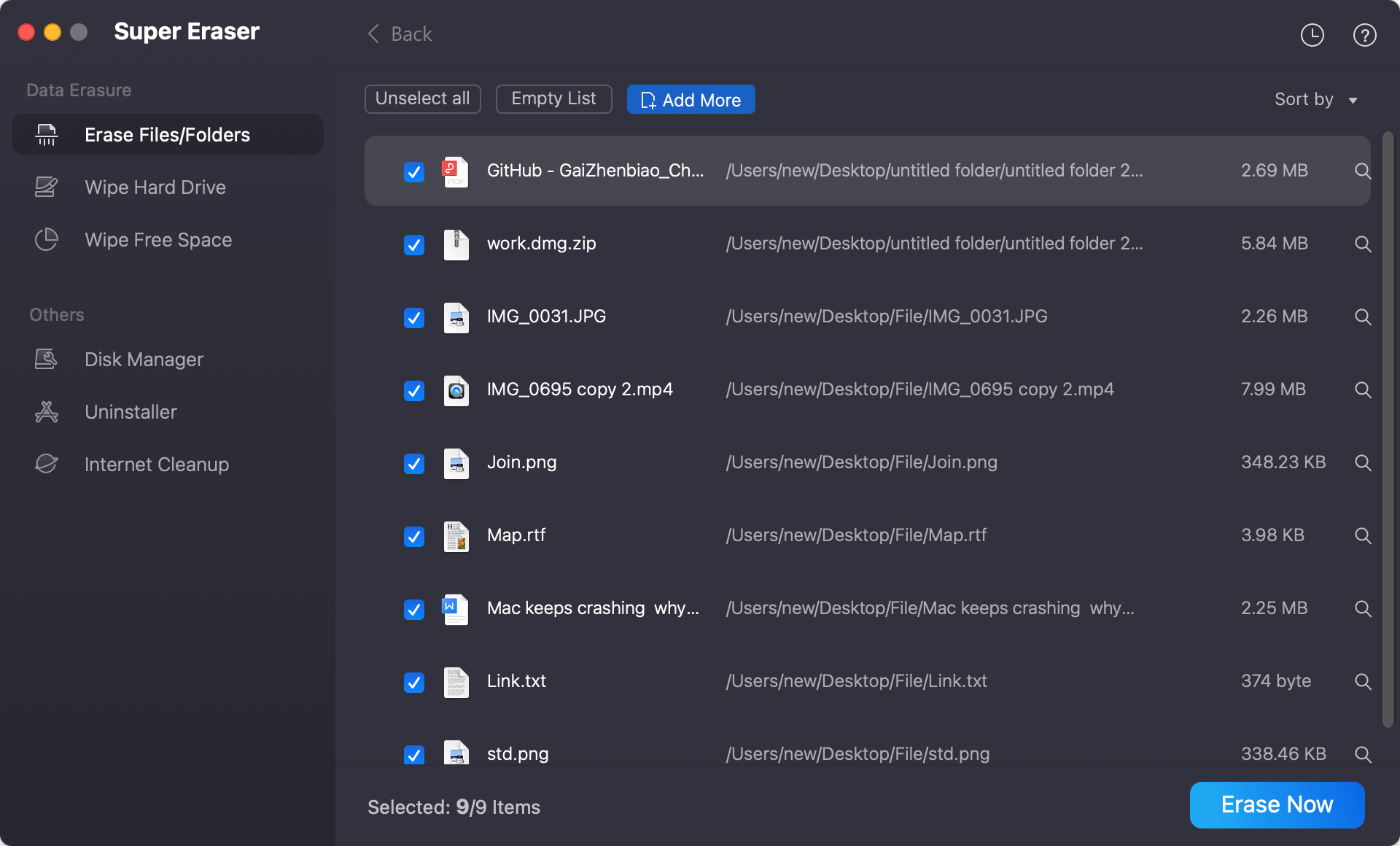
Mode 2: Wipe entire hard drive.
Wipe Hard Drive can help you securely and permanently erase all data from a hard drive.
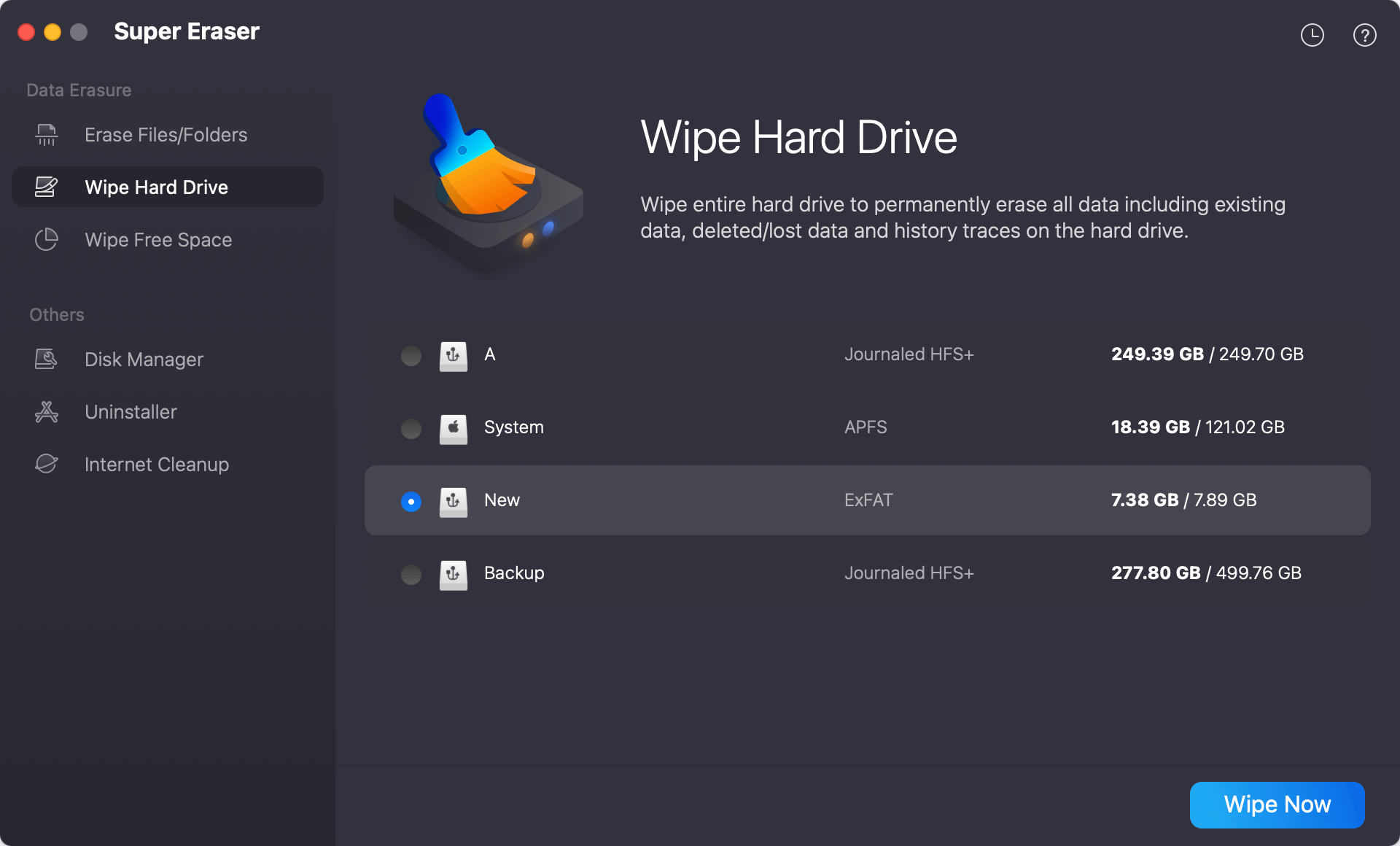
Mode 3: Wipe free disk space.
This mode can help you destroy already deleted/lost data on your Mac hard drive without affecting the existing data.
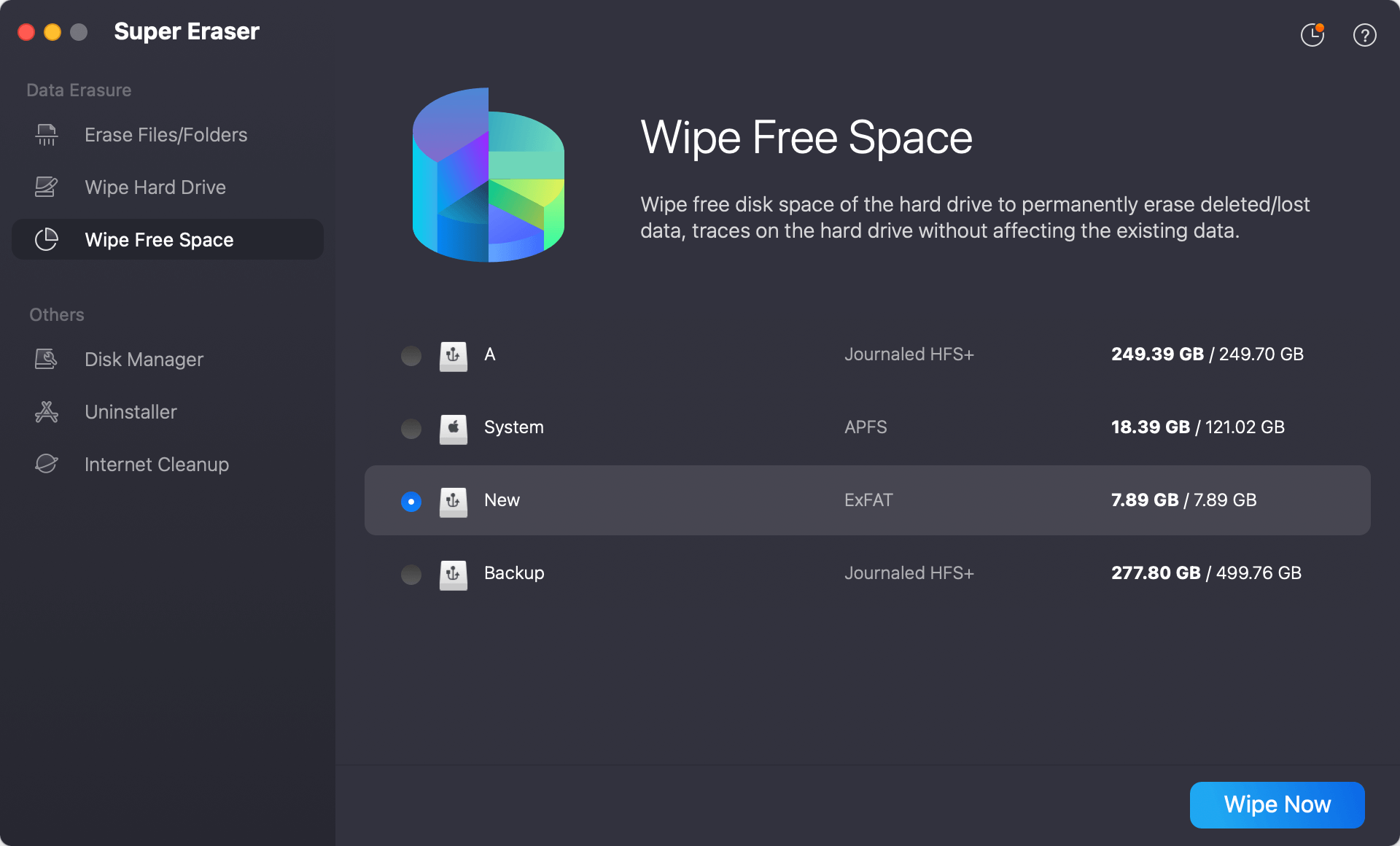
Data Erasure Standards Provided by DoYourData Super Eraser for Mac:
- HMG Infosec Standard 5 (1-pass)
- NIST 800-88 (1-pass)
- DYD Secure Erase (1-pass)
- Peter Gutmann's algorithm 2 (2-pass)
- DoD 5220.22-M (3-pass)
- U.S. Army AR380-19 (3-pass)
- DoD 5220.22-M ECE (7-pass)
- Peter Gutmann's algorithm 35 (35-pass)
It is very easy and safe to destroy digital data on Mac with DoYourData Super Eraser for Mac. Nowadays, Cyber crime gets more and more rampant. So, you’d better permanently erase your digital data before you sell or donate your old Mac device. DoYourData Super Eraser for Mac is a good tool for you to shred any information on your Mac without causing any physical damage.
DoYourData Super Eraser for Mac
- Permanently erase files and folders on Mac.
- Wipe external storage device or disk volume on Mac.
- Wipe free disk space to permanently erase deleted/lost data on Mac.
More Tips About Data Erasing & Destruction on Mac
Physical Destruction of Storage Devices
In some cases, especially for highly sensitive data, physical destruction of the storage device is the most secure option. This method ensures that the data is completely unrecoverable, but it also means that the storage device will be unusable.
When to Consider Physical Destruction:
Physical destruction should be considered when:
- The data is highly sensitive or classified.
- The storage device is no longer needed.
- Software-based destruction methods are deemed insufficient.
Methods of Physically Destroying Hard Drives and SSDs:
- Shredding: Professional data destruction services often use industrial shredders to destroy hard drives and SSDs. These machines shred the drives into tiny pieces, making data recovery impossible.
- Drilling: Drilling multiple holes through the drive platters can physically damage the storage medium, preventing data recovery.
- Hammering: Using a hammer to smash the drive into pieces can also render it unusable and irretrievable.
- Degaussing: Degaussing uses a powerful magnetic field to disrupt the magnetic domains on a hard drive, effectively destroying the data. Note that this method is not effective on SSDs.
Safety Precautions and Environmental Considerations
When physically destroying storage devices, it's important to take safety precautions to avoid injury. Wear protective gear such as gloves and safety glasses, and perform the destruction in a well-ventilated area. Additionally, consider the environmental impact and dispose of electronic waste responsibly. Many communities have e-waste recycling programs that can handle destroyed storage devices.
Data Destruction Best Practices
To ensure the ongoing security of your digital data, consider implementing the following best practices:
Regularly Scheduled Data Destruction:
Establish a regular schedule for data destruction, particularly for sensitive information. This helps to prevent data accumulation and reduces the risk of unauthorized access.
Creating a Data Destruction Policy:
For organizations, having a formal data destruction policy is crucial. This policy should outline:
- Types of data to be destroyed.
- Approved methods for data destruction.
- Responsibilities and procedures for carrying out data destruction.
- Documentation and verification processes.
Verifying Data Destruction:
After performing data destruction, it's important to verify that the data is indeed irretrievable. Use data recovery software to attempt to recover the data. If the software fails to recover any usable information, you can be confident that the data destruction was successful.
Legal and Compliance Considerations:
Data destruction is not just a best practice; it's often a legal requirement. Understanding relevant laws and regulations is crucial to ensure compliance.
Relevant Laws and Regulations:
Depending on your location and industry, various laws may govern data destruction. Some of these include:
- General Data Protection Regulation (GDPR) in Europe, which mandates the secure deletion of personal data.
- Health Insurance Portability and Accountability Act (HIPAA) in the United States, which requires secure disposal of patient information.
- California Consumer Privacy Act (CCPA), which includes provisions for the secure destruction of personal data.
Industry Standards for Data Destruction:
Several industry standards provide guidelines for secure data destruction. These include:
- NIST Special Publication 800-88: Provides guidelines for media sanitization.
- ISO/IEC 27001: Specifies requirements for information security management, including data destruction.
Consequences of Improper Data Destruction:
Failing to properly destroy data can have severe consequences, including:
- Legal penalties and fines.
- Damage to reputation and loss of customer trust.
- Financial losses due to data breaches and identity theft.
Conclusion
Securely destroying digital data on a Mac is essential for protecting sensitive information. By understanding the difference between data deletion and destruction, utilizing built-in macOS tools, considering third-party software, and knowing when to opt for physical destruction, you can ensure your data is irretrievable. Implementing best practices and staying compliant with legal requirements will further enhance your data security efforts.
DoYourData Super Eraser for Mac is a reliable Mac data erasure program. It can securely and permanently erase data from Mac internal SSD or external storage device. Once the data is erased by this data erasure program, the data is lost for good, cannot be recovered by any method.
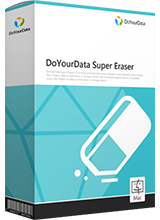
DoYourData Super Eraser for Mac
DoYourData Super Eraser for Mac is a 100% safe, powerful and easy-to-use data erasure program. It offers certified data erasure standards including Peter Gutmann, U.S. Army AR380-19, DoD 5220.22-M ECE to permanently erase data from Macs and external devices, making data recovery be impossible.