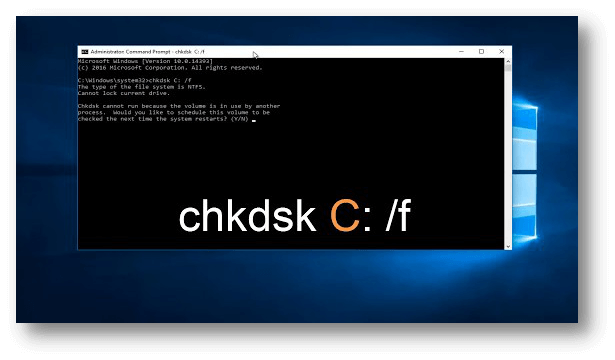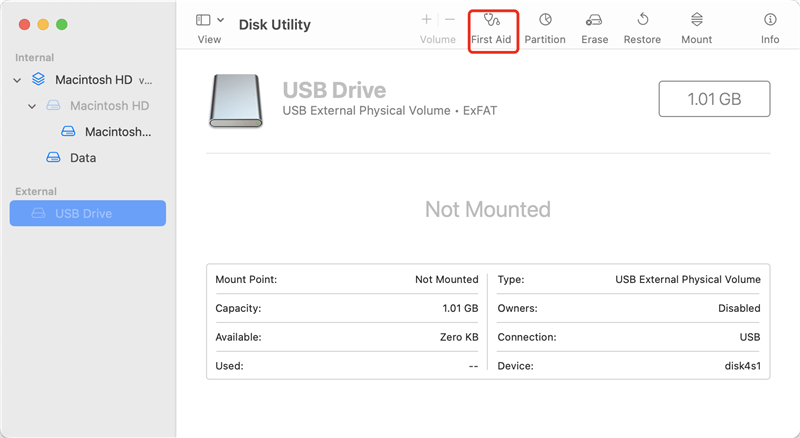How to Repair Disk Using CMD
Open Command Prompt and you can use it to fix damaged disk or fix logical errors on the disk.
Quick Navigation:
People often use external hard drives to back up their data and add more storage space to computers that don't have enough space on their internal hard drives. Since external hard drives are portable, they get a lot of rough treatment. They are often disconnected without being properly unmounted and taken in a backpack where shocks and vibrations hit them.
Losing data on a portable hard drive can be terrible, especially if you haven't backed up your important files. But there is still hope. With the right tools and know-how, you can recover information from a dead external hard drive. This guide will show you how to recover your important data and save your external hard drive.
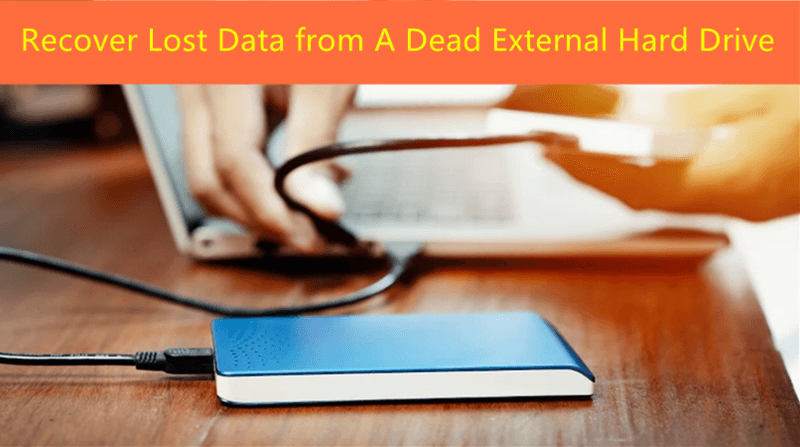
A portable hard drive that stops working is called "dead." It means you can't access or use it to store or retrieve data. Several things can cause this, such as physical damage, such as a broken drive motor, broken circuitry, or a loss of an internal part.
An external hard drive can also be dead if it has logical errors like damaged file systems, firmware problems, or bad sectors. If a hard drive is thought to be dead, the computer might not recognize it, make strange noises like clicking or grinding, or turn on at all.
Fixing the program problem can often restore external hard drives that are logically damaged and thought dead. Software programs that recover lost data can also restore files that have been deleted forever when other solutions fail.
Most of the time, you can't get back data from a broken external hard drive at home unless the damage is minor, like a connector pin that is bent but not broken. However, many professional data recovery centers have skilled workers and the latest tools to handle even the worst data loss situations.
It's not impossible to bring your dead external hard drive back to life, even if it looks empty or gives you strange error messages. There are useful disk repair tools in Windows and macOS that can recover dead storage devices.
For Windows
How to Repair Disk Using CMD
Open Command Prompt and you can use it to fix damaged disk or fix logical errors on the disk.
For Mac
Run First Aid to Fix Damaged Drive on Mac
Open Disk Utility and then select the drive, click on First Aid button to repair damaged disk on Mac.
Using data recovery tools like Do Your Data Recovery, you can still get your data back if your hard drive dies because of serious file system damage. Because it looks at both file information and raw file signatures, it can get back many file formats on both Windows and macOS in a few steps:
Step 1. Download and install Do Your Data Recovery on your computer and then connect the dead external hard drive to the same computer.
Step 2. Open Do Your Data Recovery, just select the dead external hard drive to start data recovery.

Step 3. Once you’ve selected the external hard drive, click on Scan button to deeply scan the external hard drive and find all recoverable files.

Step 4. Once the scan is completed, you can preview all recoverable files. Then select the wanted files and save them.

Many physical and mental things can cause external hard drives to "go dead." The hard drive can't work without a technical problem, like a broken drive motor, damaged read/write heads, or damaged platters. Furthermore, portable hard drives can be broken by impact, water, heat, or electrical surges, which can cause physical damage and eventual failure.
However, external hard drives can also stop working because of logical mistakes. These problems could be caused by damaged file systems, malware, software problems, or bad sectors on the drive. Software conflicts or bad ejection methods can also cause logical errors that make the drive inaccessible.
1. Is it possible to recover lost data from a dead external hard drive?
External HDD/SSD is a perfect device to store a large number of documents, videos, photos, music etc. And most of us once used an external hard drive to back up our data. When we transfer our data into the external hard drive, we may forget it, may put the external hard drive to cabinet for months or years. Or in some cases, we format the entire external hard drive and discard it until … Then the data stored in the external hard drive is complete dead? No. You still have the chance to recover your lost data from the old, dead, unused, unrecognized or discarded external hard drive.
You can send your device to a data recovery lab, the data recovery provider will help you recover the data from the external hard disk drive. You also can recover lost data from a dead external hard drive with DIY data recovery tool.
2. The external hard drive is not showing up on my PC, how to fix it?
Open Disk Management on your computer, then find the external hard drive, right-click it. Choose Change Drive Letter and Path...to add a new drive letter for it.
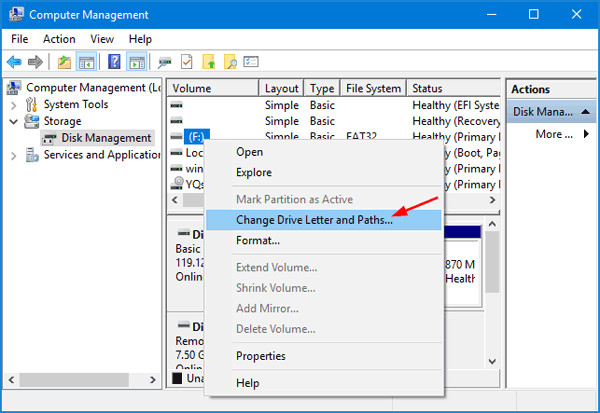
It the external hard drive shows as unallocated, choose New Simple Volume, and create a new disk volume on it.
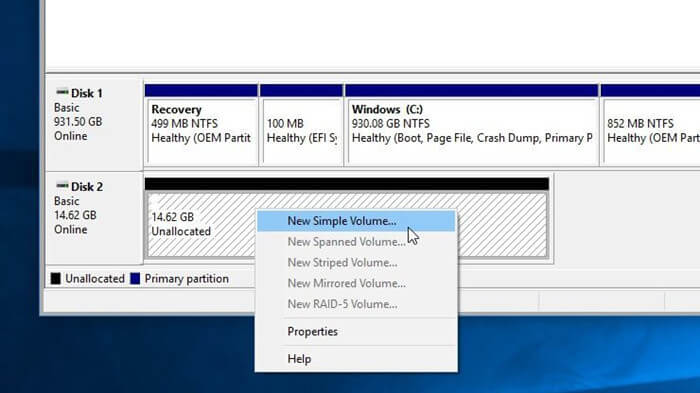
3. How to repair a damaged external hard drive on Mac?
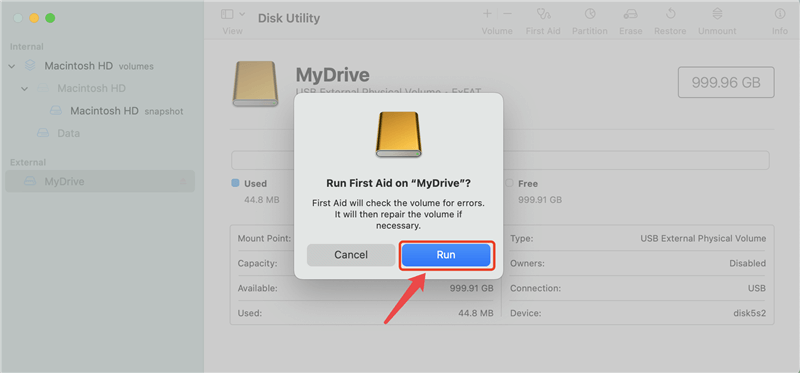
In conclusion, having a dead external drive can be very upsetting, but there are ways to regain lost data and bring the device back to life. There are choices for people who want to do it themselves and those who want professional help.
You can fix disk errors using built-in utilities or data recovery software. Remember that regular backups and careful handling of portable drives can lower the risk of losing data and give users peace of mind in this digital world.