1. When I connect my 1TB external hard drive with a Mac, it pops up a window, says "The disk you inserted was not readable by this computer". I don’t know what happened. The Mac just can’t read the external hard drive, I can’t export my documents from the unreadable external hard drive.
2. My external hard drive can’t be recognized by my Mac. When I connect it with my Mac, I can’t find the external hard drive. It just disappears from my Mac.
3. When I insert an external hard drive with my Mac, it asks me to format the external hard drive. I don’t want to format the external hard drive because all my data is in the external hard drive. How to solve this issue?
4. I open an external hard drive on my Mac, all files are gone. Only some shortcuts. Where are my files gone? How to get them back? I think the files are infected by unknown virus.
Logical error, virus attacking, physical damage and other unknown reasons would result in data loss on external hard drive. When you connect your external hard drive with your Mac, you can’t access to your data or just can’t find the connected external hard drive on your Mac. In this case, you need to repair the external hard drive on your Mac and recover all your lost files. Here are the steps:
1. Recover lost data before repairing external hard drive on Mac
Please don’t use or format your external hard drive before you export/recover all your files from the external hard drive. External hard drive data recovery software for Mac can help you easily and completely recover all existing data and deleted data from the unreadable or infected external hard drive under Mac OS.
Step 1: Download and install external hard drive data recovery software on your Mac. Launch it from Launchpad.
Step 2: Select file types you want to recover or just let this software recover all types of files.

Step 3: Select the external hard drive to scan.

Step 4: Preview and recover all files from the external hard drive.

Advanced Recovery mode of external hard drive data recovery software for Mac will deeply scan the external hard drive and find all existing files, hidden files and deleted files on the external hard drive. You can selectively save the files to your Mac hard drive.
2. Repair external hard drive on Mac
After your export all files to your Mac or a secondary hard drive, you can repair the external hard drive on your Mac. Formatting is the easiest way to help you repair a bad external hard drive on Mac. Disk Utility or other disk formatting software for Mac can help you format external hard drive under Mac OS. Here, you can follow these steps to repair your external hard drive on Mac.
Step 1: Open Disk Utility application.
Step 2: Select the external hard drive and erase it with Disk Utility.
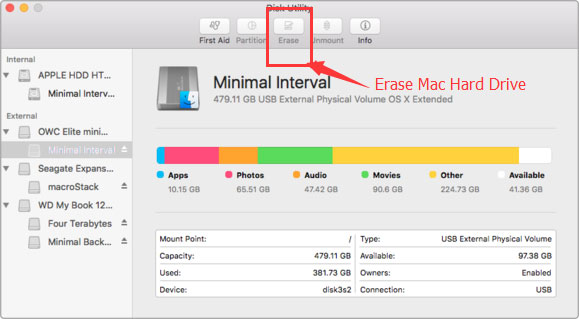
Disk Utility will format and erase the external hard drive under Mac OS. Then your external hard drive is able to be reused, recycled, or resold. It is very simple.