The reliable Mac data recovery software to recover deleted or lost files.
Free TrialWhen you visit Activity Monitor, you could see one or more processes identified as cfprefsd that are owned by root, the user account you are now signed in as, _locationd, or even other user accounts. The cfprefsd process is probably using a lot of your Mac's CPU, which is strange because it only does a little amount of work. So, in order to solve the problem, we must first examine the cfprefsd process.
What does Mac's cfprefsd do?
The d at the end denotes that cfprefsd is a background process that manages system operations. It allows macOS and your programs to read and write preferences files specifically. Additionally, cfprefsd is employed to guarantee that apps use the system default settings.
Its man page states that cfprefsd offers preferences services for the CFPreferences and NSUserDefaults APIs, which you can inspect by running man cfprefsd in Terminal.
According to Apple's developer documentation, the CF in CFPreferences stands for Core Foundation, which offers a straightforward and standardized method for your Mac to handle user and application preferences. Basically, every procedure that involves generating or changing a preference file involves CFPreferences (.plist). Cfprefsd, the daemon that supports it, is also.
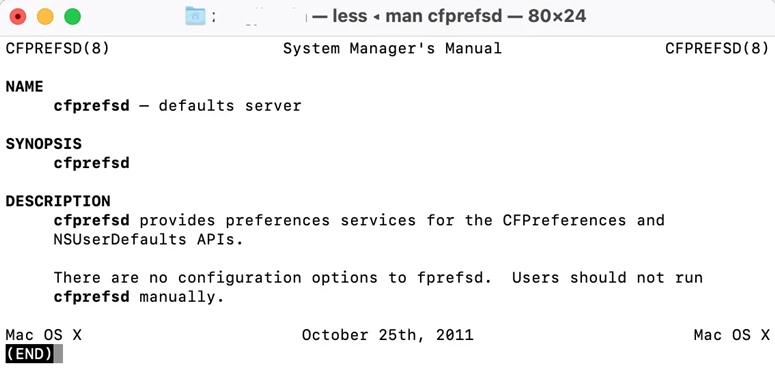
On the other side, NSUserDefaults enables applications to access your default settings and modify their behavior to adhere to your preferences. Cfprefsd is called by apps that wish to read, write, or alter preference files.
What causes cfprefsd to use so much CPU?
If cfprefsd on a Mac uses a lot of CPU or memory and does so for an extended length of time, there may be an issue with the daemon or, more likely, one of the apps using it.
It's likely that a damaged.plist file is causing the issue. A freshly installed or updated software can struggle to finish editing a preference file and reaching its CPU peak. If so, consider closing or removing the.plist files for this program from the Library folder.
After opening a certain program or feature, you may see that cfprefsd on Big Sur or other macOS versions uses a lot of CPU. In most cases, leaving the application or turning off the functionality will solve the problem.
You need to write down cfprefsd's PID number in Activity Monitor, then execute sudo fs usage pid in Terminal to find the app or feature thought to be utilizing cfprefsd. For instance, in Terminal, you must type sudo fs usage pid 123 if the PID number is 123. Try the following solutions if Terminal doesn't provide you many hints:
- By selecting it in Activity Monitor and pressing the () symbol at the top, you may disable Bluetooth and terminate cfprefsd.
- Blued should be stopped in Activity Monitor.
- Restart your Mac after closing all open applications.
How to Deal with cfprefsd Using Too Much CPU Power
Since this process's job should be quite straightforward, it shouldn't be consuming much CPU power. If it is, a recent program you installed is probably to blame. Cfprefsd is utilized by both macOS and your particular programs, as we've already said.
Try closing the program if you recently installed something, and see if it helps. If it does, you may have a corrupted.plist file on your hands. Think about clearing the settings for that app using AppCleaner or by manually removing any.plist files you discover from the Library folder. If it doesn't work, you've discovered a bug; contact the creator of the unreliable program.
Daemons and Activity Monitoring
Daemons often operate in the background and are independent of other apps and programs; they lack a visible interface. They are therefore difficult for the user to directly engage with or even detect. But without them, your Mac would probably sputter or freeze, perhaps even without showing the typical spinning beach ball of doom.
Daemons should generally be left alone because they are glad to complete their given responsibilities. To examine how the many daemons and other active apps are using your Mac's resources, though, you may use Activity Monitor, an app that comes with the Mac.
cfprefsd: A daemon because of the d at the end of the name, a background process related to cfprefs. If we understood a little more about Mac programming, we may have guessed that the cf meant for Core Foundation. After some thought, we can assume that this daemon has something to do with preferences.
Actually, we cheated a little bit by learning what cfprefsd was via the Terminal software. With the majority of the daemons the operating system spawns, you may use this approach to determine what purpose they serve.
Launch the Terminal application, which may be found in /Applications/Utilities, and type the following into the prompt:
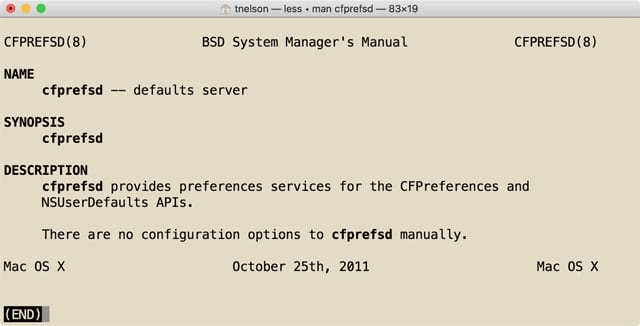
"cfprefsd provides preference services for the CFPreferences and NSUserDefaults APIs," the terminal will inform us. In the Apple Developer documentation, we may check up CFPreferences and NSUserDefaults to learn more. In essence, cfprefsd facilitates reading and writing to preference files by a system or an application. It's probable that cfprefsd is the daemon being requested to make the changes to the App's preference file when you open an app and update one of its preferences.
DoYourData Products
DoYourData Super Eraser for Mac
Permanently shred files or wipe hard drive to prevent data recovery on Mac.
Free TrialClone HDD, SSD, Mac OS, external disk, USB drive, and more under Mac OS.
Free Trial