Quick Navigation:
- 1. Accidentally Format A SD Card on Mac without Backup?
- 2. What Can the Mac Unformat Freeware Do?
- 3. Recover Lost Data with Free Unformat SD Card on Mac Solution
- 4. Unformat SD Card on Mac FAQs
Accidentally Format A SD Card on Mac without Backup?
Making a backup before formatting a hard drive or device is the best way to avoid data loss due to formatting. But in fact, there are still lots of Mac users who don’t back up their files before formatting a hard drive, USB flash drive or a SD card.
Data loss due to formatting a SD card on Mac is not rare to see. But not all of the lost files in the formatted SD card can be recovered. Before starting SD card recovery, you should know if the formatted data can be recovered:
The formatted data in the SD card can be recovered if:
- The SD card is erased by Disk Utility on Mac.
- The SD card is initialized or not initialized on Mac.
- The SD card is formatted by disk formatting tool.
- The SD card is not mounting on Mac and repaired by First Aid of Disk Utility.
The lost data in the SD card can not be recovered if:
- The SD card has been wiped by data erasure software, such as DoYourData Super Eraser for Mac. (The wiped data is gone forever, can not be recovered by any method.)
- The SD card gets broken physically, can not be recognized by any computer.
If you want to recover lost data from a formatted SD card on Mac, you can try free Mac SD card unformat software. This is the easiest way to recover lost data from a formatted SD card on Mac.
What Can the Mac Unformat Freeware Do?
Data loss due to format must be very painful because all the data stored on your SD card will be erased. However, if you think your data has been lost forever, you are wrong. Although it sounds difficult, you have the chance to unformat your SD card under Mac OS. The best solution for recovery formatted data from SD card is free unformat SD card software. Mac unformat freeware can offer free unformat SD card on Mac solution for you to easily get lost files back.
- Easily unformat Mac hard drive, unformat SD card under Mac.
- Recover all types of lost data including emails, photos, videos, audio, documents, etc.
- Recover lost data from formatted, erased, inaccessible SD card.
- Solve the issue “your SD card is not formatted, do you want to format it now?”
Free unformat SD card on Mac solution means you don’t have to spend money on recovery your lost data. This is complete free solution. And the Mac unformat freeware is very easy to use, you can easily to get all your lost data back from your formatted SD card.
Recover Lost Data with Free Unformat SD Card on Mac Solution
It is easy to unformat SD card on Mac with Do Your Data Recovery for Mac Free – the best Mac unformat software. With the freeware, you can easily unformat your SD card under Mac to get lost photos, videos, documents back. Do Your Data Recovery for Mac Free is very easy to use, it takes only 4 steps to unformat SD card on Mac.
Step 1: Launch the software and connect SD card with your Mac.
After installing Do Your Data Recovery for Mac Free, just open it on your Mac. Then connect your SD card to the Mac.
Step 2: Select file types you want to recover.
The free unformat SD card on Mac solution supports to recover all types of lost files on your formatted SD card. If you want to recover specific file types, here you can make choices.

Step 3: Scan your SD card.
The software will list all the drives on your Mac, just select the SD card. Then click on “Scan” button to scan the formatted SD card to find lost data.

Step 4: Preview and recover lost files.
After scanning, you can preview all the found files. Then select the files you want to save them to your Mac. Please don’t save them to your SD card before recovery all your lost files in case that the saved files would overwrite the lost files.

Unformat SD Card on Mac FAQs
1. How to unformat a SD card on Mac?
If you have formatted the SD card on Mac, stop using it. Follow the steps below to get all lost files back.
- Download and install Do Your Data Recovery for Mac.
- Insert the SD card into your Mac.
- Open Do Your Data Recovery for Mac, select the formatted SD card.
- Click on Scan button.
- Preview and recover lost files.
2. How to fix the SD card is not showing up on Mac?
First of all, check if the SD card is recognized by Disk Utility. If you can find it in Disk Utility, just open a Finder, then click Finder on Apple menu. Choose Settings.
Open Finder Settings, and then click General, Sidebar and make sure External disks has been selected.
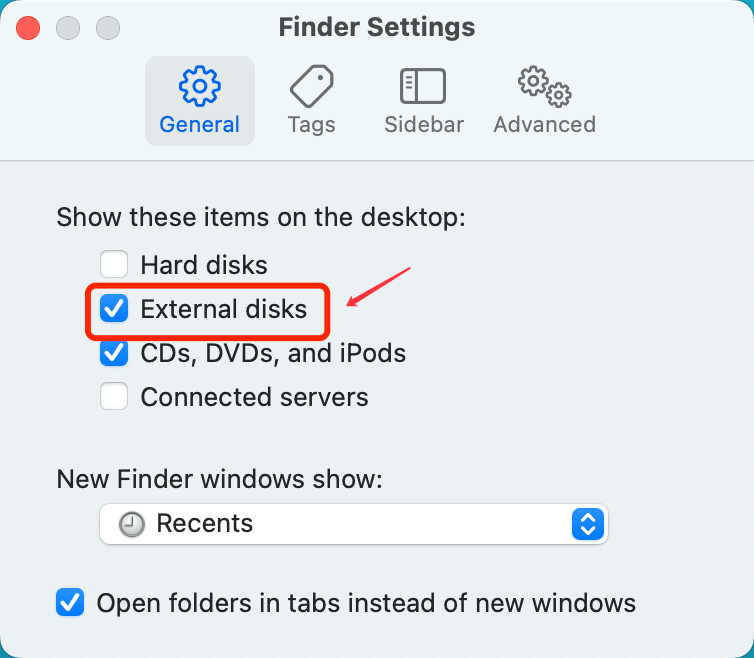
3. Can I recover lost data from an unreadable SD card on Mac?
Yes, you can use Do Your Data Recovery for Mac to scan the SD card. After scan, just select all of the files, then click on Recover button to save the files.
4. What is the best free SD card unformat software for Mac?
The following software can help you unformat SD card on Mac:
- Do Your Data Recovery for Mac Free
- Magoshare Data Recovery for Mac
- Donemax Data Recovery for Mac
- PhotoRec for Mac
- Stellar Data Recovery for Mac
5. How to fix SD card is read-only on Mac issue?
You can try these methods:
- Check the permission of the SD card: Choose Get Info, then check if you can write data to the SD card.
- Open Disk Utility, if the SD card is not mounting on your Mac, click on Mount button.
- If the SD card is formatted with NTFS file system, just format it to FAT32 or ExFAT. Or you can download and install an NTFS for Mac tool to help you add NTFS read-write support on Mac.
Final Words:
SD card is widely used for storing data for digital camera, mobile phone, Mp3 player, etc. When the SD card gets formatted, the data is not lost permanently. Do Your Data Recovery for Mac Free provides reliable free unformat SD card on Mac solution to easily and quickly recover lost data from SD card under Mac OS. You only need to do two things: 1. Install Do Your Data Recovery for Mac Free on your Mac; 2. Connect your SD card with the Mac. It is easy, isn’t it?