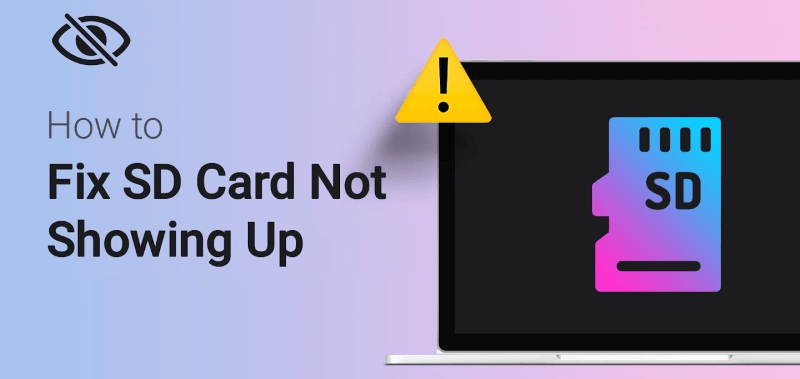Fix SD Card Not Showing Up or Recognized
There are easy fixes for the issue "SD card not showing up". Read more >>

Quick Navigation:
The corruption of SD memory cards is the most common and most frustrating memory card issue. This problem prevents you from accessing your images, movies, audio files, documents, and more.
If you don't know what you're doing, it will be difficult to fix this problem and make an SD card recovery. Viruses, system crashes, and power outages can cause an SD card to become corrupted. These are just a few of the most popular explanations.
The SD card may exhibit aberrant behavior from time to time, which suggests that something is wrong with it. The SD card is showing a variety of signs that it is deteriorating. Detecting these indications can help to minimize the risk of losing data.
If your SD card becomes corrupted, at least you'll have a copy of your crucial data to restore. If you notice any discrepancies in your data, you should take it out and save it on another device. Some signs to look out for are below.
😨 It signifies your SD card is on the point of corruption when you notice that some of your photographs, videos, notes, or sheets are gone.
🚫 The SD card's indication is not recognized indicates that the SD card has suffered data corruption.
⚠️ Alerts like "Access denied" or "Card not formatted" appear when you insert and try to access the SD card. It's also a sign that it's tampered with it.
🦠 When a virus damages your memory card, you'll see files that haven't been opened or erased.
⌛ Reading and writing to a card may become corrupted if you encounter difficulties doing so.
🛠️ A corrupted SD card might cause a gadget to misbehave when hooked to a computer.
❌ The SD card may appear empty on your device, even if it contains data.
🪫The SD card cannot be recognized by camera after a sudden power off.
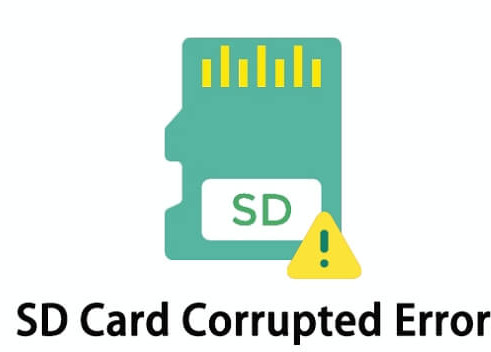
If your SD memory card is damaged, you need to know precisely what happened to it. For example, was it damaged by a break, scratch, or crease, or was it corrupted by your inappropriate use of the memory card? Two types of damage can occur to an SD memory card: physical damage and logical damage. If a SD card was badly damaged physically and cannot even be detected anywhere on a device or computer, it would be dead and manual recovery service would be required. However, if the corrupted SD card can still be recognized, like in Disk Management on a PC, there is still a chance to fix it or at least recover data from it.
These tried-and-true methods to repair a damaged or corrupted SD card, micro SD card, or SDHC / SDXC card are risk-free.
The SD card may not be working correctly, or the SD card files may not be available in some situations, and you may think that your SD card is corrupt. However, there are a variety of other possible causes for these problems. The following are a few examples.
If you checked there is no problem with the connections, write-protect switch, or other factors, the issue might be caused by the system settings or logical issues with the SD card itself. Then, you can read on and try the following methods:
Virus-infected devices or disruptions while transferring files from an SD card might not only destroy your memory card but also erase all of the images placed on it, making it impossible to recover them. The corrupt SD card's missing files can be unhidden by following the instructions below.
Step 1. Connect a faulty SD to Windows.
Step 2. Your SD card drive is either empty or displays missing photographs if it is corrupt. Open it.
Step 3. Select the option to show hidden files from the View tab.
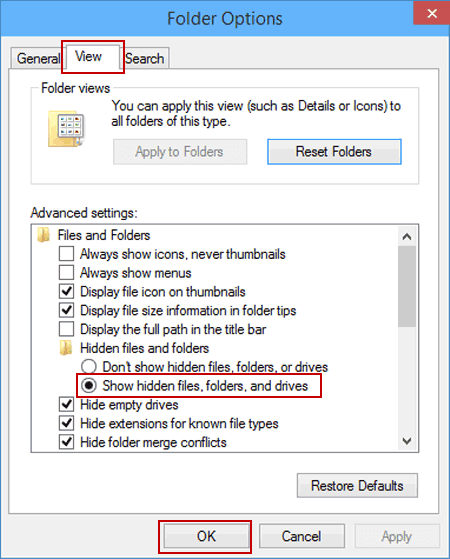
If you still cannot see any files on the SD card, the files might not be hidden, but missing. You can attempt other approaches to fix the corrupted SD card or restore files from the corrupt SD card.
Understanding the file system on a storage drive might help you locate and organize your information. If the SD card's file system is corrupt, all your files will delete. You can use the following instructions to fix a faulty SD card file system and recover any lost data.
Step 1. Connect your faulty SD card to your Windows PC and see if it helps.
Step 2. Press the Windows and E keys on your keyboard at the same time to open the Windows Explorer application.
Step 3. Look for your corrupt SD card and right-click on it.
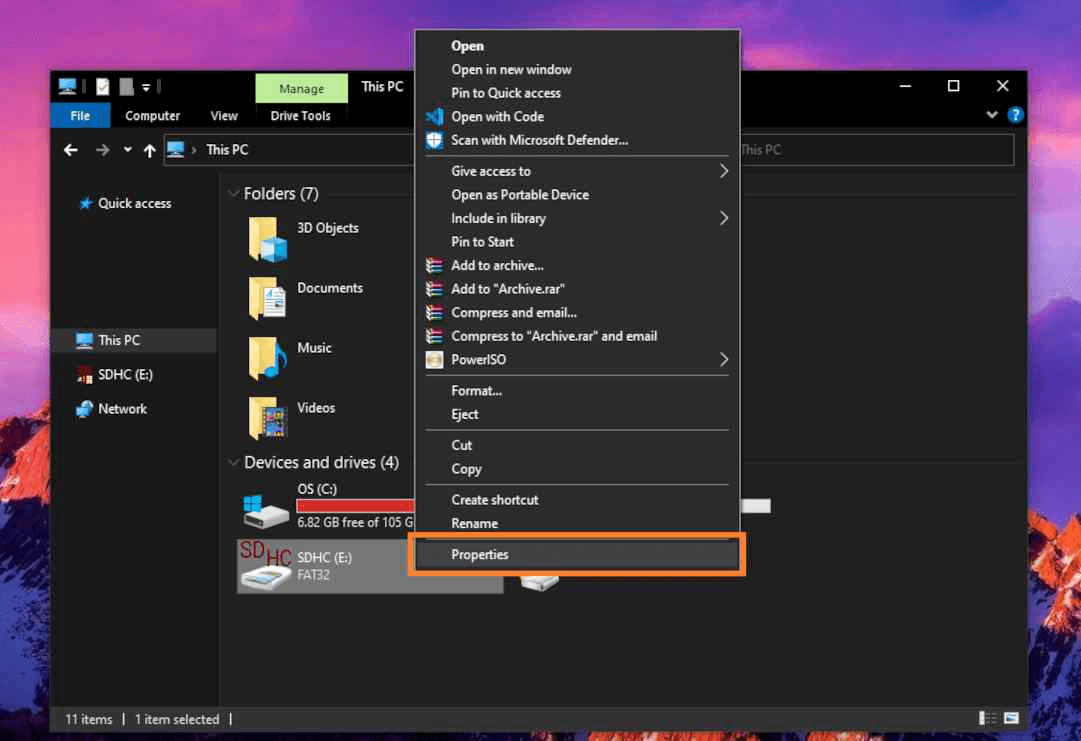
Step 4. Select the Tools to tab from the Properties menu.
Step 5. You can now proceed by pressing the Check button.
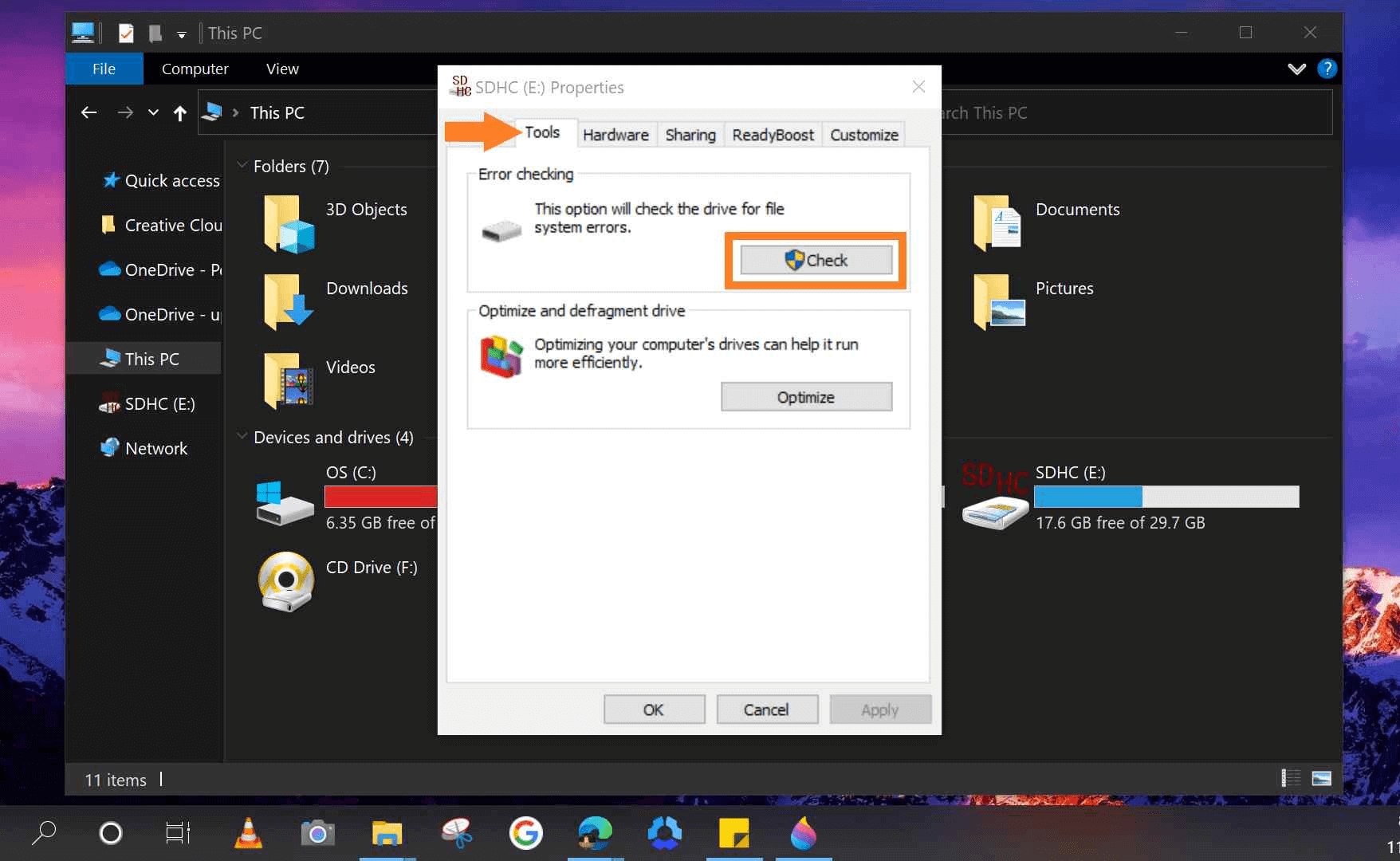
Step 6. To begin repairing your SD card, select the Scan and repair drive option.
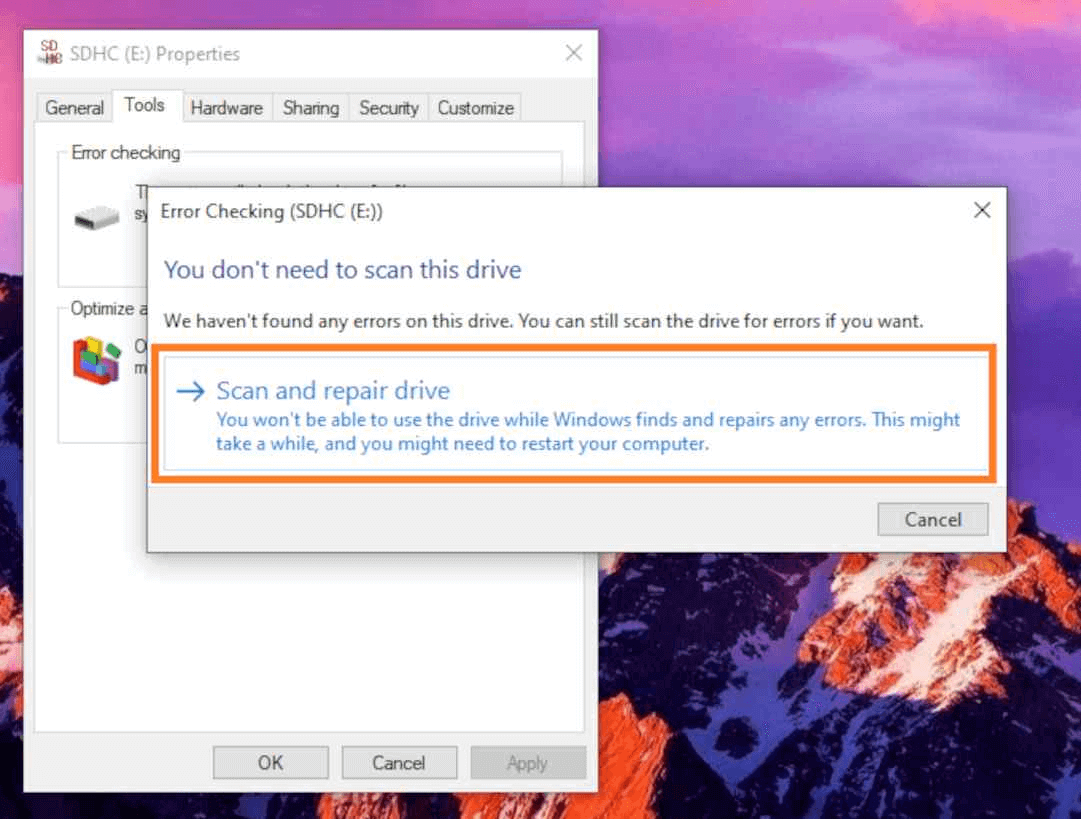
Step 7. Your drive was successfully fixed when the corrupt SD card repair process was complete.
If the file system of the SD card was damaged, there is another simple method to fix it. You can just reformat the SD card. It will rebuild the volume on SD card over the old one. In this way, it will remove the old corrupted files system along with the issue. Here is how to format an SD card in Windows PC:
Step 1. Press Windows and X keys, select Disk Management.
Step 2. Right-click the SD card in Disk Management, choose the Format option.
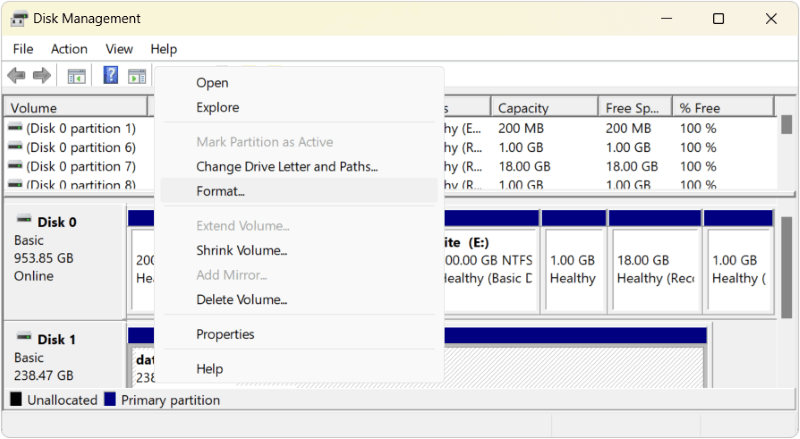
Step 3. Select a file system in the popup windows and click the Start button, the SD card will be reformatted and fixed.
Some SD card file system issues can be fixed with the procedure mentioned above. However, the corrupted SD card issue cannot be fixed somehow. In such a case, you can still try to recover the data from the SD card if necessary.
Whether you've formatted the SD card or not, you can use data recovery program to recover lost files from your SD card. Do Your Data Recovery is a powerful data recovery program. It can help you recover existing files and lost files from your corrupted SD card.
Download and install the data recovery software on your PC, then follow the three simple steps below to quickly recover files from corrupted SD memory card:
Step 1. Insert your SD card to your computer. Then open Do Your Data Recovery on your computer. Select the SD card to start data recovery.

Step 2. Click on Scan button. Do Your Data Recovery will scan the corrupted SD card, find all existing and lost files on the SD card.

Step 3. Once the scan is completed, you can preview all recoverable files. Select the wanted files and save them.

If your SD card is not showing up on your computer, check the solutions below:
Fix SD Card Not Showing Up or Recognized
There are easy fixes for the issue "SD card not showing up". Read more >>
The software can only only recover lost data from corrupted SD card, it's also capable of recovering lost data from hard drives, SSD, external drives, or USB flash drives. The software can recover any type of lost files effectively from the storage media by deeply scan and robust data recovery technology.
SD card might be corrupted due to several issues. This article just introduce some useful tips to check the issue first and confirm if it's the issue with the SD card. Also, there are some solutions to fix the corrupted SD card issue.
We also suggest users to use the SD card in a proper way and create regular backups to ensure the data will always be safe. If sadly data loss happen somehow, you can use the professional data recovery for SD card to recover your lost files securely.
1. What would cause SD card corrupted?
There are several factors that will cause SD card corrupted, for example:
2. How to protect SD card and data from being corrupted?
To protect SD card and keep the data on the card safe, we suggest the following methods:
3. How to recover lost files from corrupted SD card?
Once the SD card is corrupted, don't make changes to it if you have important data on it. Download the best SD card recovery software Do Your Data Recovery to restore the files from the SD card.
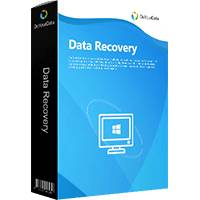
Do Your Data Recovery
The safe, powerful and easy-to-use data recovery program to help you recover deleted, formatted or lost data, recover lost data from damaged hard drive, from HDD, SSD, USB flash drive, memory card, digital camera, etc, fix damaged drive and external devices.