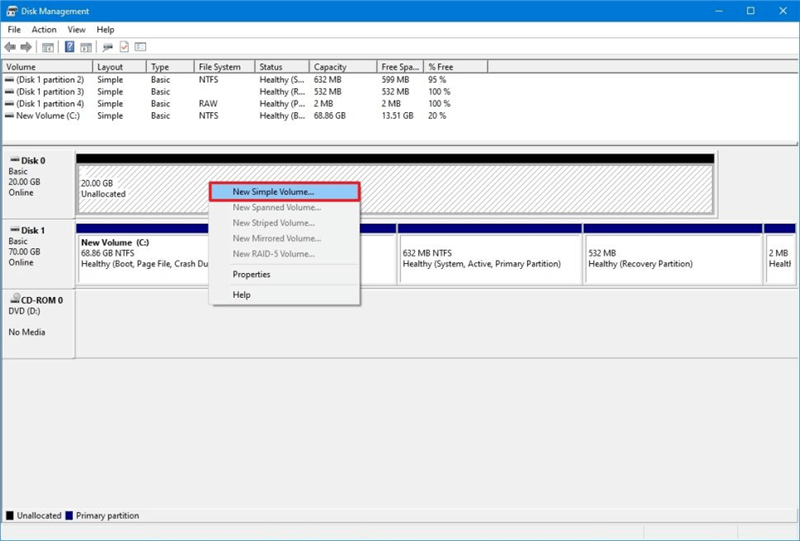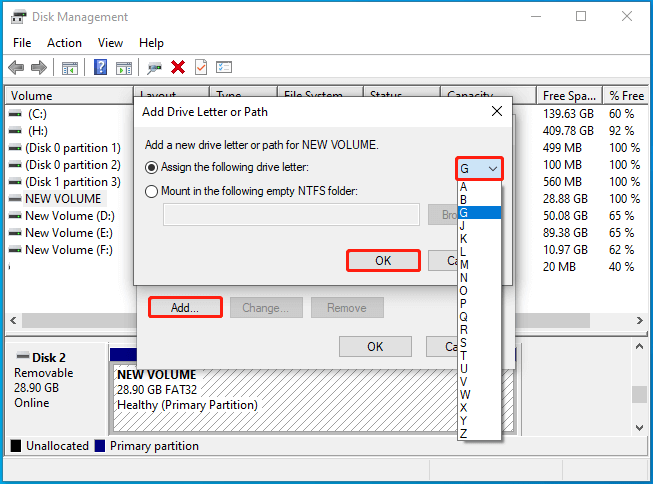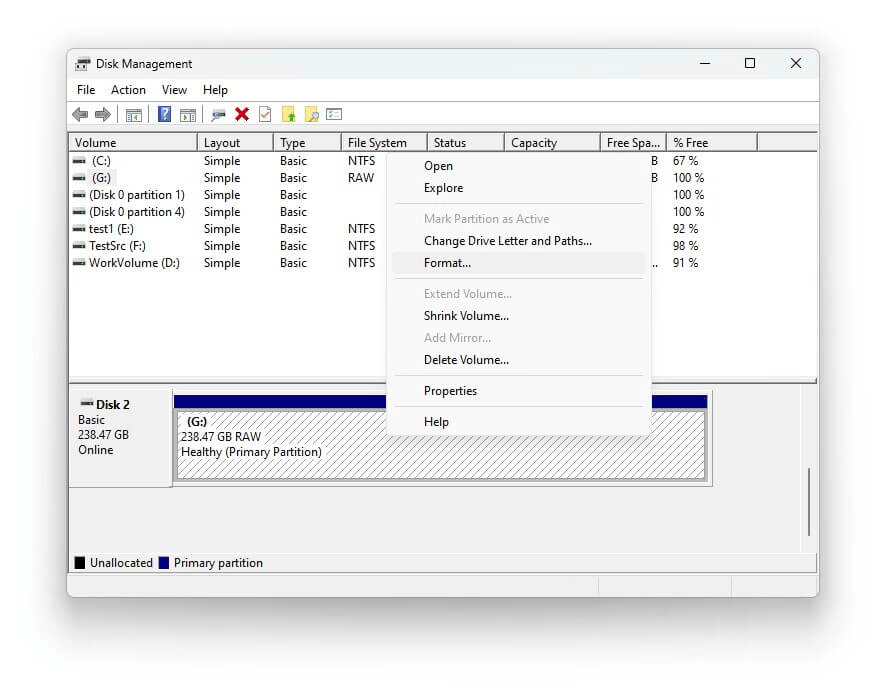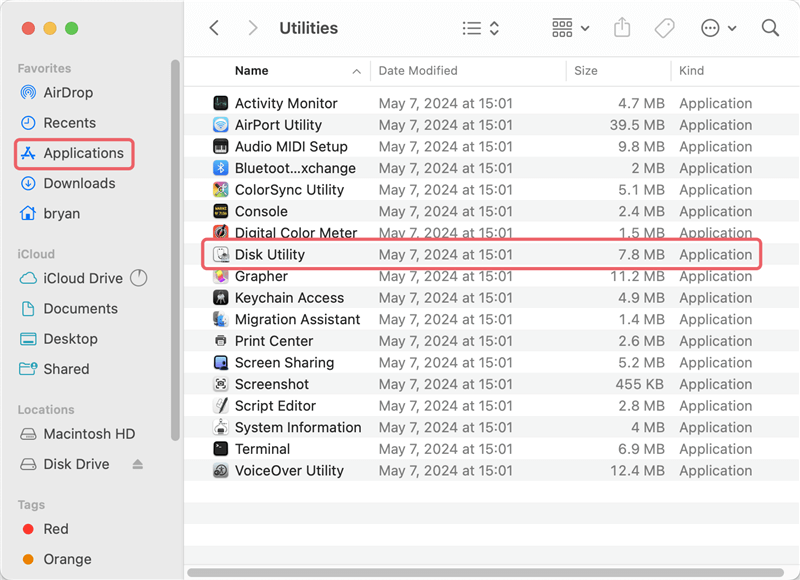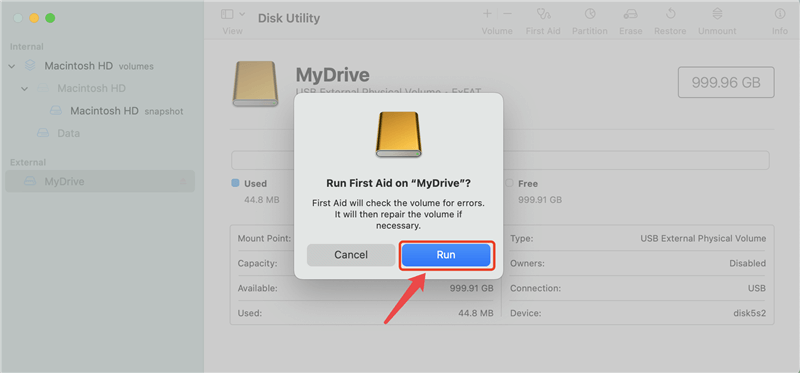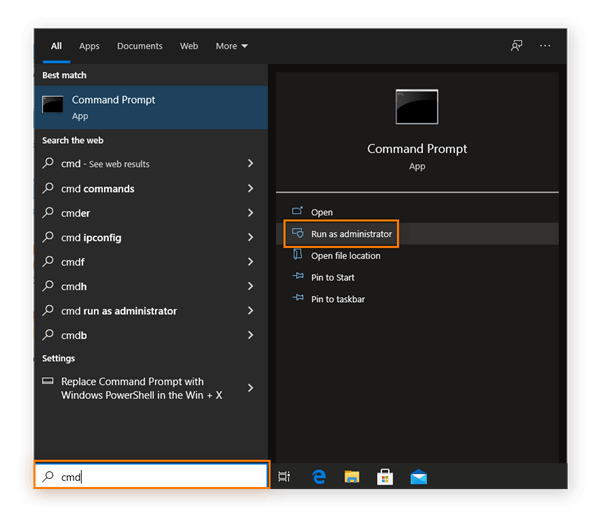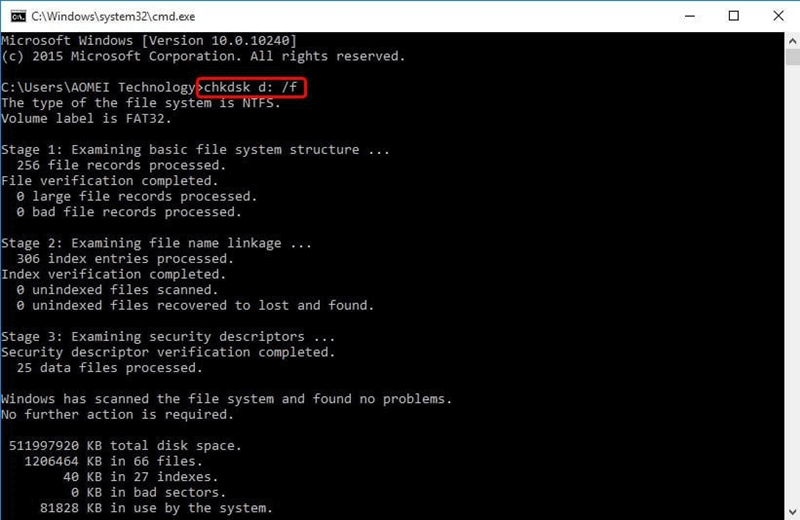🔖 Summary: Outline the reasons for memory card becoming inaccessible. Find out the methods to fix the memory card issues. What's most important, the article will recommend the best memory card data recovery software to get back the data from the inaccessible card.
Quick Navigation:
- About Memory Card Inaccessibility
- Steps to Recover Data from An Inaccessible Memory Card
- Methods to Troubleshoot and Fix Inaccessible Memory Card
- Preventing Memory Card Inaccessibility
- Troubleshooting Common Memory Card Issues
- Choosing the Right Memory Card
- Conclusion
Memory cards are essential tools for storing valuable data, from precious family photos to critical business documents. Unfortunately, these small storage devices are not immune to issues. One of the most common and frustrating problems is when a memory card becomes inaccessible, leaving your important data seemingly lost. However, all hope is not lost. In this article, we will explore the reasons behind memory card inaccessibility, and the methods you can use to recover data from an inaccessible memory card, along with some tips to prevent this issue in the future.

About Memory Card Inaccessibility
Memory card inaccessibility can occur for various reasons, and understanding these causes is the first step towards recovering your data.
💥 1. Physical Damage
Physical damage to a memory card can render it unreadable by devices. This damage might include exposure to water, extreme temperatures, bending, or scratching. In such cases, recovering data can be challenging, and in some instances, professional help may be required.
👨🔧 2. Corruption Due to Improper Handling
Improper handling, such as removing the memory card while files are being transferred, or during formatting, can lead to corruption. Once corrupted, the data on the card may become inaccessible. Corruption might also occur due to virus or malware infection.
⚠️ 3. File System Errors
Sometimes, memory cards may develop file system errors that make them inaccessible. This can occur due to improper ejection from a computer, abrupt power loss, or even manufacturing defects. The card may show as unformatted or require reformatting, leading to potential data loss.
🚫 4. Logical Issues
Logical issues like bad sectors or a corrupted partition table can make a memory card inaccessible. These issues often arise due to age, heavy use, or manufacturing defects.
Steps to Recover Data from An Inaccessible Memory Card
Recovering data from an inaccessible memory card requires a methodical approach. The following steps outline various methods you can use to retrieve your lost data.
1. Use Data Recovery Software
When your memory card becomes inaccessible and you have crucial data on the card, data recovery software can be a lifesaver. These programs are designed to scan your memory card for recoverable data, even if the card is corrupted or logically damaged.
Among the data recovery tools, the most recommended software is Do Your Data Recovery, which is user-friendly and powerful tool that recovers files from memory cards, even when the file system is severely damaged.
Do Your Data Recovery
- Reliable and effective data recovery software for memory card.
- The software can also recover data from USB flash drive, HDD, SSD, etc.
- Intuitive recovery tool with a high success rate for inaccessible memory cards.
Steps to Use Data Recovery Software:
Step 1. Download and install the data recovery software on your computer. Insert the inaccessible memory card into your computer using a card reader.
Step 2. Launch the software and select the memory card from the list of available storage devices.

Step 3. Click the Scan button to start the scan process. process. Depending on the size of the memory card and the level of corruption, this might take some time.

Step 4. Review and preview the found files to verify if the wanted files are found and still recoverable.

Step 5. Click the Recover button to save the recovered files to a different storage location to avoid overwriting any remaining data on the memory card.
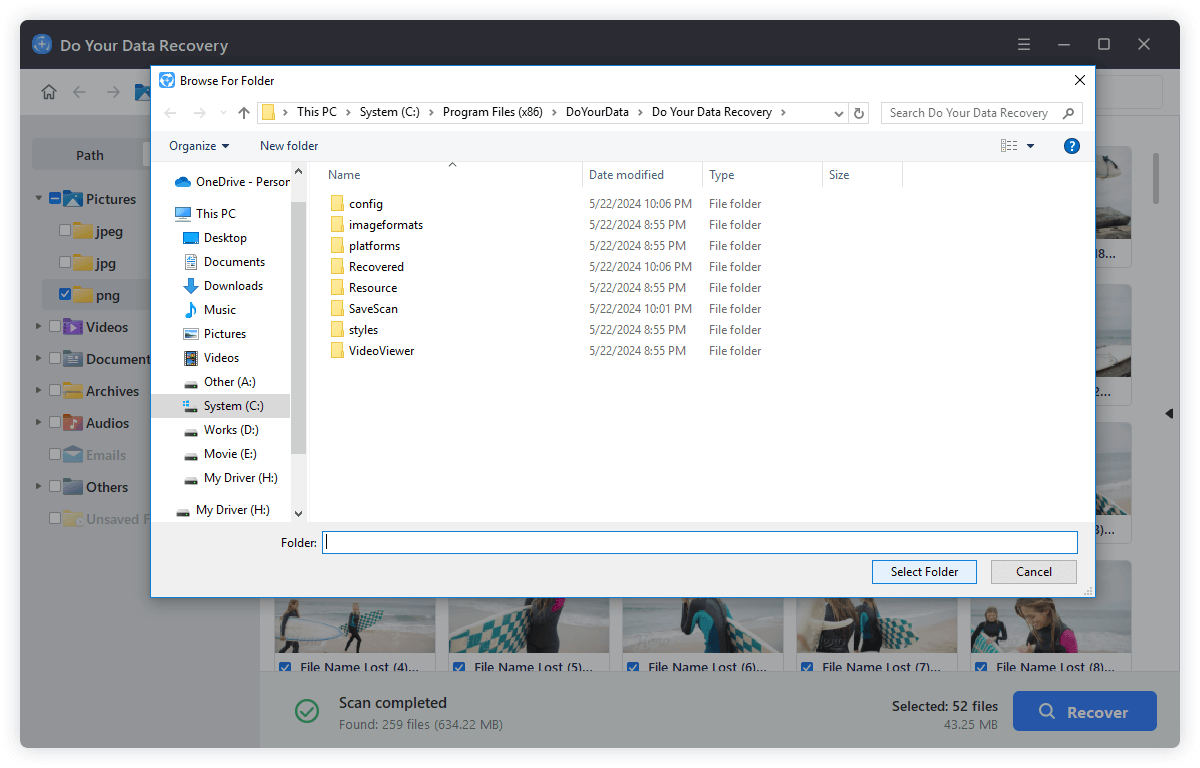
2. Consult a Professional Data Recovery Service
If DIY data recovery methods fail or your memory card has suffered physical damage, perhaps it's time to think about hiring a pro data recovery company. These businesses can recover data from badly damaged or corrupted memory cards since they have the appropriate equipment and knowledge to do so.
- When to Consider Professional Help:
- Physical Damage: If the memory card has visible damage, such as cracks or broken connectors.
- Critical Data: If the data on the card is irreplaceable or extremely important, it’s safer to rely on professionals.
- Failed Recovery Attempts: If software recovery tools have failed, professionals might still be able to retrieve the data.
- What to Expect:
- 💰 Cost: Professional data recovery services can be expensive, with prices ranging from $100 to $1000 or more, depending on the severity of the damage and the amount of data to be recovered.
- 🕗 Time: The length of recovery can range from a few days to several weeks, contingent upon the case's intricacy.
- 🛟 Success Rate: While professional services can often recover data that DIY methods cannot, there is no guarantee of 100% recovery, especially if the card is severely damaged.
Methods to Troubleshoot and Fix Inaccessible Memory Card
📍 Method 1. Check the Card on Different Devices
Before jumping to conclusions, it’s essential to rule out the possibility that the problem lies with the device rather than the memory card itself. Insert the memory card into different devices such as other computers, cameras, or card readers to see if it is recognized. If the card works on another device, the issue may be with your original device.
📍 Method 2. Use Disk Management Tools
If your memory card is not getting detected in Windows Explorer or Mac Finder, but you can see it in Disk Management (Windows) or Disk Utility (Mac), the problem might be related to the file system.
- For Windows Users:
- Right-click on the Start button and select "Disk Management."
- Look for your memory card in the list of drives.
- If it appears as unallocated space, you may need to create a new volume. Be cautious, as this may overwrite data.
![fix an inaccessible memory card]()
- If the there is on drive letter for the card, you can assign a drive letter to it.
![fix an inaccessible memory card]()
- If the file systen is corrupted and show as RAW, you can try to format it.
![fix an inaccessible memory card]()
- For Mac Users:
- Open Utilities folder from Applications, Choose "Disk Utility" option.
![fix an inaccessible memory card]()
- Locate your memory card on the left-hand side.
- Use the "First Aid" feature to attempt to repair the disk. Click Run and start the repair process.
![fix an inaccessible memory card]()
- Open Utilities folder from Applications, Choose "Disk Utility" option.
📍 Method 3. Run CHKDSK Utility (Windows)
The CHKDSK utility is a built-in tool in Windows that can check and repair file system errors on your memory card. Here's how to use it:
- Insert the memory card into your computer.
- Type "cmd" into the search box to launch Command Prompt, then choose the Command Prompt app.
![fix an inaccessible memory card]()
- Type chkdsk X: /f where "X" is the drive letter of your memory card, then press Enter.
![fix an inaccessible memory card]()
- Allow the process to complete, and check if your data is accessible.
Preventing Memory Card Inaccessibility
While recovering data from an inaccessible memory card is possible, prevention is always better than cure. Here are some tips to help you avoid encountering this issue in the future.
1. Handle with Care
Memory cards are delicate, so handle them carefully. Avoid bending or applying excessive pressure. Always use a card reader instead of directly inserting or removing the card from a device.
2. Regularly Backup Your Data
Backing up your data is one of the most effective ways to protect against data loss. Regularly transfer important files from your memory card to your computer or cloud storage.
3. Safely Eject Memory Cards
Always safely eject your memory card before removing it from a computer or other devices. This minimizes the risk of file system corruption caused by abrupt removal.
4. Keep Your Devices Updated
Outdated software can cause compatibility issues, leading to memory card errors. Ensure your operating system and any devices that use memory cards are regularly updated to the latest software versions.
5. Format Memory Cards in the Device
When you purchase a new memory card, format it in the device you’ll be using it with. This ensures that the card is optimized for that specific device, reducing the risk of errors.
6. Use Reliable Antivirus Software
Since viruses and malware can corrupt memory cards, it’s crucial to have reliable antivirus software installed on your computer. Regularly scan your memory card for potential threats, especially if you use it in multiple devices.
Troubleshooting Common Memory Card Issues
Sometimes, memory card issues can be resolved without needing to recover data. Here are some troubleshooting steps for common problems.
1. Memory Card Not Recognized by Device
If your memory card is not recognized by your device, try the following:
- Clean the memory card’s connectors with a soft cloth to remove any dirt or debris.
- Test the card in another device to rule out issues with the device’s card reader.
- Update the device’s firmware, as outdated software can sometimes cause compatibility issues.
2. Memory Card Shows as Unformatted
When a memory card shows as unformatted, it can be tempting to format it right away. However, formatting will erase all data. Instead, try these steps:
- Use data recovery software to retrieve your files before formatting.
- If the card still shows as unformatted after recovery, format it in the device to reset the file system.
3. Files on the Memory Card Are Corrupted
Corrupted files can be frustrating, but they might still be recoverable:
- Use data recovery software to scan for and recover corrupted files.
- If the corruption is widespread, consider reformatting the memory card after recovery to prevent future issues.
Choosing the Right Memory Card
To minimize the chances of memory card inaccessibility, it’s important to choose the right memory card for your needs.
1. Consider the Storage Capacity
Choose a memory card with sufficient storage capacity for your needs. While larger cards can store more data, they also increase the risk of losing more data if something goes wrong. It may be wiser to use multiple smaller cards instead of one large card.
2. Look for Reliable Brands
Not all memory cards are created equal. Investing in a reliable brand known for quality and durability can reduce the risk of inaccessibility. Brands like SanDisk, Kingston, and Samsung are well-regarded for their reliability.
3. Check the Speed Class
The speed at which data can be written to or read from a memory card depends on its speed class. For tasks like recording high-definition video, a higher speed class is essential. Ensure your card’s speed class matches the demands of your intended use.
Conclusion
Recovering data from an inaccessible memory card can be a daunting task, but it is often possible with the right approach. By understanding the common causes of memory card inaccessibility, using the correct recovery methods, and taking preventive measures, you can protect your valuable data from being lost forever.
In summary, start by checking the card on different devices, and if necessary, proceed with disk management tools, CHKDSK utility, or data recovery software. If these methods fail, professional data recovery services may be your last resort. Above all, remember that prevention is key. By handling your memory card with care, regularly backing up your data, and following best practices, you can minimize the risk of future inaccessibility issues.
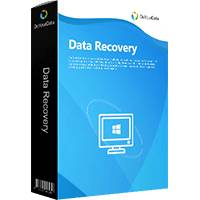
Do Your Data Recovery
The safe, powerful and easy-to-use data recovery program to help you recover deleted, formatted or lost data, recover lost data from damaged hard drive, from HDD, SSD, USB flash drive, memory card, digital camera, etc, fix damaged drive and external devices.