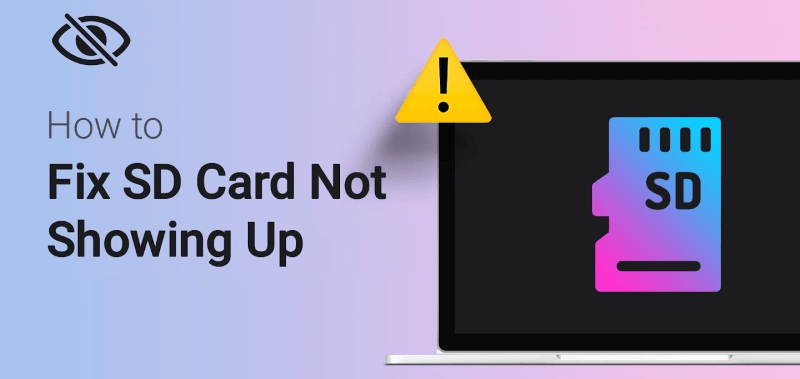Fix SD Card Not Showing Up or Recognized
Workable solutions to fix SD card not showing up or not recognized issue. Read more >>

Quick Navigation:
SD card is popular and widely used storage media for modern digital devices, like smart phones, drones, cameras, camcorders, music players, dash cams, or other devices. While using the SD cards, there would be many issues occur and cause data loss for many users. For example, one common issue is formatting SD card unintended.
Did you accidentally press the "Format" button on your device? Has your SD card been formatted, and do you need to get your lost data back? Is there any "unformat SD card" option on your device? No, it can't be. There is no easy way to undo the format process directly along with all the data back.
However, the data may still be recovered. Unformatting a memory card and retrieving lost data from it may be done in a matter of minutes if you know where to look. In this article, I'll show you how to recover a SD memory card that has been formatted and retrieve your lost files.
While using SD card, you may need to format it in some cases, for example:
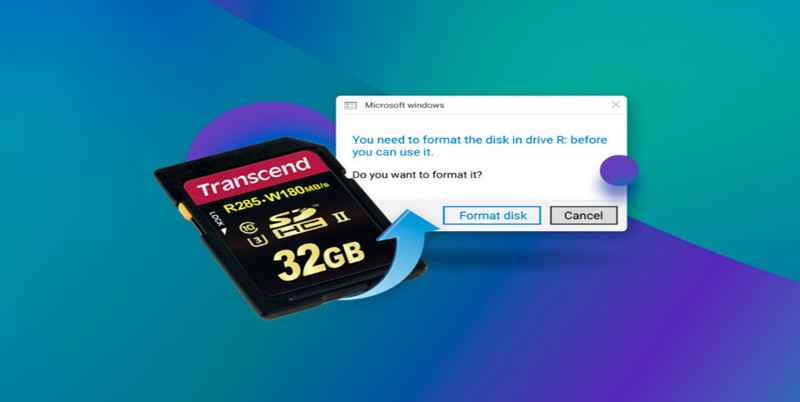
Unfortunately, formatting an SD memory card by mistake is a common occurrence. It would be formatted by you or others accidentally. You might lose all of your precious photos, videos, music, and other data if you're not careful with your phone, camera, or other smart digital devices.
Is it possible to unformat an SD card directly? The answer is no. However, if you mean to get back the files before formatting the SD card, it's possible. However, you need to professional data recovery software to do that for you.
When it comes to SD cards, most people assume that formatting them would immediately erase all the data. This is not the case, though. Your data on the SD card won't be erased instantly since the formatting process only resets your SD card to its original settings and marks the SD card as a blank, meanwhile, all the files on the SD card will be removed and you cannot see and access the files.
As a result, the SD card's partition is written with the new boot sector and an open file system. Then new data could be added to the formatted SD card and reuse the space after formatting it. So there is a risk of permanently erasing the data if any procedure is performed after formatting an SD card. Please stop using the SD card before unformatting it and recover files. The first thing you need to do is find a reliable SD card recovery tool and try to recover the lost files as soon as possible.
Formatting an SD card on a PC is a breeze. A "Format SD Card" option is available. All data will be wiped immediately if you touch on it. There's no way to stop it after you've tapped on it. After that, if you wish to recover the lost data from an Android phone's SD card, camera's SD card, or any other digital devices, you'll need a professional tool. If you don't have it, you're wasting your time.
There are several free SD card unformatting software tools accessible online. Some can retrieve data from a formatted SD card on Android, but not all of them are. There are several that haven't been updated in a long while. Some don't even work with the most current SD cards. So, if you want to recover lost data from a formatted SD card easily and successfully, be sure to check and find an effective data recovery software.
Professional data recovery programs, such as Do Your Data Recovery, can be used to recover lost data from formatted SSD, HDD, SD card, memory card, external hard drive, USB flash drive, etc. The software is safe and will not do harm to your SD card and can recover data securely on computer.
Before you begin the data recovery for the SD card, you need to download and install the SD card unformat software on your computer first:
Just download and install Do Your Data Recovery on your PC or Mac. Then connect the SD card to your computer stably with a card reader or adapter. Follow the steps below to recover lost data from your SD card which is formatted.
Step 1. Select the SD card to start data recovery.
Open Do Your Data Recovery, you will find all the connected hard drives or other storage devices in the list. Check and ensure to select the correct formatted SD card to start data recovery. .

Step 2. Scan the formatted SD card and find lost files.
Click the Scan button and the software will search for the lost files from the formatted SD card. The software will deeply scan the formatted SD card and try to find all the lost files.

Step 3. Preview and recover lost files.
Once the scan is completed, all the found files will be list. You can preview and check the files, then select the wanted files and save them. Don't recover back to the same SD card, ensure to recover to another card or drive on your computer.

There are some other tips for SD card. Many SD card users also suffer another common issue: SD card is corrupted somehow. If you also suffer such a problem and want to find the solution, we suggest you try the following methods to fix the issue.
1. Once your SD card is not showing up on your computer, there would be several factors that cause the issue, you can check this guide where you can find many solutions to fix the issue:
Fix SD Card Not Showing Up or Recognized
Workable solutions to fix SD card not showing up or not recognized issue. Read more >>
2. DoYourData Super Eraser can also help you scan the damaged SD card and fix the logical errors. Just open DoYourData Super Eraser, and select Disk Repair option. Select the corrupted SD card and click the Repair button, then the software will quickly repair the damaged SD card. Or you can also choose to format the SD card directly to fix it if there is no important data on the SD card.
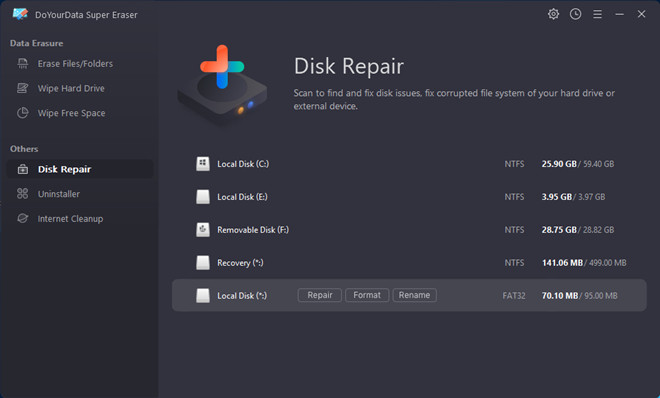
No matter how easy it is to learn to unformat an SD card using the right recovery software, no one can guarantee that all data will be recovered in any case. The easiest way to prevent the need for SD card recovery is to make frequent backups. It's good habit to back up data regularly and save then on multiple places, like external drive, NAS, or cloud. It can help you protect the important data to the most extend.
If you SD card was formatted mistakenly or lost data due to some unexpected issues, don't use the SD card and keep it from being overwritten. Then install the best data recovery software Do Your Data Recovery on your computer and try to recover the files from the SD card immediately.
1. Is it possible to unformat SD card directly?
It's not able to reverse the formatting process for SD card in any way. However, there is no problem to recover the data from the formatted SD card before the data was overwritten by newly added data. So, if you have important data on SD card and it's formatted wrongly somehow, stop using the SD card and try to recover the data immediately with professional data recovery software.
2. How to recover data from formatted SD card?
To recover lost data from a formatted SD card, a reliable data recovery software is needed first. Do Your Data Recovery is the best data recovery software recommended for SD card recovery. Also, it can recover lost data in any other lost cases with only a few steps as follows.
3. How to fix corrupted SD card?
If an SD card is corrupted and cannot be accessible, here are some solutions to fix it.
⭐Format it directly in Disk Management on PC. Right-click Start and choose Disk Management, right-click the corrupted SD card and click the Format option. Follow the onscreen wizard to format it.
⭐Run CHKDSK to fix the corrupted SD card.Click Start and search cmd, run it as administrator. Enter the command chkdsk X: /r /f (replace X to the drive letter of your SD card) to repair the corrupted file system of SD card.
⭐Repair it with DoYourData Super Erasure. Run the software and select the option Disk Repair. Choose the SD card and click Repair to fix it. Or you can just format it.
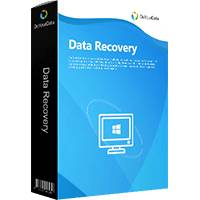
Do Your Data Recovery
The safe, powerful and easy-to-use data recovery program to help you recover deleted, formatted or lost data, recover lost data from damaged hard drive, from HDD, SSD, USB flash drive, memory card, digital camera, etc, fix damaged drive and external devices.