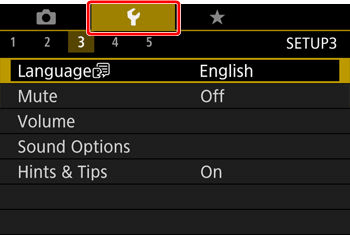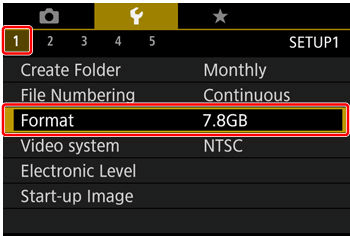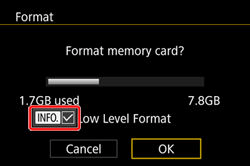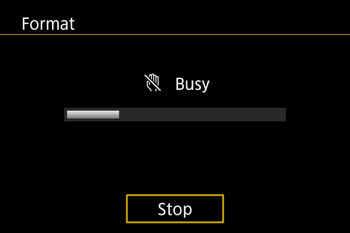Quick Navigation:
- About File Deletion on a Canon Digital Camera
- Method 1: Using Built-In Camera Features
- Method 2: Shredding Files Using Data Erasure Software
- Method 3: Physical Destruction of Memory Cards
- Best Practices for Securely Deleting Photos and Files
- Common Mistakes to Avoid
- Conclusion
In this modern world, protecting your personal information is more important than ever. Whether you're a professional photographer or an avid hobbyist, you likely use your Canon digital camera to capture countless memories and important moments. However, when it comes time to delete photos and files from your camera, simply pressing the delete button may not be enough to ensure that your data is gone for good. This article will explore why securely shredding photos from Canon digital camera is crucial, and we'll provide you with a comprehensive guide on how to do it effectively.
About File Deletion on a Canon Digital Camera
When you delete a photo or file from your Canon digital camera, you might think it's gone forever. However, this is not the case. When you press delete, the camera simply marks the space on the memory card as available for new data. The original file remains intact until it is overwritten by new information. This means that with the right tools, someone could potentially recover your deleted files. This is especially concerning if you're planning to sell or give away your camera, as the new owner could recover your personal photos and files.
To truly delete a file, you need to go beyond the simple delete function. This is where the concept of "shredding" files comes in. Shredding involves overwriting the data on the memory card multiple times, making it nearly impossible to recover. In this article, we'll explore different methods for shredding files from your Canon digital camera, ensuring that your data is permanently erased and unrecoverable.
🔸 Why Shredding Files Is Important
Shredding files from your Canon digital camera is important for several reasons. First and foremost, it protects your privacy. Whether you're a professional photographer with confidential client photos or a casual user with personal memories, you don't want these files to fall into the wrong hands. Recovering deleted files is easier than you might think, and many people are unaware of the risks associated with simply deleting files.
In addition to privacy concerns, there are also legal implications to consider. Depending on your profession or the nature of the photos, you may be legally required to ensure that certain files are securely deleted. For example, photographers working with sensitive or confidential material may need to comply with data protection regulations that require the secure deletion of files.
Finally, shredding files gives you peace of mind. Knowing that your data is permanently erased allows you to sell or dispose of your camera without worrying about what might be recovered from the memory card.
Method 1: Using Built-In Camera Features
Many Canon digital cameras come with built-in features that can help you securely delete files. One such feature is the "Low Level Format" option, which is available on many Canon models. This option goes beyond the standard format by overwriting the data on the memory card, making it much more difficult to recover.
🔸 Step-by-Step Guide to Using Low Level Format:
- Ensure that the memory card you want to format is inserted into the camera.
- Turn on your Canon camera and press the Menu button to access the settings.
![permanently delete photos from Canon digital camera]()
- Scroll through the menu until you find the "Format" option. This is usually found under the "Setup" or "Tools" tab.
![permanently delete photos from Canon digital camera]()
- After selecting the "Format" option, you should see an option for "Low Level Format." Ensure to check the box next to this option. Otherwise, the card will only be quick formatted and software can recover data from quick formatted card.
![permanently delete photos from Canon digital camera]()
- The camera will ask you to confirm that you want to format the memory card. Select "OK" to proceed.
![permanently delete photos from Canon digital camera]()
- The camera will now perform a low-level format, overwriting the data on the memory card. This process may take a few minutes, depending on the size of the card.
🔸 Limitations of Built-In Features:
While the Low Level Format feature is useful, it has its limitations. It's important to note that this method may not be foolproof, especially if the memory card has been used extensively. Over time, data can become fragmented, making it harder to completely overwrite. For this reason, it's recommended to use additional methods if you're dealing with highly sensitive data.
Method 2: Shredding Files Using Data Erasure Software
For added security, you can use data erasure software to shred files from your Canon digital camera. This method involves removing the memory card from your camera, connecting it to a computer, and using specialized software to overwrite the data multiple times.
🔸 Step-by-Step Guide to Using Data Erasure Software:
1. Turn off your Canon camera and remove the memory card.
2. Insert the memory card into a card reader and connect it to your computer. Make sure the card is recognized by the system.
3. There are several data erasure software options available, such as DoYourData Super Eraser. Download and install the software on your computer.
DoYourData Super Eraser
- Securely shred photos from SD card of Canon camera.
- Permanently wipe the data and avoid data recovery.
- Different modes to shred files or wipe enter device.
4. Open the data erasure software and choose the mode Wipe Hard Drive, select the memory card from the list of available drives.
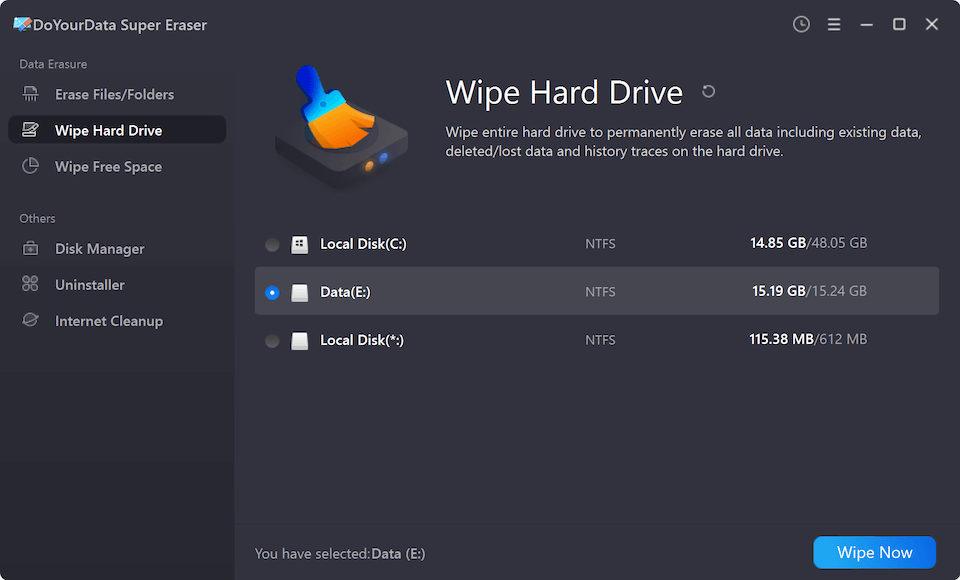
5. Click Wipe Now button and the software will ask you to select a data shredding method, ranging from simple overwrites to more complex patterns.

6. Once you've selected the method, start the shredding process by click Continue button. This may take some time, depending on the size of the memory card and the complexity of the shredding method.
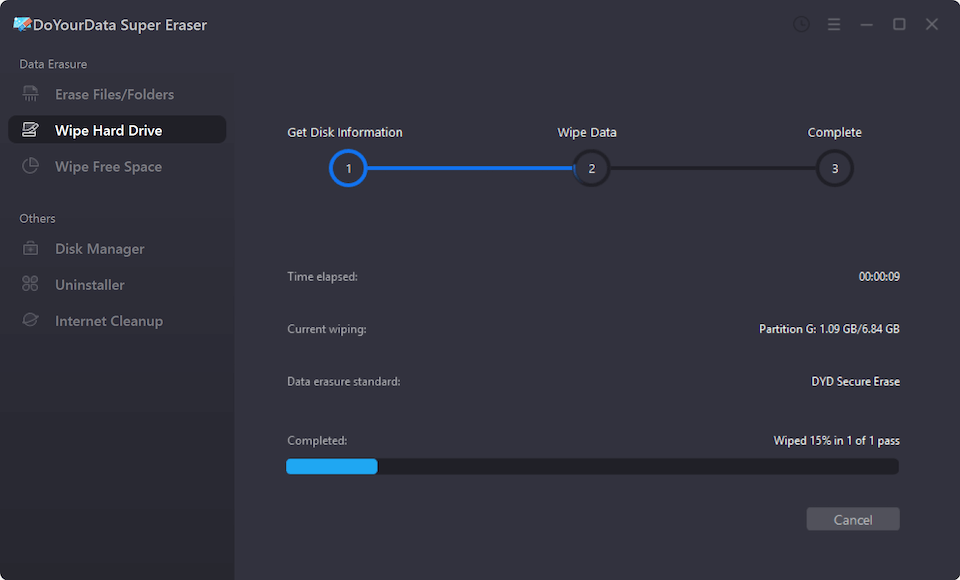
7. After the process is complete, verify that the files have been securely deleted by attempting to recover them with file recovery software. If no files are found, the shredding was successful.
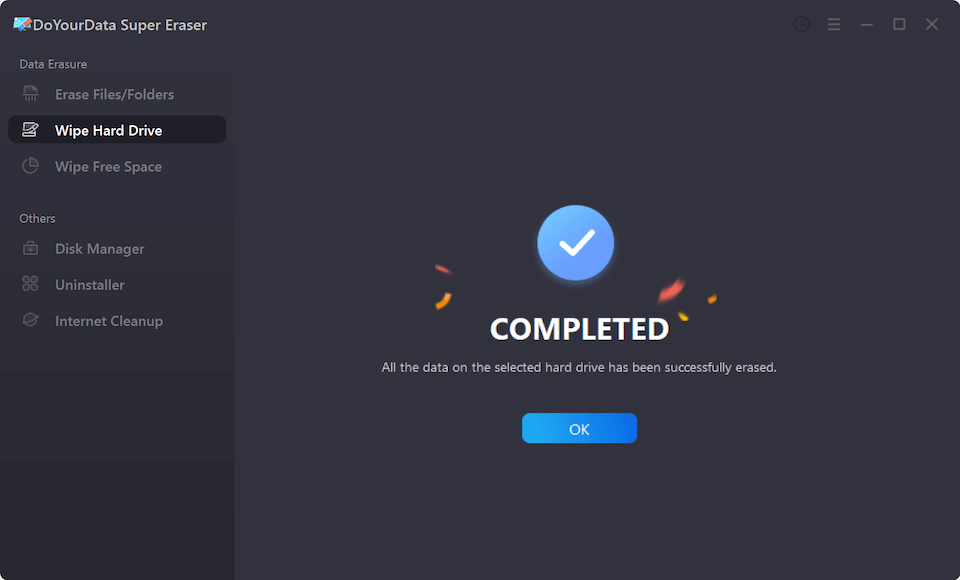
Method 3: Physical Destruction of Memory Cards
In some cases, you may need to ensure that your data is completely unrecoverable, even by the most advanced forensic methods. In these situations, physically destroying the memory card may be the best option. This method involves damaging the card in a way that makes it impossible to retrieve any data.
🔸 Step-by-Step Guide to Physically Destroying a Memory Card:
- Turn off your Canon camera and remove the memory card.
- Before you begin, make sure you're in a safe environment and wearing protective gear, such as gloves and safety glasses.
- Choose a Method of Destruction:
- Shredding: If you have access to a shredder designed for electronic devices, you can use it to shred the memory card into tiny pieces.
- Drilling: Use a drill to create several holes in the memory card, targeting the area where the data is stored.
- Cutting: Use scissors or a strong pair of cutters to cut the memory card into multiple pieces.
- Once the memory card is destroyed, dispose of the pieces in separate trash bins to further reduce the risk of recovery.
🔸 Warnings and Precautions:
- Handle with Care: Memory cards contain small electronic components that can be hazardous if not handled properly. Always wear protective gear and work in a well-ventilated area.
- Be Thorough: Make sure the memory card is completely destroyed, with no large pieces remaining. Even a small fragment could potentially contain recoverable data.
Best Practices for Securely Deleting Photos and Files
To ensure that your photos and files are securely deleted, it's important to follow a few best practices. These tips will help you maintain your privacy and protect your data from being recovered.
Regular Backups: Before you shred any files, make sure you have a backup of any important data. This ensures that you don't lose anything valuable in the process.
Routine Deletion: Develop a routine for securely deleting files from your Canon digital camera. For example, you might choose to shred files after every photo session or before selling your camera.
Encryption: Consider encrypting the files on your memory card before deleting them. This adds an extra layer of security, making it even harder for anyone to recover the data.
Verify Deletion: After shredding files, use recovery software to verify that they have been completely erased. This will give you confidence that your data is truly unrecoverable.
Common Mistakes to Avoid
When it comes to securely deleting files, there are a few common mistakes to avoid. These errors can leave your data vulnerable and increase the risk of recovery.
Assuming Deletion Is Enough: Don't assume that simply deleting files from your Canon digital camera is enough to protect your data. Always use shredding methods to ensure that files are permanently erased.
Not Using Unverified Software: When choosing data erasure software, make sure you're using a reputable and verified tool. Avoid downloading software from untrusted sources, as this could lead to data theft or malware.
Incomplete Physical Destruction: If you're physically destroying a memory card, make sure it's completely destroyed. Even a small fragment could contain recoverable data, so be thorough in your destruction efforts.
Conclusion
Shredding photos and files from your Canon digital camera is an essential step in protecting your privacy and ensuring that your data is unrecoverable. Whether you use built-in camera features, DoYourData Super Eraser, or physical destruction methods, it's important to take the time to securely delete your files. By following the steps outlined in this article, you can rest assured that your data is permanently erased, giving you peace of mind in an increasingly digital world.
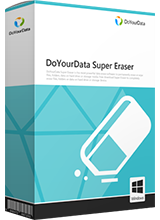
DoYourData Super Eraser
DoYourData Super Eraser, the award-winning data erasure software, offers certified data erasure standards including U.S. Army AR380-19, DoD 5220.22-M ECE to help you securely and permanently erase data from PC, Mac, HDD, SSD, USB drive, memory card or other device, make data be lost forever, unrecoverable!