Quick Navigation:
- NTFS and macOS High Sierra
- Top NTFS Drivers for macOS High Sierra
- How to Enable NTFS Writable Access on macOS High Sierra?
- How to Choose the Right NTFS Driver for You
- Conclusion
When using macOS High Sierra, one common challenge that users encounter is the need to read and write to NTFS-formatted drives. NTFS, or New Technology File System, is a file system developed by Microsoft primarily for Windows operating systems. While macOS can read NTFS drives out of the box, it does not provide native write support, which can be a significant limitation for users who need to transfer or manage files on NTFS drives.

To bridge this gap, several third-party NTFS drivers are available, offering full read-write capabilities on macOS High Sierra. In this article, we'll explore the best NTFS drivers for macOS High Sierra, evaluating their features, performance, and ease of use. Whether you're looking for a free solution or are willing to invest in a premium product, this guide will help you make an informed decision.
| Comparison | DoYourData NTFS for Mac |
Tuxera NTFS for Mac |
SL NTFS for Mac |
Mounty for NTFS | NTFS-3G |
|---|---|---|---|---|---|
| Apple silicon Support | Yes | Yes | Yes | Yes | No |
| Transfer Speed | Yes | Yes | No | No | No |
| Auto-mount | Fast | Relatively slow | Slow | Slow | Slow |
| Free or Paid | Paid | Paid | Free | Free | Free |
| Easy to Use | Yes | Moderate | Moderate | No | No |
| Recommend | ⭐⭐⭐⭐⭐ | ⭐⭐⭐⭐ | ⭐⭐⭐⭐ | ⭐⭐⭐ | ⭐⭐⭐ |
NTFS and macOS High Sierra
💠 What is NTFS?
NTFS is a file system introduced by Microsoft with Windows NT 3.1. It is widely used in Windows environments due to its advanced features, such as support for large file sizes, file permissions, encryption, and compression. NTFS has become the standard file system for Windows operating systems, making it essential for users who need compatibility between Windows and other operating systems.
💠 Why macOS High Sierra Needs an NTFS Driver
macOS High Sierra, released in 2017, includes built-in support for reading NTFS drives, but it does not offer native write access. This limitation can be problematic for users who frequently work with external hard drives, SSDs, or other storage devices formatted with NTFS. To overcome this limitation, macOS High Sierra users need a third-party NTFS driver to enable full read-write functionality.
💠 Key Features to Look for in an NTFS Driver
When selecting an NTFS driver for macOS High Sierra, consider the following features:
- Read and Write Support: The primary function of an NTFS driver is to enable both read and write access to NTFS-formatted drives. Ensure that the driver you choose supports this functionality.
- Performance: Look for a driver that offers high-speed data transfer rates without significant slowdowns.
- Ease of Use: A user-friendly interface and straightforward installation process are essential for a hassle-free experience.
- Compatibility: Ensure the driver is compatible with macOS High Sierra and any other software or hardware you use.
- Reliability and Stability: Choose a driver known for its reliability and stability to avoid potential data corruption or system crashes.
- Support and Updates: A good NTFS driver should offer regular updates and customer support to address any issues or compatibility concerns.
Top NTFS Drivers for macOS High Sierra
1. DoYourData NTFS for Mac
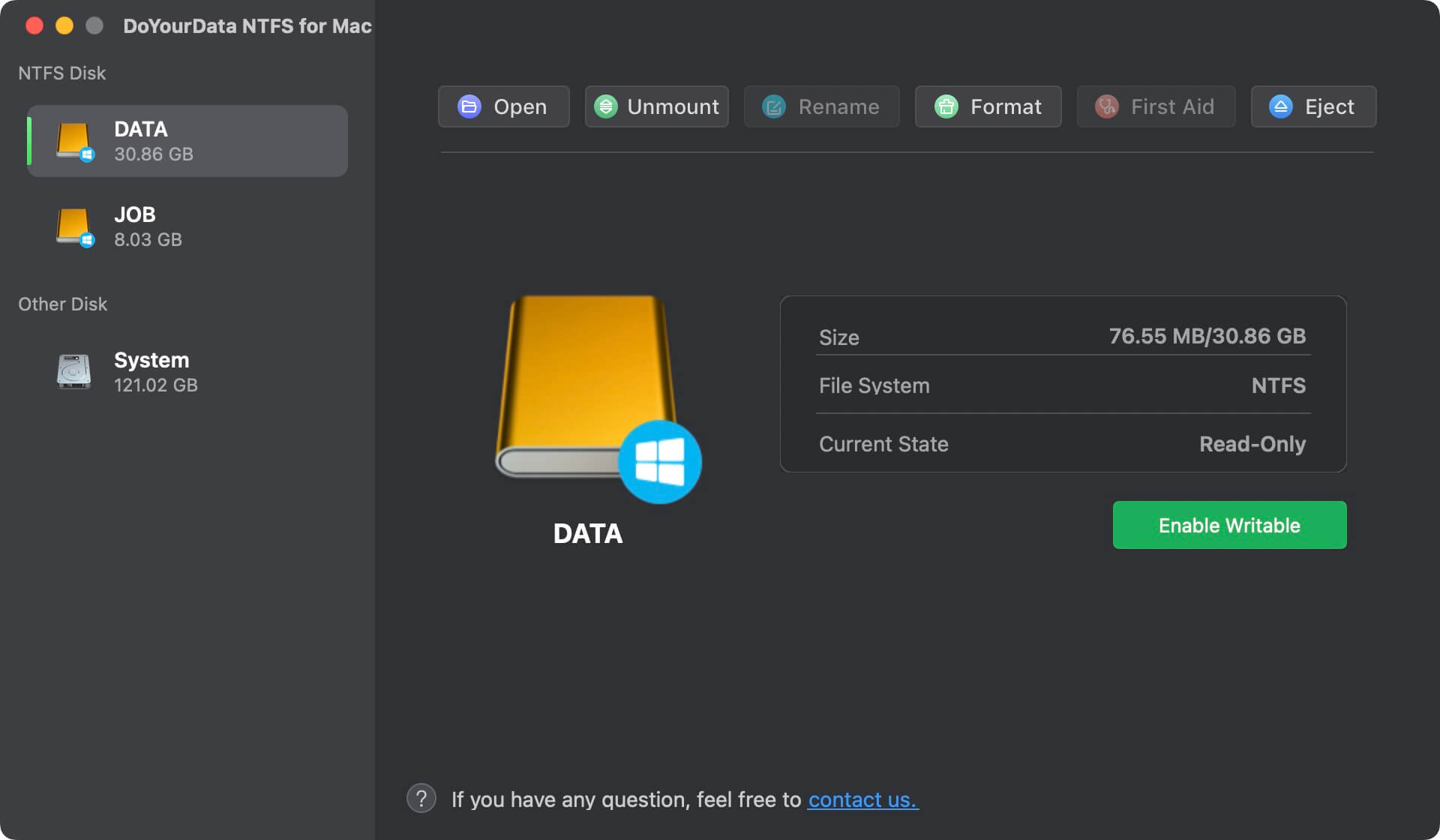
DoYourData NTFS for Mac is one of the most popular and reliable NTFS drivers available. It offers full read-write access to NTFS drives and is known for its high performance and stability. DoYourData NTFS is compatible with macOS High Sierra as well as newer macOS versions. The software is regularly updated to ensure compatibility with the latest macOS updates.
🔰 Key Features
- Full Read-Write Access: Enables seamless writing to NTFS drives as well as reading.
- Format Drive to NTFS: The software can format a drive to NTFS from another file system.
- High Performance: Provides fast data transfer speeds, making it ideal for handling large files.
- User-Friendly Interface: Simple installation and easy-to-use interface.
- Automatic Updates: Regular updates ensure compatibility with macOS High Sierra and future versions.
- Support: Offers customer support and a comprehensive knowledge base.
Pros |
Cons |
|---|---|
|
✅ Reliable and stable performance ✅ Easy installation and setup ✅ High-speed data transfer |
🚫 Paid software with a cost associated with it |
2. Tuxera NTFS for Mac
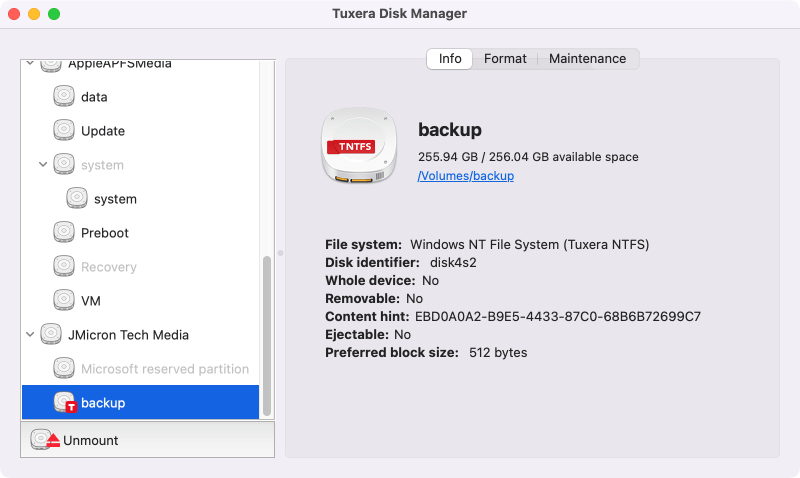
Tuxera NTFS for Mac is another robust solution for NTFS file system compatibility. It provides full read-write capabilities and is known for its strong performance and support. Tuxera NTFS provides excellent read and write speeds, though some users report that it may be slightly slower than DoYourData NTFS. However, the performance difference is generally negligible in everyday use.
🔰 Key Features
- Complete NTFS Support: Full read and write capabilities with support for all NTFS features.
- Performance Optimization: Designed for fast file transfers and efficient handling of large volumes of data.
- Disk Management Tools: Includes tools for managing NTFS drives and partitions.
- Compatibility: Works seamlessly with macOS High Sierra and other macOS versions.
- Technical Support: Provides customer support and regular updates.
Pros |
Cons |
|---|---|
|
✅ Excellent performance and reliability ✅ Comprehensive disk management tools ✅ Regular updates and support |
🚫 Requires a purchase, with a license fee associated |
3. SL NTFS for Mac
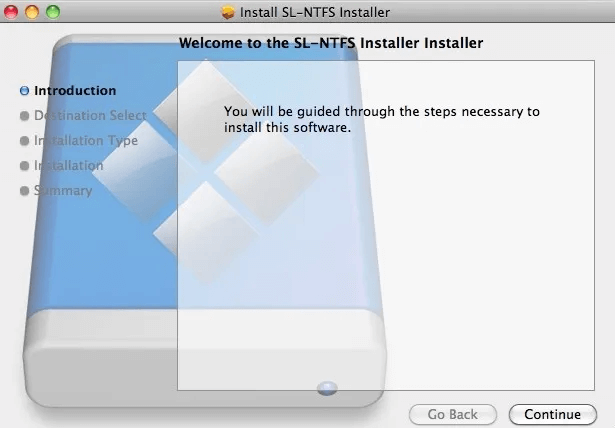
SL NTFS for Mac is a newer addition to the NTFS driver market, designed to offer seamless read and write access to NTFS-formatted drives. Its aim is to provide a balance of performance, reliability, and ease of use for macOS High Sierra users.
🔰 Key Features
- Full Read and Write Support: Enables complete interaction with NTFS drives, allowing for reading, writing, and file management.
- High-Speed Performance: Optimized for fast data transfers and efficient handling of large files.
- User-Friendly Interface: Simple installation process and an intuitive interface make it easy to use.
- Regular Updates: Regularly updated to ensure compatibility with macOS High Sierra and future OS versions.
- Compatibility: Designed to work seamlessly with macOS High Sierra and other macOS releases.
Pros |
Cons |
|---|---|
|
✅ Reliable and efficient performance ✅ Easy installation and straightforward interface ✅ Regular updates and strong support |
🚫 Newer product with less established market presence 🚫 Requires a purchase |
4. Mounty for NTFS
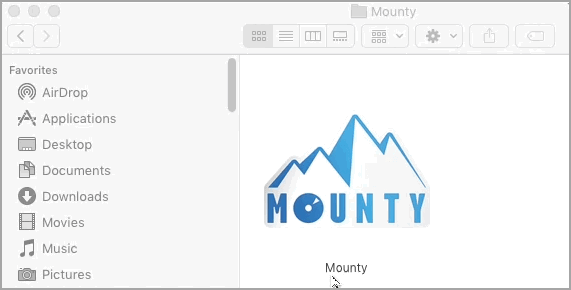
Mounty for NTFS is a free utility designed to offer read and write access to NTFS-formatted drives on macOS. It leverages macOS's built-in NTFS support to provide a solution for users who need to work with NTFS drives but do not want to invest in a paid driver. Mounty aims to deliver a practical and straightforward solution for accessing NTFS drives with minimal setup.
🔰 Key Features
- Read and Write Support: Mounty enables both read and write access to NTFS-formatted drives, allowing users to manage files as needed.
- Simple Integration: Utilizes macOS's built-in NTFS support to mount drives with write access, making it a lightweight solution.
- Free to Use: Mounty is available at no cost, providing a budget-friendly option for NTFS access.
- Easy Installation: The installation process is straightforward, requiring minimal configuration.
- Regular Updates: While it is free, Mounty is periodically updated to maintain compatibility with macOS updates.
Pros |
Cons |
|---|---|
|
✅ Free to use, with no cost involved ✅ Simple installation and easy to set up ✅ Provides basic read and write functionality for NTFS drives ✅ Lightweight and does not consume significant system resources |
🚫 Less advanced features compared to paid solutions 🚫 Performance and reliability may not match that of commercial drivers 🚫 Limited support and updates compared to paid alternatives 🚫 May not be as feature-rich or robust in handling complex NTFS operations |
5. NTFS-3G

NTFS-3G is a free and open-source NTFS driver that, when combined with MacFUSE, provides read-write access to NTFS drives. While it may not offer the same level of performance as paid solutions, it is a solid choice for users looking for a cost-effective option.
🔰 Key Features
- Free and Open-Source: No cost involved, making it a budget-friendly option.
- Read-Write Access: Enables both reading and writing to NTFS-formatted drives.
- Community Support: Supported by a community of developers and users.
- Compatibility: Works with macOS High Sierra and various other versions.
Pros |
Cons |
|---|---|
|
✅ Free to use ✅ Provides basic NTFS read-write functionality ✅ Supported by a developer community |
🚫 May have slower performance compared to paid solutions 🚫 Requires additional installation of MacFUSE 🚫 Less user-friendly setup and configuration |
How to Enable NTFS Writable Access on macOS High Sierra?
With the proper NTFS driver for Mac, it's very easy to enable NTFS writable access on macOS High Sierra. DoYourData NTFS for Mac is the easiest one that can help you make NTFS writable on macOS High Sierra.
DoYourData NTFS for Mac
- Stable and easy-to-use NTFS driver for macOS High Sierra.
- Support fully with old Macs and new Apple Silicon Macs.
- Manage NTFS drives effectively on Mac with fast transfer speed.
Download and install the software on macOS High Sierra, connect your NTFS drive to the Mac and start the application from Applications or launchpad. Then following the guide to enable NTFS writable access easily.
Step 1. Select the NTFS drive in the software at the left side. You will see the NTFS drive is not writable.
Step 2. Click the Enable Writable button, then the NTFS drive will become writable on Mac.
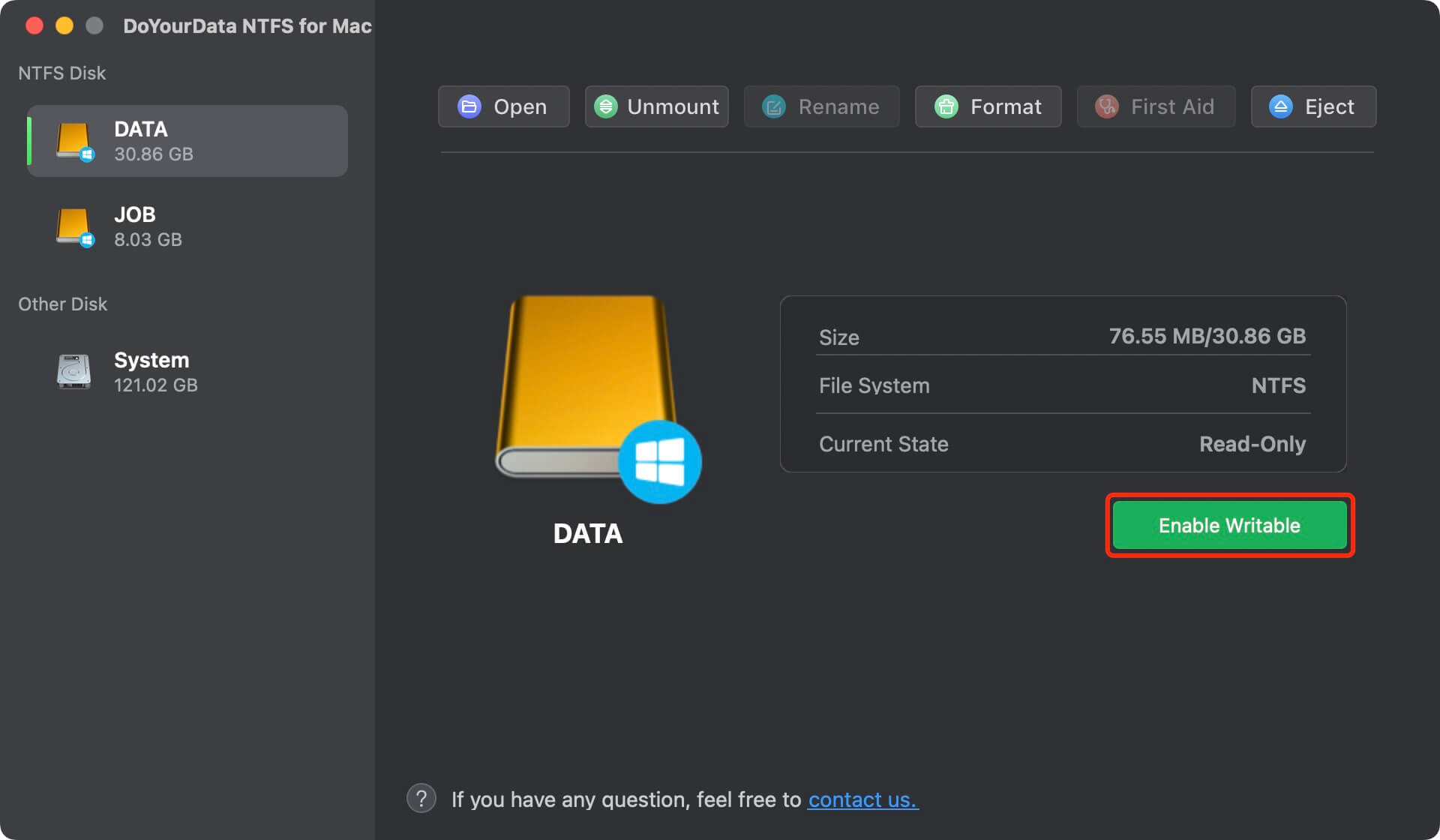
After enabling the writable access for the NTFS drive, you can then operate the drive as it's natively supported by Mac. It's simple create new files, remove files, edit or modify files, or drag files to the drive directly.
How to Choose the Right NTFS Driver for You
When selecting the right NTFS driver for macOS High Sierra, consider your performance needs, budget, ease of use, and support requirements.
💵 Budget: If cost is a priority, NTFS-3G with MacFUSE offers a free solution, ideal for basic NTFS functionality. However, for those willing to invest in more robust performance and features, DoYourData NTFS and Tuxera NTFS are excellent paid options.
🚀 Performance Needs: For users handling large files or needing fast data transfers, DoYourData NTFS and Tuxera NTFS offer superior speed and reliability. These drivers are optimized for demanding tasks, ensuring smooth operation without significant system slowdown.
🛠️ Ease of Use: If you prefer a hassle-free installation and a user-friendly interface, both DoYourData and Tuxera stand out. They integrate seamlessly with macOS, offering intuitive controls and minimal configuration.
👨🔧 Support Requirements: Paid solutions like DoYourData and Tuxera come with the added benefit of regular updates and dedicated customer support, crucial for maintaining system stability and addressing any issues that may arise.
Choosing the right NTFS driver depends on balancing these factors according to your specific needs and preferences.
Conclusion
Choosing the right NTFS driver for macOS High Sierra depends on your specific needs, budget, and the level of performance you require. DoYourData NTFS and Tuxera NTFS are the top choices for users seeking high performance, reliability, and ease of use. While they come with a cost, their features and support justify the investment for those who frequently work with NTFS drives. Mounty, NTFS-3G, and SL-NTFS provide free alternatives that offer basic NTFS write support, making them suitable for users with less demanding needs or those on a budget.
Ultimately, the best NTFS driver for you will depend on how often you use NTFS drives, the size and complexity of the files you work with, and whether you are willing to invest in a paid solution for enhanced performance and support.
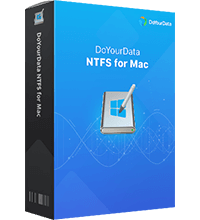
DoYourData NTFS for Mac
DoYourData NTFS for Mac is a safe, powerful and easy-to-use NTFS for Mac tool. It allows macOS to read & write files on NTFS drives without any limitation. It is also a comprehensive disk management tool for Mac to mount/unmount disk, format disk, repair disk, read-write disk...on Mac.