The reliable Mac data recovery software to recover deleted or lost files.
Free TrialConsidering purchasing a new Mac and giving the one you already own to a friend or family member? In such a situation, you need to clean up the computer and prepare it for the next user.
If many users use a computer, it may have many user accounts. It's sometimes necessary to delete the user accounts and remove those that are no longer needed and undesired. A user can be easily deleted (and added, of course), and if you ever need to, you may refer to our helpful guide for help. Here's how it's done.
Delete A User Account
To delete a user from your Mac, follow these instructions.
Select System Preferences from the Apple menu or by clicking the icon in the Dock to access it.
Click Users & Groups in the System Preferences window.
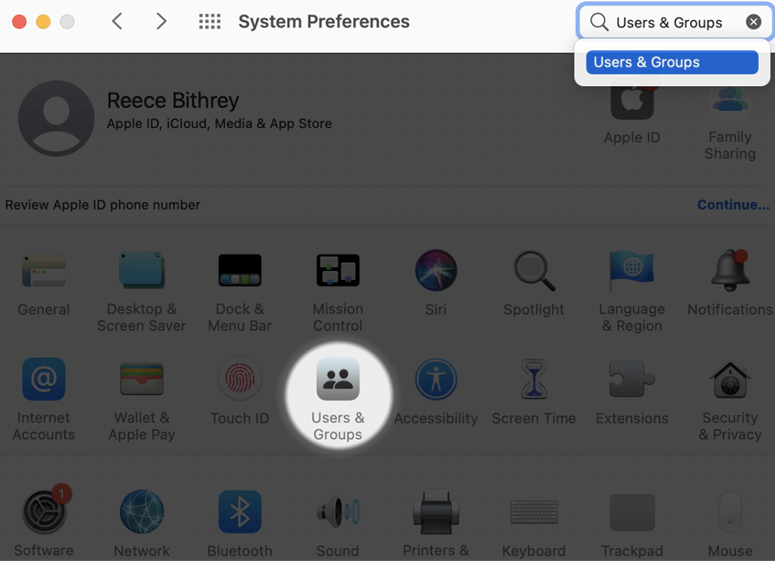
In the lower-left corner of the Users & Groups panel, click the padlock.
You will be requested to type your password, and you may click the Unlock button after you have done so.
Remove user accounts by going to the left panel, selecting a user account, and then clicking the negative sign in the lower-left corner.
Choose one of three options for the Home folder of the account. Here they are:
- As a disk image that is stored in the Deleted Users folder, save the home folder.
- The normal Users folder is where you should store your personal data, not your home folder.
- Remove the home folder from the computer in order to remove all of the account's data.
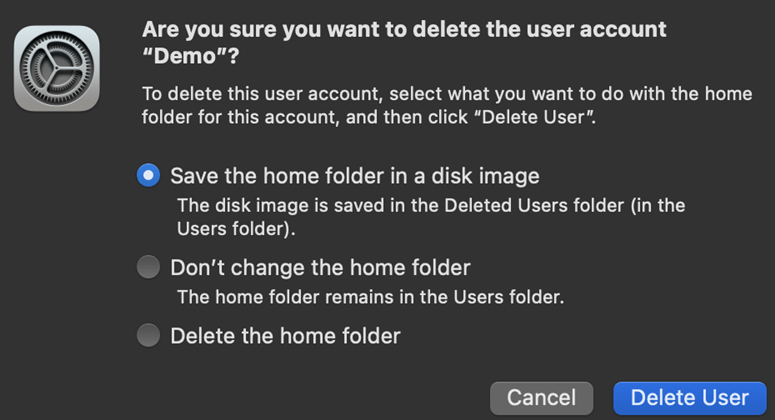
Choose the user you want to delete and then click the Delete User button.
If you wish to remove more accounts, just follow these steps again. The account will be locked, and no further changes may be made if you click the padlock after you're done.
Delete The Administrator Account On A Mac Without A Password
Even if you manage to recover the admin password, you may lose access to the account for some reason. In this case, what are your options for deleting the admin user on Mac? In this case, you may establish a new administrator account and then use it to remove the administrator user on Mac. Do the following:
In order to boot into Mac Single User Mode, you must restart your Mac and hold down Command + S while the screen is waking up.
When a black and white conversation box appears, input the following:
/sbin/mount -uw /
Once "Root#" appears, type: after pressing the Enter key:
rm var/db/.applesetupdone
Hit the Enter key and then type: when you see "Root#" it appears again.
reboot
To start the computer, press the Enter key.
If you've lost your Mac's administrator password, you may follow the procedures above to establish a new administrator account. A new administrator account may be added to your Mac by accessing the System Preferences panel and entering your Mac's password.
Your Mac's location will be switched on, and you'll be requested to pick your primary language and nation. A new MacBook account must be created after following the setup steps. You'll use this account to log in to your Mac, so remember or write down the password.
Your Mac will be ready to use after the setup is complete. To delete the undesirable admin account, log onto your Mac using the new account and follow the instructions outlined above.
On A Mac, I Am Unable to Delete A User; Why?
If you are having issues deleting an admin account, there are certain things you can check to ensure that everything will go through as intended. The guide should guarantee that an admin account may be erased without any problems.
Check that the lock on the bottom left of the screen is unlocked if you are not permitted to make any changes or to click on the accounts that are shown on the left. Instead of using the password associated with your Apple ID, you should use the administrative password for the account you are now signed into.
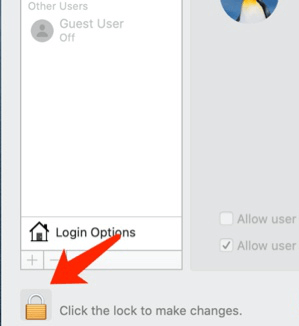
After you have ensured that the lock button is activated, ensure that you continue following the procedures outlined above to remove the admin user from the Mac. Contact Apple Support if the issue persists after trying the solutions provided there.
Conclusion
I hope you find this information to be beneficial. The admin account on a Mac can only be deleted by someone with administrative privileges on the device. Don't forget to back up any crucial files on an external drive or a third-party cloud service before deleting an administrator account on Mac.
DoYourData Products
DoYourData Super Eraser for Mac
Permanently shred files or wipe hard drive to prevent data recovery on Mac.
Free TrialClone HDD, SSD, Mac OS, external disk, USB drive, and more under Mac OS.
Free Trial