The reliable Mac data recovery software to recover deleted or lost files.
Free TrialApple routinely distributes pre-release versions of its next operating systems each year, allowing programmers to ready their software for the new system and giving early adopters a chance to offer input and report any flaws they see.
Since its release in July 2022, the beta version of macOS Ventura has provided early access to a wide range of improvements for Mac users. However, you may remove macOS Ventura from your Mac if you have installed and experimented with the beta version.

Read on for written instructions on removing the macOS Ventura beta, downgrading your Mac to macOS Monterey, and restoring from a backup if you decide to return to the stable release. We'll explain the process in more detail down below.
Brief Introduction to macOS Ventura
Some of the most popular Mac programs will benefit greatly from the additional customization possibilities introduced by macOS Ventura. Updates to Mail, Spotlight, Messages, and other apps are available. Stage Manager, a new way to arrange your Mac's program windows, is also new in macOS Ventura.
All Macs released in 2017 and beyond are compatible with macOS Ventura. If you don't do well in the beta, don't worry; you'll be able to get your hands on the full release in the autumn of 2022 and enjoy all its features then.
Is There Any Reason to Uninstall the macOS Beta?
Beta operating systems have not yet been fully tested for stability; therefore, installing them may cause problems. Bugs in macOS have the potential to significantly detract from the enjoyment you get out of using your Mac.
Dealing with these glitches when you need to get things done quickly is quite aggravating. It is recommended that you test Apple's beta software on a secondary Mac that won't be used often.
Uninstall The Beta Version of macOS Ventura And Install macOS Monterey
You will need to wipe everything on your Mac and then restore it if you want to instantly uninstall the macOS Ventura beta. If you lose data on Monterey, don't worry; it's easy to get it back because of the combination of iCloud for preserving app data and Time Machine backups.
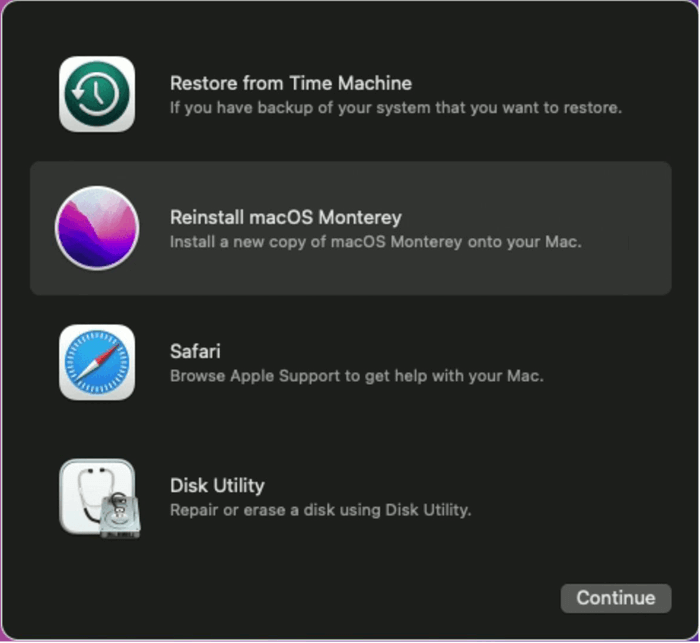
Uninstall macOS Ventura using Recovery Mode
Apple recommends beginning by disabling Find My Mac and then logging out of your Apple account as the first step.
- In the System Settings —> Your Name —> You may disable Find My Mac by going to the Settings menu and selecting the corresponding option.
- Next, return to a page, scroll to the bottom, and click Sign Out.
Create a whole new copy of your Mac's backup.
Just connect your MacBook and start-up macOS Recovery to get started.
- Turn off your Apple Silicon Mac right away if you have one.
- To turn it on, press and hold on to the power button for a few seconds. Keep holding it until the boot options menu appears.
- Select macOS Recovery.
- If you are using an Intel-based Mac, shut it down.
- Shortly after powering it back on, hit and hold the Command + R keys.
In order to do this, launch Disk Utility, choose Macintosh HD (or whatever you have called your top-level disk), and finally, select Erase Volume Group if prompted to do so, or Erase if not.
After your Mac is completely deleted, you will be returned to the Recovery page, where you may choose the option to Reinstall macOS Monterey.
The installation of Monterey may be completed by following the on-screen instructions.
If given the option, choose Migration Assistant to restore everything from a Time Machine backup.
An Alternative Method for Uninstalling The Beta Version Of macOS Ventura
Apple warns that there are circumstances in which a separate procedure, including Apple Configurator 2, must be used to restore an Apple Silicon Mac.
First, you should sign out of your Apple ID and disable Find My Mac.
- In the System Settings —> Your Name —> You may disable Find My Mac by going to the Settings menu and selecting the corresponding option.
- Next, return to a page, scroll to the bottom, and click Sign Out.
Create a whole new copy of your Mac's backup.
To Restore Using Apple Configurator 2.
Just follow the on-screen instructions to complete setting up macOS Monterey.
Conclusion
The beta gives customers early access to macOS Ventura and the chance to test it and report any issues they encounter. However, not everyone should participate in the beta, particularly those who have high expectations for certain applications.
The beta release of macOS Ventura may be removed from your system with no effort. A clean install from a Time Machine backup is all that's required to get your Mac back up and running.
DoYourData Products
DoYourData Super Eraser for Mac
Permanently shred files or wipe hard drive to prevent data recovery on Mac.
Free TrialClone HDD, SSD, Mac OS, external disk, USB drive, and more under Mac OS.
Free Trial