Unformat NTFS Drive on Mac
Recover lost data after formatting NTFS drive on Mac with Mac data recovery software. Easy and quick.
Quick Navigation:
Mac users often have trouble sharing files with Windows users in today's tech-driven world. Imagine getting an external hard drive with important files, only to find that it's already set up in NTFS, Windows' usual file system. The catch is that Macs can read NTFS files but not write to them without extra help. This restriction can hinder your work and make it hard to edit papers or save files to the drive.
Don't worry, though! There are options made just for Mac users. These programs, like DoYourData NTFS for Mac, Paragon NTFS for Mac or Tuxera NTFS for Mac, work with NTFS drives without any problems, so it's easy to write, copy, and handle files on them. We'll look at these solutions in this article to help you find the best one to make managing files across platforms easier.
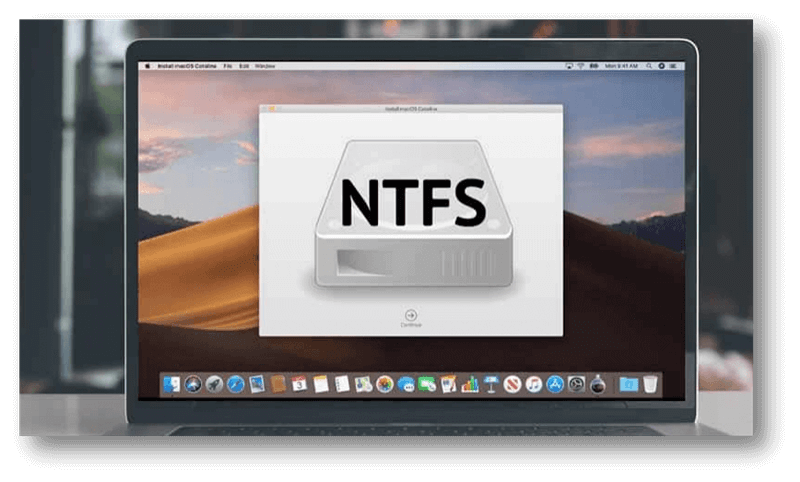
As far back as Windows NT, NTFS (New Technology File System) has been the main file system for Windows computers; it can be used for current computing needs because it has access control, file compression, and encryption features. But while macOS can read NTFS files, it can't write to them natively. Because of this, Mac users can't write files to NTFS drives without extra software.
Mac users have many problems because they can't write straight to NTFS drives from macOS. Let's say a person gets an external hard drive with important files formatted with NTFS. They can see the files on their Mac, but they can't change them or save new ones right to the drive. This restriction slows down work and forces people to look for other solutions, which takes more time and effort on file management chores.
You can get around these restrictions in several ways and fully read and write to NTFS drives on your Mac. Let's look at these NTFS for Mac solutions, considering how easy they are to use, how much they cost, and any problems they might have.
As we already said, macOS lets you read from NTFS drives. Your Mac's default HFS+/APFS file system lets you copy files from NTFS drives to its internal storage. But this method doesn't let you change or add files to the NTFS drive.
It is the most common way to get full NTFS functions on a Mac. Several trustworthy businesses sell third-party NTFS drivers that connect macOS to NTFS. You can edit files directly on the NTFS drive with these drivers because they let you read and write to the drive.
Developers have thankfully realized that this compatibility problem needs to be fixed, which is why NTFS options for Mac users have been made. Third-party software programs are these options. Each one has its own set of features and functions that make NTFS support better on macOS.
Here is a list of some common choices. Let's look over them one after the other:
1. DoYourData NTFS for Mac:
DoYourData NTFS for Mac offers reliable solution for NTFS on Mac. It can quickly enable writable for NTFS drives on Mac. Then users can read-write NTFS drives on Mac without any limitation. Just download and install DoYourData NTFS for Mac on Mac, open it, find the NTFS drive, click on Enable Writable button. This NTFS solution also can help you mount NTFS drive on Mac, repair damaged NTFS drive on Mac, format NTFS drive on Mac, etc.
2. Paragon NTFS for Mac:
Paragon NTFS is one of the best ways to give macOS users full read and write access to NTFS-formatted files. It works as well and smoothly as the operating system, so it feels like it was always there. Users of Macs can freely write, copy, change, and delete files on NTFS drives when they use Paragon NTFS. The software also works with many different NTFS setups because it supports advanced NTFS features like file encryption and compression.
3. Tuxera NTFS for Mac:
Another popular choice for Mac users who want full NTFS support is Tuxera NTFS. Like Paragon NTFS, Tuxera NTFS lets you read and write to NTFS files, so your Mac and Windows computers can work together without any problems. The program works well and stays stable for personal and business purposes. Tuxera NTFS also has tools like automatically translating file names to ensure they work on all platforms.
4. Mounty for NTFS:
For people who want a free and light option, Mounty for NTFS makes it possible to write to NTFS drives on macOS but effectively. Even though it doesn't have as many features as paid options, Mounty for NTFS does its job well, letting users mount NTFS drives in read-write mode with very little setup. The software is great for people who only use it occasionally or need simple NTFS compatibility.
For this method to work, the external drive must be formatted from NTFS to either HFS+, native to Macs, or the newer APFS (Apple File System), or ExFAT which is compatible with Windows and macOS. That lets your Mac read and write to the drive, but it also deletes all the already there data. Before you use this method, make sure you have a backup.
Step 1. Go to Launchpad > Other > Disk Utility, open Disk Utility.
Step 2. Select the NTFS drive, click Erase.
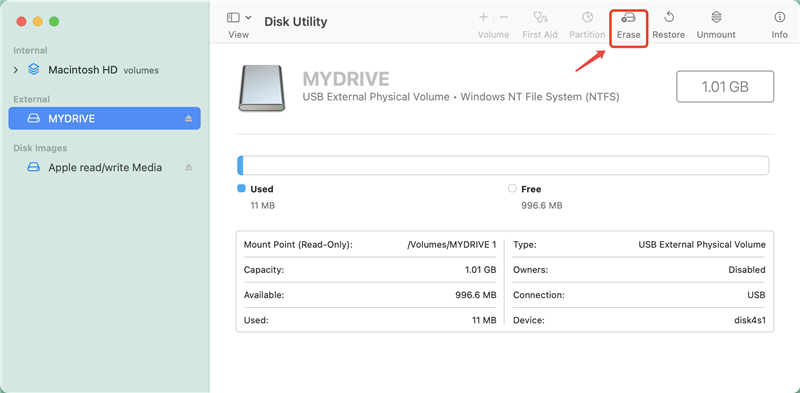
Step 3. Select Mac OS Extended, APFS or ExFAT as the file system, click on Erase again.
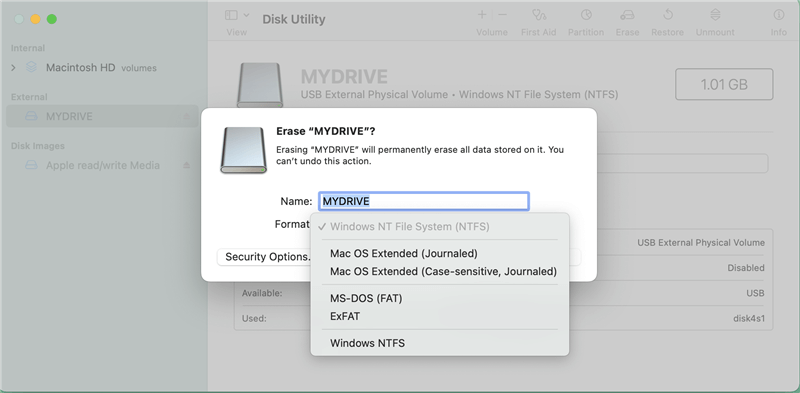
Step 4. Once the process gets finished, click Done.
If you have lost data due to erasing NTFS drive on Mac, just use a data recovery app to get the lost data back.
Unformat NTFS Drive on Mac
Recover lost data after formatting NTFS drive on Mac with Mac data recovery software. Easy and quick.
When choosing an NTFS option for Mac, several things should be considered to ensure it works with other programs, is reliable, and is compatible. Some of these factors are:
Here are some more things to think about:
DoYourData NTFS for Mac is the best Mac NTFS solution. It is powerful, 100% safe and easy-to-use.
Then open DoYourData NTFS for Mac, find the NTFS drive, click on Enable Writable button, then you can read-write any NTFS drive on your Mac.
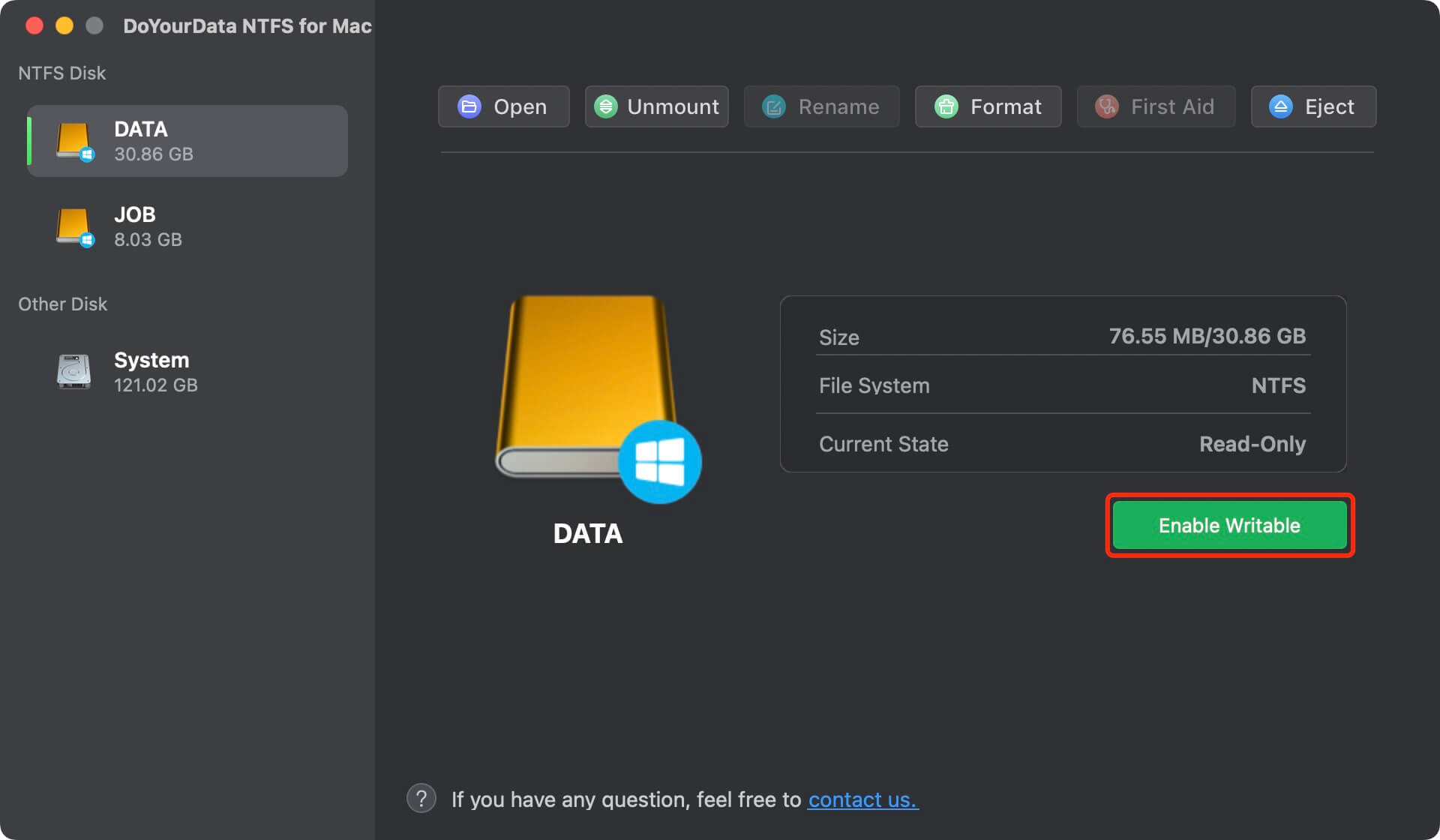
DoYourData NTFS for Mac also can help you open, eject, mount, format, run First Aid on APFS, NTFS, HFS, ExFAT, FAT32 drive on Mac.
Mac users who need to share data with Windows have had trouble with NTFS support for a long time. But now that there are NTFS options just for macOS, users can get around these problems and enjoy smooth switching between Mac and Windows environments.
Mac users can now choose from several NTFS compatibility choices, including paid programs with many features, like DoYourData NTFS for Mac, Paragon NTFS or Tuxera NTFS, and free programs, like Mounty for NTFS. Mac users can improve their daily productivity and make cross-platform file management easier by choosing the right NTFS option and using it well.
DoYourData NTFS for Mac is an easy-to-use solution for Mac. It quickly adds NTFS support on Mac so that Mac users can cut, copy, save, edit, modify, delete... files on NTFS drives without any limitation.
Hot Articles
