Recover Lost Data from Formatted Drive on Mac
Run Do Your Data Recovery to scan the formatted hard drive, USB flash drive, SD card, then find & recover all lost files.
Quick Navigation:
It's now easier to get the most out of your portable drives on your Mac. Have you ever had trouble getting your Mac to work with other devices? Here's what you need: FAT32 editing tools. With these easy-to-use tools, your external drives can talk perfectly in Mac, Windows, and Linux. Imagine exchanging files, storing data, and being compatible without dealing with complicated tech terms.
It's easy to find a tool (such as Disk Utility, NTFS for Mac, Data Eraser) to format a hard drive to FAT32 on Mac. Enjoy how easy it is, pick your tool, and let your external drives work with your Mac and other devices. Are you ready to make going cross-platform easier? Let's jump right in!
You may find most of external USB flash drives, SD cards are formatted to ExFAT or FAT32. FAT32 file system has a long history, it has been around since Windows 95. The number “32” refers to the amount of bits that the filing system uses to store these addresses and was added mainly to distinguish it from its predecessor, which was called FAT16. Even in today, FAT32 continues to be the default file system for some USB flash drives and SD cards.
Can Mac read-write FAT32 file system? Then answer is YES. FAT32 is fully compatible with Windows, macOS and Linux operating systems. But, compared to ExFAT, the FAT32 drive can’t stored a file which is bigger than 4GB.
Formatting a drive to FAT32 can fix the drive is read-only on Mac issue and make sure the drive is also can be used on a Windows PC.
With a Mac FAT32 disk formatter, you can format a NTFS drive to FAT32, format a ExFAT drive to FAT32, format a APFS/Mac OS Extended to FAT32 or format a RAW disk to FAT32. Here are three tools can help you easily and securely format any disk to FAT32 on Mac.
Features:
Users may easily access Disk Utility, a built-in tool for macOS, without downloading any other software. Disk management and formatting are made easier with its intuitive UI. Formatting external drives as ExFAT/FAT32 ensures compatibility with Mac and Windows systems, accommodating cross-platform needs. Disk Utility was originally developed for macOS file systems but still manages to do so.
Considerations:
Despite its usefulness, Disk Utility is primarily designed for handling basic disk management duties. If you're looking for complex partitioning capabilities or specific formatting options, you might find more specialist programs that offer more than you need.
Steps to Format to FAT32:
Go to Launchpad > Other, then find and open Disk Utility.
Find the drive you will format, then select it and click on Erase button.
Select MS-DOS (FAT) as the file system, click on Erase button again.
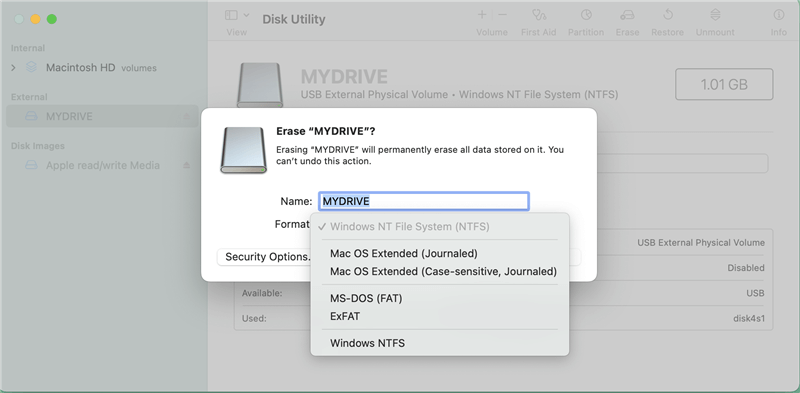
Once the formatting process gets finished, click on Done button.
Features:
When formatting disks to use the FAT32 file system, a specialized utility called NTFS for Mac is essential. The user-friendly interface provides a simple and effective solution for customers with basic formatting needs. The tool is designed to be user-friendly and accessible to people with different degrees of technical knowledge.
Considerations:
Although NTFS for Mac is effective for basic formatting operations, it might not have all the functionality that more sophisticated applications have.
Steps to Format to FAT32:
Download and install DoYourData NTFS for Mac tool.
Open the NTFS for Mac tool, select the drive and click on Format button.
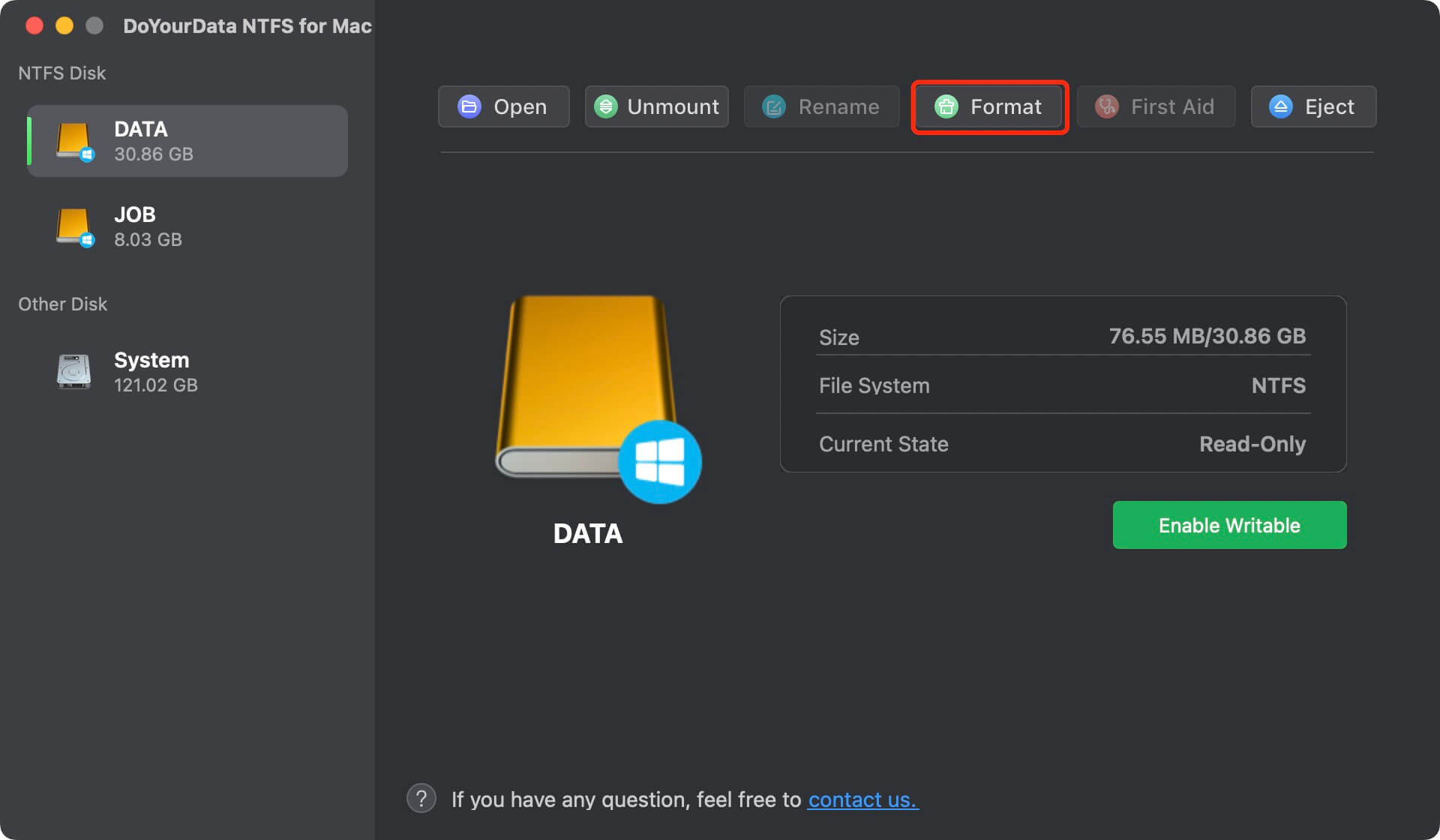
Select FAT32 as the file system and click on Format button again.
Features:
DoYourData Super Eraser for Mac is an excellent disk manager that supports many different file systems, including FAT32, which makes it stand out. It gives users much control over disk management, including disk repair, mounting, and disk wiping beyond basic formatting.
Considerations:
If you use Wipe Hard Drive to format the drive, the lost data on the drive will be permanently erased, can not be recovered by any method.
Steps to Format to FAT32:
Download and install DoYourData Super Eraser for Mac.
Connect the disk to your Mac and open DoYourData Super Eraser for Mac.
Choose Disk Manager.
Select the target disk and click Format.

Select FAT32 as the file system and format it.
Before you choose a tool, think about these things:
No matter what program you use, here are some basic guidelines to follow for proper formatting::
If you lose data due to formatting a drive to FAT32 on Mac, you can use a data recovery program to scan the formatted drive and get all lost data back.:
Recover Lost Data from Formatted Drive on Mac
Run Do Your Data Recovery to scan the formatted hard drive, USB flash drive, SD card, then find & recover all lost files.
To sum up, FAT32 is still a useful and popular file system for flexibility across platforms, and Mac users can use various tools to format their external drives in this way. Whether you choose the built-in Disk Utility, a simple tool like NTFS for Mac, or a more complex one like DoYourData Super Eraser, it is important to know what you need to format and how each tool works. When working with FAT32-formatted files on your Mac, you can ensure everything goes smoothly by picking the right tool and following best practices.:
