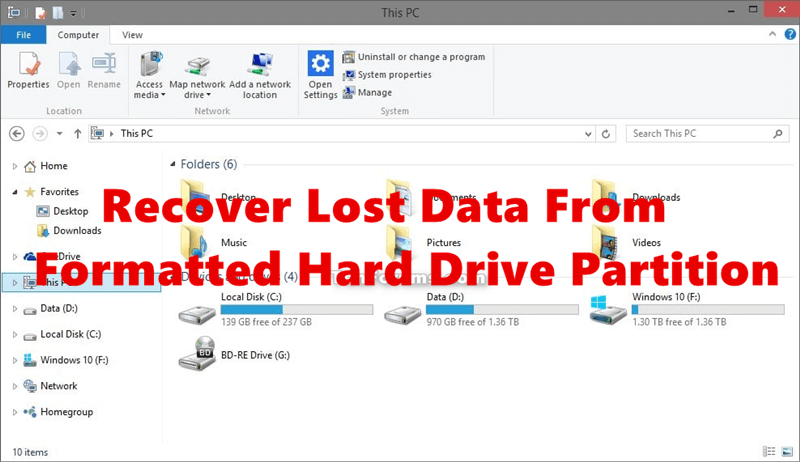Recover data from formatted devices
After formatting a drive or devices, it's still able to recover the files with data recovery tool.
Quick Navigation:
People usually think about keeping the data on their computers and phones safe, but music players and other devices can also have important data that could be lost or stolen. A famous music player, the Sony Walkman, can hold files like music tracks and personal recordings.

Deleting these files is insufficient to ensure your data is gone; traces can often be found with special software. It's important to shred the files to protect your privacy, especially if you want to sell, give away, or use your Walkman for something else.
When you shred data, you destroy it so it can't be recovered. We'll look at the steps to safely permanently shred files from Sony Walkman, ensuring that all your personal information is safe.
Personal information can be found in the playlists, audio recordings, and even voice memos on a Sony Walkman. Deleting things from the device may seem enough, but that's not what happens.
Instead, they are stored on the device, where they stay hidden until they are replaced. Until then, data recovery tools can still retrieve the files, which is dangerous if someone gets their hands on your device. When you shred files, the data is lost forever, so it can't be recovered.
What Is File Shredding?
People can destroy data more safely than just deleting it: they can shred files. It's not gone when you delete a file; the data stays on the computer and can often be recovered with the right tools. On the other hand, Shredding makes sure that the file is completely gone by replacing its data with random characters several times.
After this process, it's almost impossible to reconstruct or return the original material. When you shred files, you successfully protect your sensitive data, ensuring that it cannot be retrieved by people who aren't supposed to see it.
If you just want to remove some or all files to free space on the Sony Walkman, there are some methods you can use to do the job. You can manually delete the files on the Walkman directly. Or you can format the device on computer to remove all the files quickly.
Here is a step-by-step guide on how to remove files on your Sony Walkman in different ways so that the information is gone. However, please note that these methods will not permanently wipe the files. The methods only apply to the cases if the data is not important or sensitive.
Getting rid of the files you don't need is the first step in shredding them. By taking these steps, you can delete files from your Sony Walkman:
Sony's official help guide explains this process in great depth and gives step-by-step instructions on managing files on the Walkman.
You can also format the Sony Walkman directly to remove all the files at once. Here are the steps to format the Walkman on Windows PC:
Step 1: First, you should connect Sony Walkman to a computer.
Step 2: Format the Walkman.
When you format the device, all of its data is deleted and returned to its original settings. Here is how to do it:
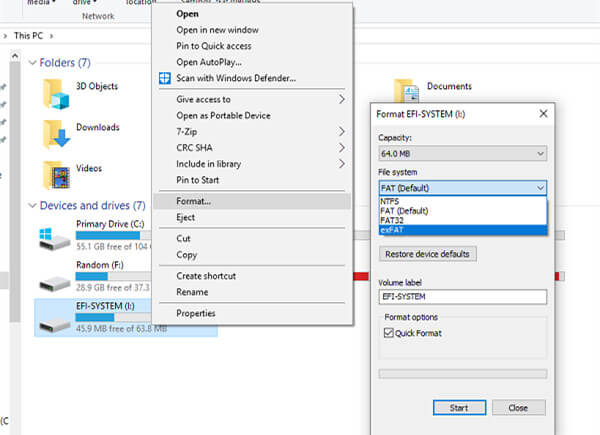
If you are using a Mac machine, you can also try to format it on Mac. You can first connect the device or SD card to the Mac as mentioned before. Then do as follows to format it in Disk Utility:
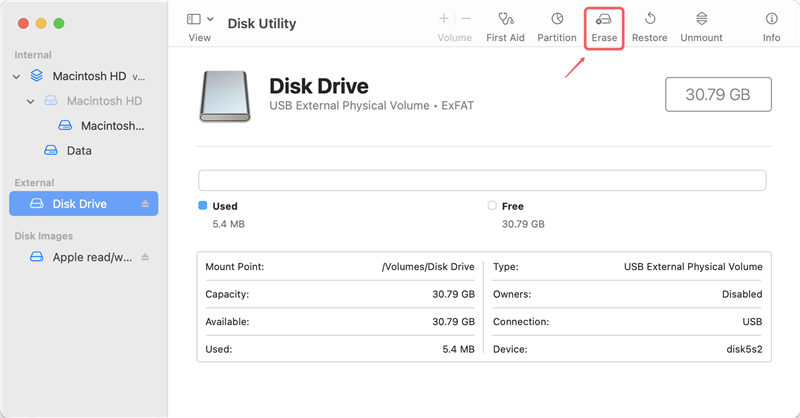
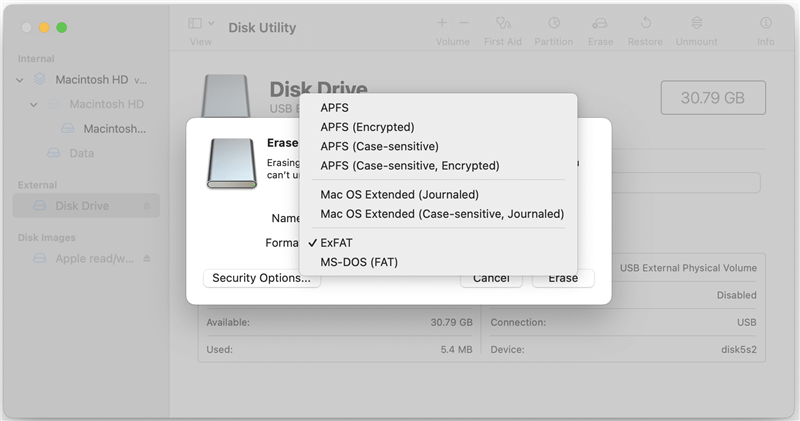
Formatting the device after destroying it adds an extra layer of security and ensures no data is left on it. However, the deleted or formatted data is not actually gone forever before the data is overwritten by new data. So there is a great chance to recover the deleted or formatted data.
Recover data from formatted devices
After formatting a drive or devices, it's still able to recover the files with data recovery tool.
If you want to make sure the data will be wiped permanently and no one can recover the files, it's essential to wipe the device with professional tools.
Deleting Sony Walkman Music Player files does not ensure that all your information is gone. Another way to protect your personal information is to shred files, which makes them impossible to find again.
Here is a step-by-step guide on safely shredding files on your Sony Walkman so that the information is gone. To be sure that deleted files are gone, you need to use software that shreds files. Here is how to do it:
First, pick safe software to delete files, like DoYourData Super Eraser. The software can delete data repeatedly and permanently, so it can't be recovered. The software offers both Windows and macOS version applications. You can use it to wipe your Sony Walkman data on PC or Mac.
After installing the software on your computer, then connect the Sony Walkman or the SD card to the computer. Start the software and begin to wipe the data permanently. Here are the steps:
Step 1. Start the shredding tool and change to Wipe Hard Drive mode. This ensures that all deleted items are gone. Do this to erase any data that is still on your Walkman. Choose the Walkman's storage or the SD card as the drive to shred.
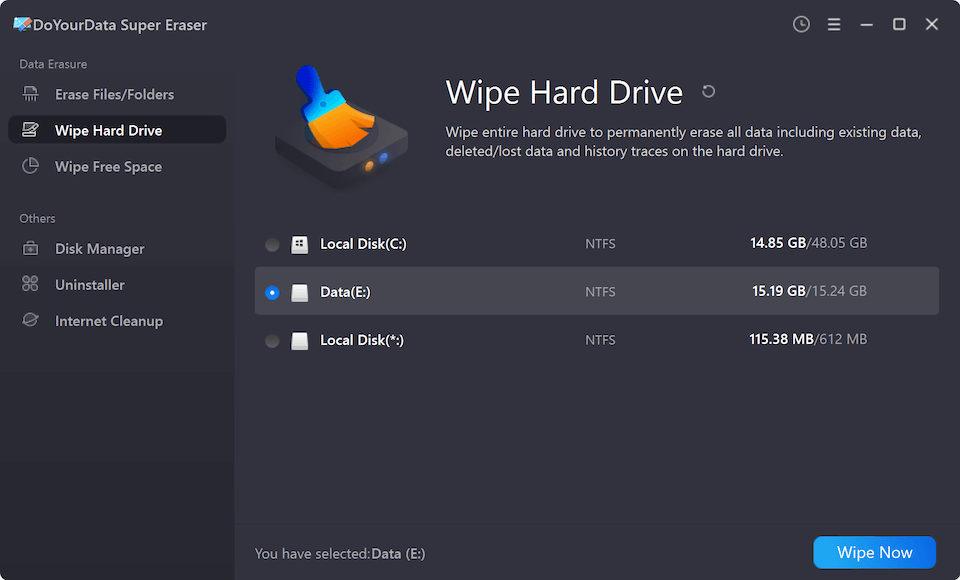
Step 2. Click Wipe Now button and then choose a data erasure algorithm to wipe data from the Sony Walkman or the SD card.
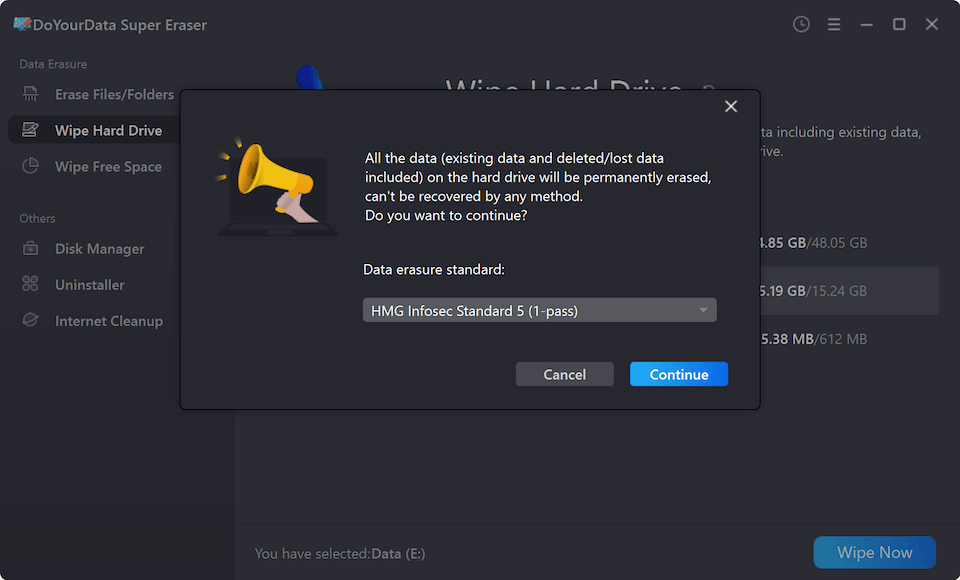
Step 3. At last, start the data wiping process, then all the data will be permanently wiped.
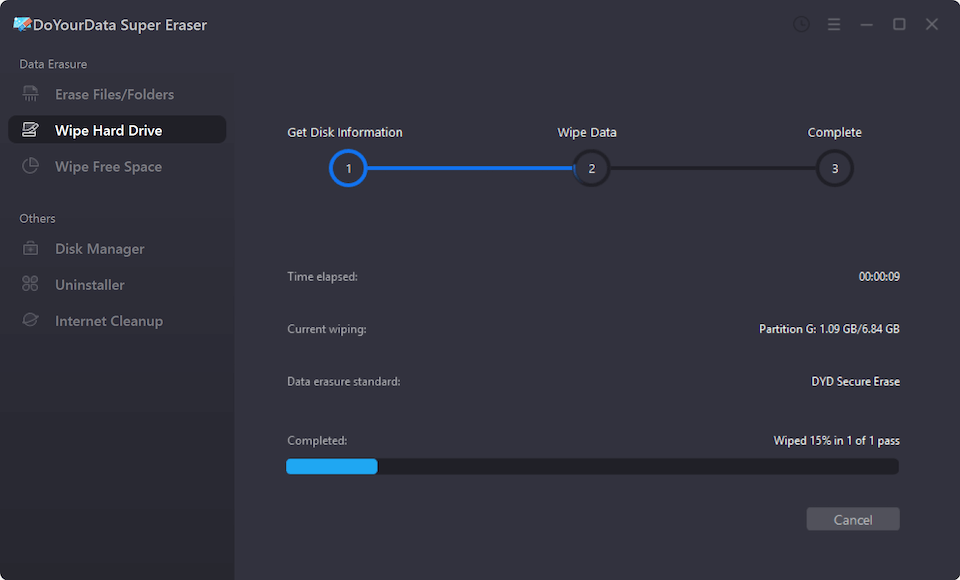
With the tool, you can be sure your files are destroyed, leaving no sign.
Verify Data Destruction
It's a good idea to ensure all the data has been deleted after shredding the files and formatting the drive. To scan your Walkman, use data recovery tools like Do Your Data Recovery. If these tools can't get back any files, you can be sure that the data has been deleted.
Many people think that deleting things from their Sony Walkman is enough, which is not true. On the other hand, simple deletion only removes the file reference; the data can still be retrieved.
It is important to shred files on your Sony Walkman Music Player to ensure your private data is deleted and can't be retrieved. Even though deleting your data might seem like all that's needed, it can still be recovered.
You can keep your private data safe by following the steps given: deleting files, using shredding software, resetting the device, and making sure the data is gone. Don't make mistakes like missing the shredding step, not formatting, or using old tools. If you follow these steps, you can be sure your data can't be recovered, and your privacy is protected.
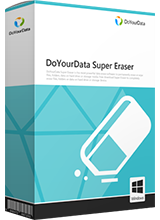
DoYourData Super Eraser
DoYourData Super Eraser, the award-winning data erasure software, offers certified data erasure standards including U.S. Army AR380-19, DoD 5220.22-M ECE to help you securely and permanently erase data from PC, Mac, HDD, SSD, USB drive, memory card or other device, make data be lost forever, unrecoverable!