How to back up Mac data?
Back up Mac data with Time Machine or using DoYourClone for Mac to copy the Mac data.
Quick Navigation:
Factory reset is an operation to convert all modified settings back to the initial status. When you reset Mac Studio to factory settings, you will get a fresh copy of macOS on the machine and remove all the personal settings, data, installed programs.

This page will guide you to reset the Mac Studio step by step, like deauthorize the accounts, apps, etc; format the drive; reinstall the macOS on the Mac Studio and more tips. Follow the guide to factory reset the Mac studio and wipe data securely.
Make a backup of your Mac Studio's data before you begin. You might do this by copying files to an external monitor manually. Your photos, mail, connections, projects, and other data should be automatically saved in the cloud if you use iCloud.
However, we strongly advise you to perform a Time Machine backup of your machine using an external device. As a result, Apple's Migration Assistant may use the same backup volume during a macOS installation to swiftly move your programs, data, and preferences from the old Mac to the new one.
You also can use disk cloning software - such as DoYourClone for Mac to help you clone Mac Studio data to an external hard drive.

How to back up Mac data?
Back up Mac data with Time Machine or using DoYourClone for Mac to copy the Mac data.
Certain Apps may need to be explicitly unlinked from your Mac Studio before you can say goodbye. Some third-party software require licenses that are only valid on a certain number of computers, so consider any licenses you may have purchased.
Similarly, de-authorize your Music (or iTunes) account on the Mac to prevent it from accessing items purchased from the iTunes Store.
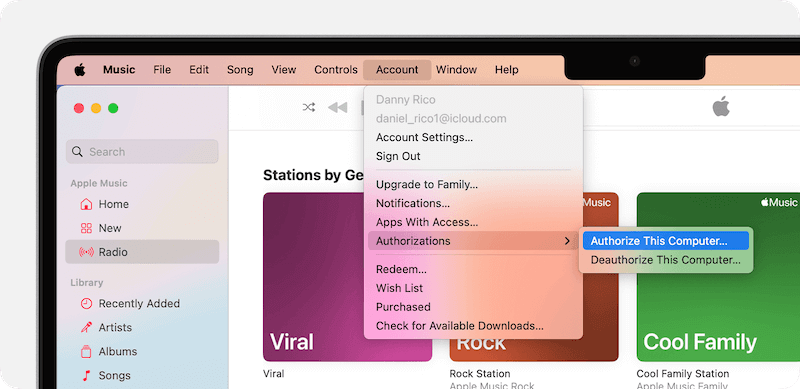
It's also a good idea to turn off Find My Mac and sign out of iCloud in macOS. That way, you'll be certain that nothing remains on your Mac that connects your Apple ID to this computer. The instructions below will teach you how.
Select System Preferences from the Apple menu in the upper left corner of your Mac's screen.
In the preferences pane, select iCloud.
Uncheck all of the boxes in the list to delete all copies of the relevant data from this Mac.
Click Sign Out to unlink iCloud from mac.
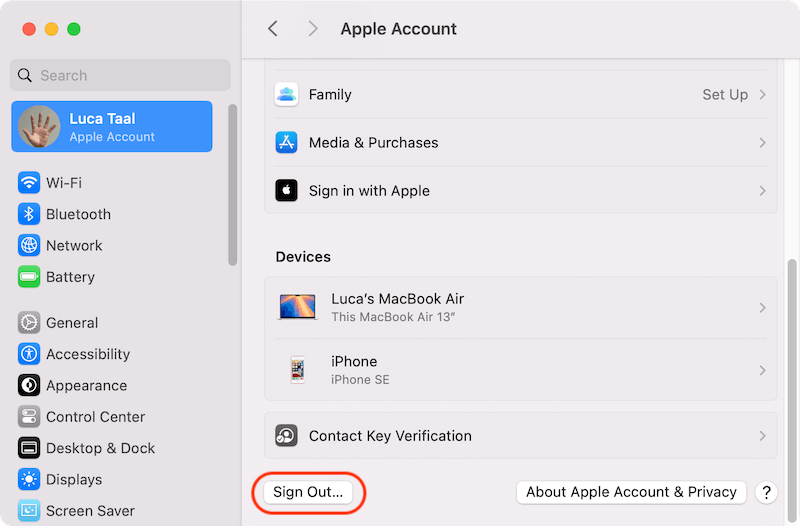
It's time to wipe your Mac Studio's hard drive and restore the system to factory settings now that you've taken the appropriate safeguards and unlinked your purchases and accounts.
Restart the computer, and then press and hold the power button. When the Apple logo first appears, you'll see text just below it letting you know to continue holding it in to access startup options. Keep pressing the button for about 5 seconds until the text switches to "Loading startup options." Next, click Options > Continue.
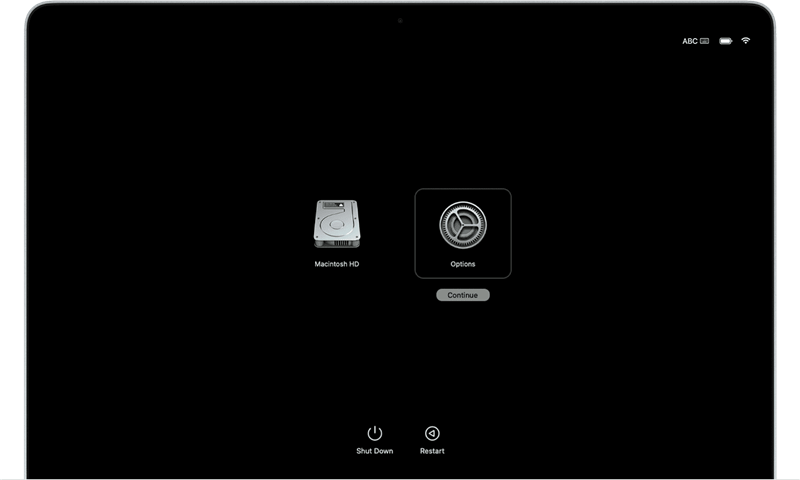
Now, use Disk Utility to erase Mac Studio's disk.
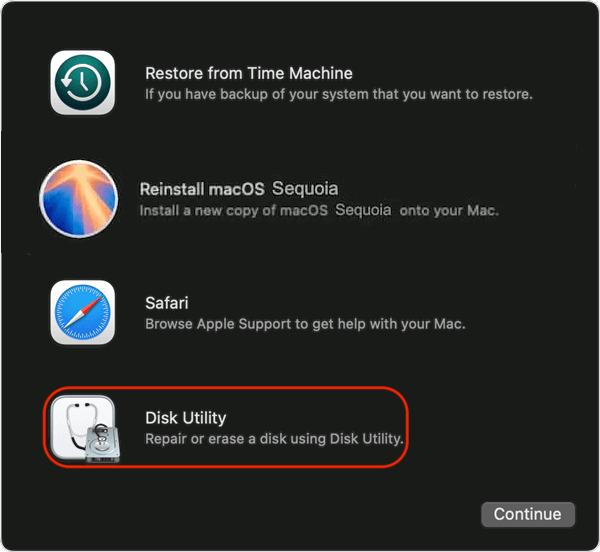
Click Erase after selecting your Mac's system drive, which is frequently referred to as Macintosh HD.
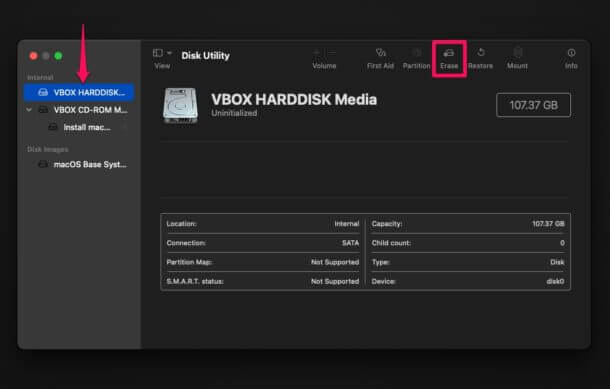
Select between Mac Extended (Journaled) or APFS as the file system format.
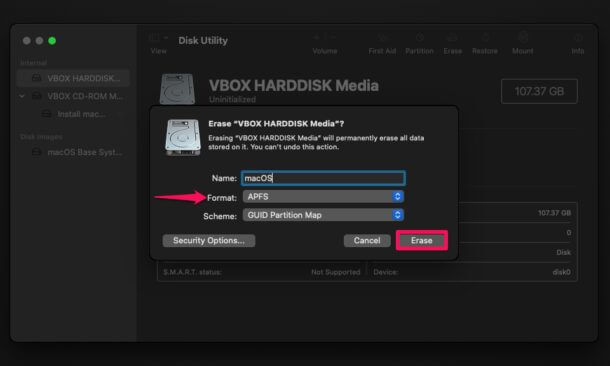
Click Erase, then confirm your decision if prompted. Then wait for the procedure to complete. It will then format the drive on Mac Studio and remove all the data from the drive.
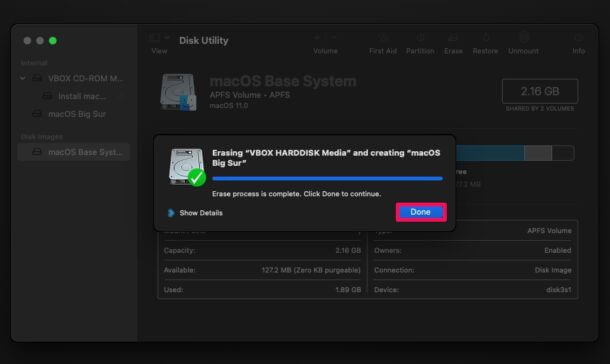
Close Disk Utility and then choose Reinstall macOS. Follow the onscreen guide to reinstall the macOS on the Mac Studio. This will help you get a new fresh copy of macOS with all default settings.
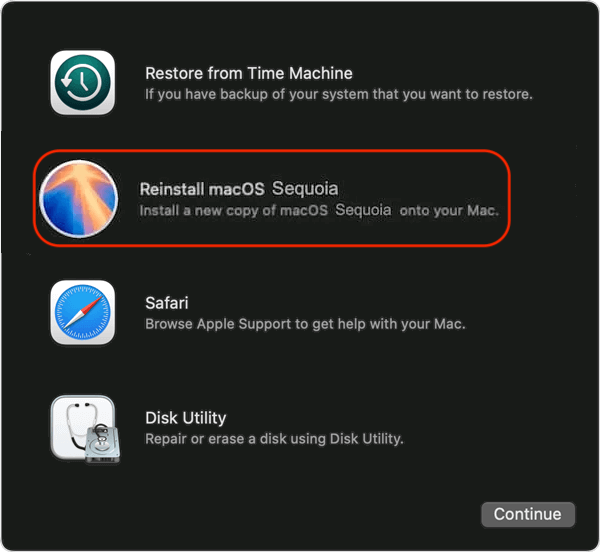
The method for a Mac Studio user who wants to factory reset their Mac Studio computer is far from simple. However, there are a few compelling reasons to do so. If a user is selling or gifting their Mac computer to someone else, for example, a factory reset assures that all of their data is deleted. A factory reset can occasionally remedy a problem if a Mac gets slow or has a lingering issue that can't be resolved. Restoring a Mac to its factory settings provides a clean slate, but it also requires users to ensure that they have backed-up all of their data.
It seems like all data on the Mac Studio is lost forever after factory reset. Actually, it is NOT true. With data recovery software, the erased data on the Mac Studio disk still can be recovered by you or anyone else. To permanently erase data on Mac Studio, you need download special data erasure software - such as DoYourData Super Eraser for Mac .
DoYourData Super Eraser for Mac is a 100% safe data erasure application. It will not cause any damage to your Mac Studio. Full guide: how to wipe data on Mac Studio.
To wipe data permanently after a factory reset on Mac Studio, you can just wipe the free space of the Mac drive. Here are the steps:
Step 1. Download and install the software DoYourData Super Eraser to the Mac Studio after a factory reset.
Step 2. Change the Wipe Free Space mode. Choose the Mac drive and then click Wipe Now button to continue.
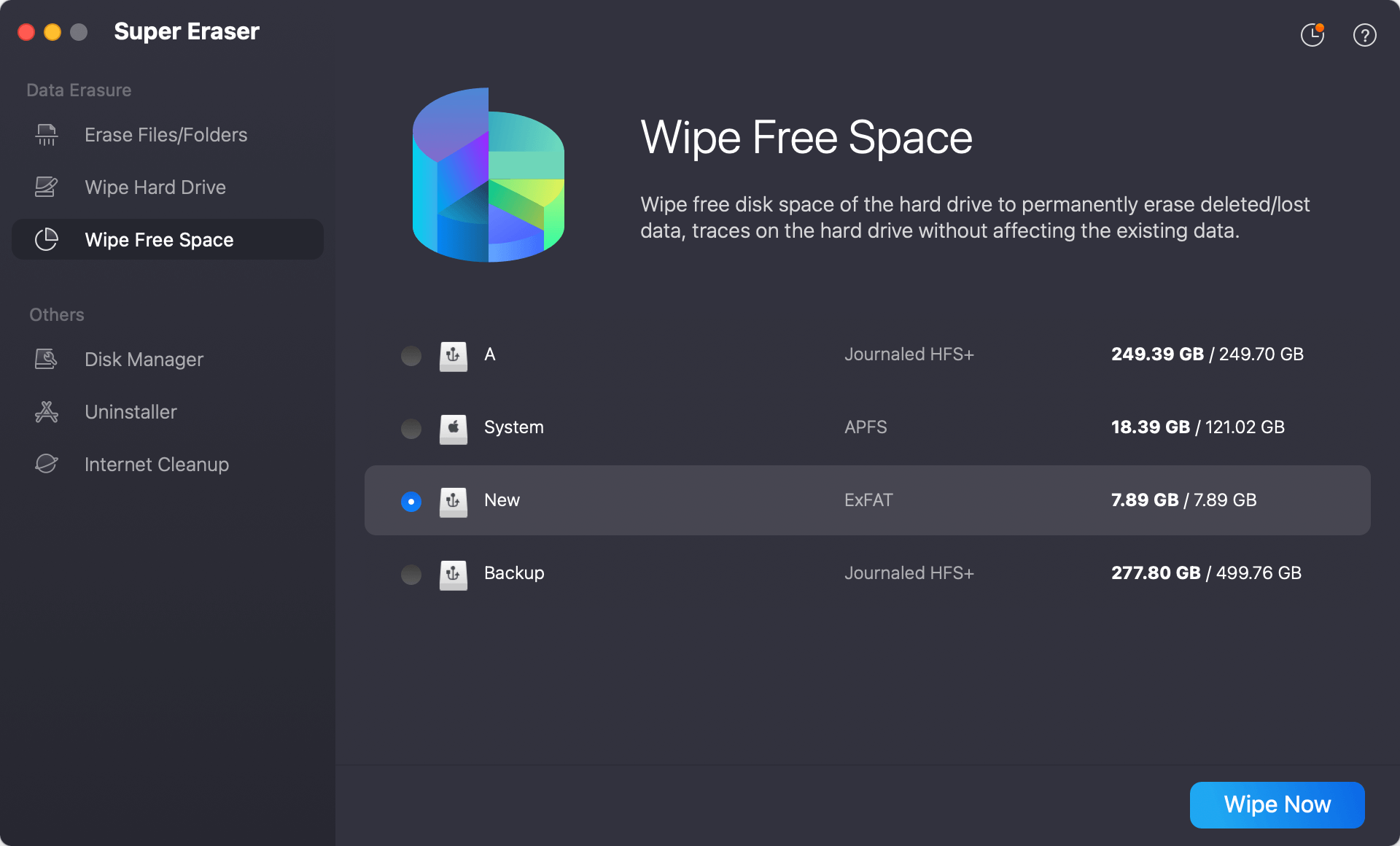
Step 3. Choose a data erasure standard from the drop-list. It can ensure the data will be wiped permanently.

Step 4. After clicking on the Continue button, the software will start to wipe the free space of the Mac drive. Once it's done, all the personal data removed while resetting the Mac Studio is gone forever. No data recovery software can recover the wiped data in any way.
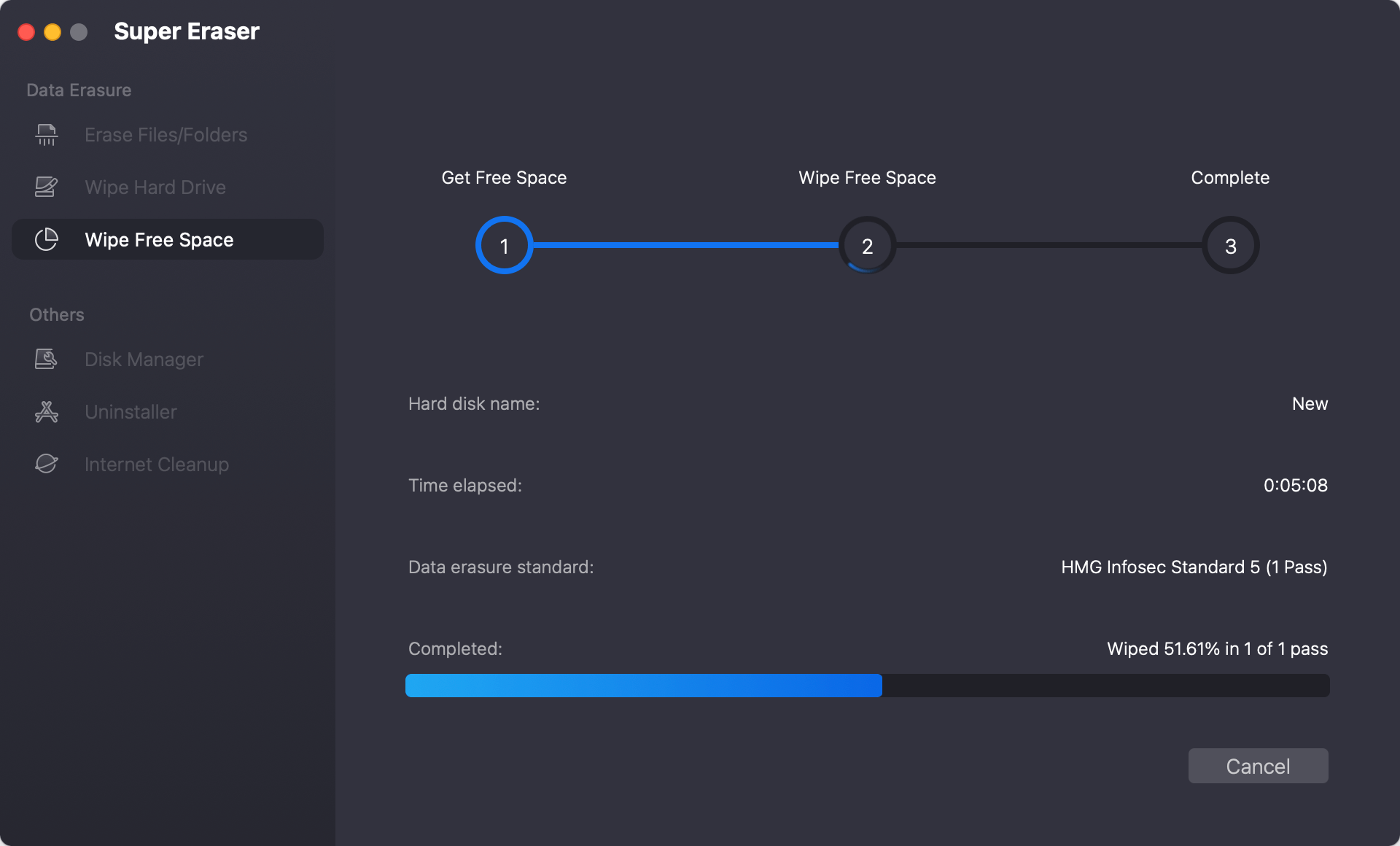
The software is trusted to erase data, especially when you need to remove some sensitive and private data, wipe an old device before selling it, etc. The software can not only wipe the free space, but also shred certain files and wipe entire data with all data. Should you need to erase some data permanently to protect privacy, DoYourData Super Eraser is the best choice.
Before resetting a Mac Studio, there are a few things to consider. To begin, use Time Machine to back up the machine to an external disk or to iCloud. If you're transferring to a new Mac, you may also use Migration Assistant to migrate all of your files and data across. The next step is to quit Music (or iTunes) by going to Account > Authorizations > Deauthorize this system (this is not applicable to Macs running macOS Catalina or later). Go to System Settings (or System Preferences) and sign out of your Apple ID. By going to Messages Preferences, you may quit iMessage. Before cleaning a Mac, you may unpair any Bluetooth devices that are connected to it, such as earphones, mice, keyboards, and so on.
At last, if you want to ensure all the personal data on the drive is gone forever after reset the Mac Studio to factory settings, it's essential to wipe the free space of the Mac drive with DoYourData Super Eraser for Mac. Then the private data is totally gone for good beyond data recovery. It's the most way to keep your privacy safe without worrying about data breaches.
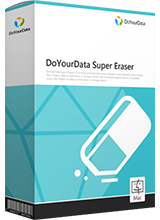
DoYourData Super Eraser for Mac
DoYourData Super Eraser for Mac is a 100% safe, powerful and easy-to-use data erasure program. It offers certified data erasure standards including Peter Gutmann, U.S. Army AR380-19, DoD 5220.22-M ECE to permanently erase data from Macs and external devices, making data recovery be impossible.