Quick Navigation:
- Freeware Options for Raw USB Drive Data Recovery
- Recover Lost Data from RAW USB Drive with Free Software
- Conclusion
Losing data is a terrible thing that everyone has done at least once. Losing important files can be upsetting and annoying, whether because you accidentally deleted them, made a coding mistake, or got corrupted. One common way people lose data is through USB drives, which can get damaged or corrupted.
Many feel useless when their USB drive gets damaged or formatted because they fear losing important files, photos, or videos. Fortunately, even in the worst scenarios, there are ways to fix things with technology. Raw USB drive data recovery tools can help people recover lost files from RAW USB drives or broken drives. This article discusses free software to retrieve data from a RAW USB drive.
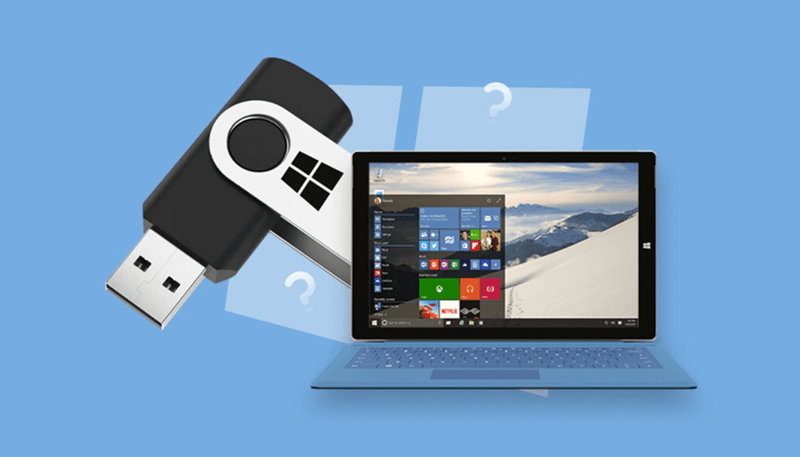
Freeware Options for Raw USB Drive Data Recovery
Several free programs can restore data from a RAW USB drive, each with its features and functions.
1. Do Your Data Recovery Free

This free data recovery software can help recover lost data from HDD, SSD, USB flash drive, memory card, digital camera, etc. It is fully capable of recovering lost data from a RAW USB drive and fix the corrupted USB drive with disk repair tool. Do Your Data Recovery Free is a pretty simple to use tool, it takes only three steps to recover all lost data from a RAW USB drive on Windows or macOS.
Features:
- Recover all file formats including photos, videos, documents, audio files, archives, emails, RAW files, etc.
- Recover lost data from corrupted USB drive or damaged USB drive.
- Recover lost data from RAW USB drive on PC or Mac.
- Fix RAW USB drive by using disk repair tool.
2. TestDisk
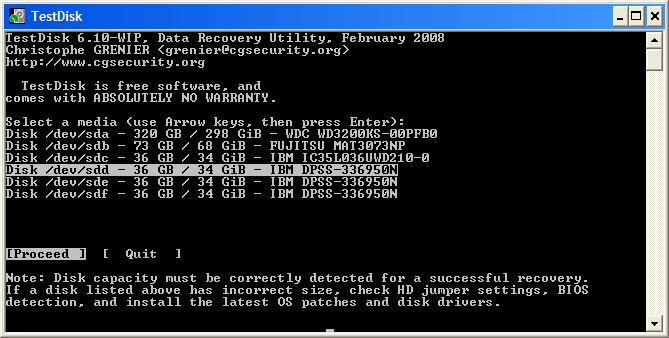
TestDisk is a powerful open-source data recovery tool that can recover lost folders and fix broken file systems. It is mostly made to recover hard partitions but can also retrieve data from raw USB drives. It can be used on Linux, Windows, and macOS, among other platforms, making it flexible and open to users of all kinds of operating systems.
Features:
- TestDisk can examine damaged partition tables and fix them, allowing users to restore lost or deleted sectors.
- The tool works with many file systems, such as FAT, NTFS, and exFAT so that users can fix damaged files on USB drives.
- TestDisk can look for and back removed files based on their signatures, which can be used to retrieve data from a raw USB drive.
3. PhotoRec
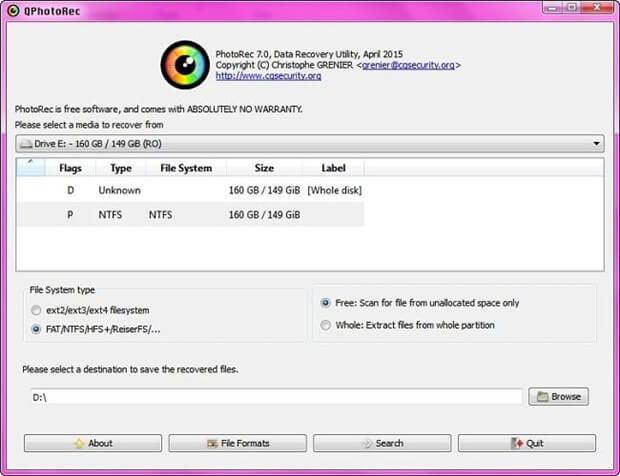
PhotoRec is a tool that works with TestDisk and is meant to return lost files. PhotoRec is open source and works on many systems, just like TestDisk. PhotoRec can get back a lot of different types of files, not just photos, as its name suggests. It can get back papers, videos, and archives.
Features:
- PhotoRec looks for file signatures to regain lost files. It makes it useful for recovering data from raw USB drives.
- PhotoRec can recover more than 480 file formats, so it works with many popular file types on USB drives.
- PhotoRec can run from a USB drive without having to be installed, which makes it easy to get back lost data while you're on the go.
4. Recuva
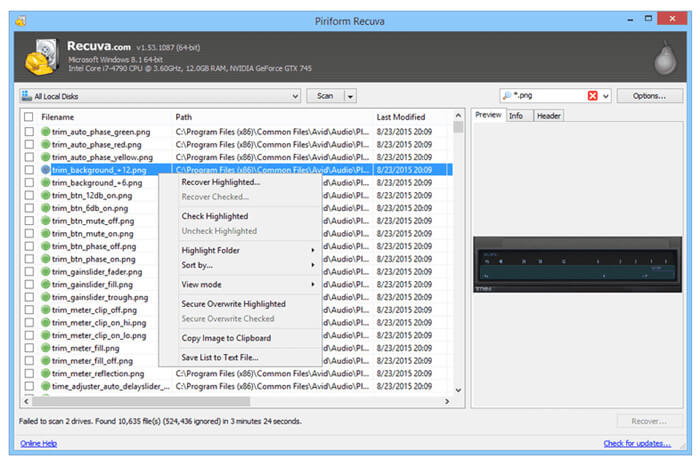
Piriform created the famous data recovery software Recuva, which is known for being easy to use and having strong recovery tools. A paid version of Recuva has more advanced features, but the free version only recovers basic files and can retrieve data from a raw USB drive.
Features:
- Recuva can do a deep scan of the USB drive to find lost files, even ones that were deleted or from broken or formatted partitions.
- Recuva lets users see previews of recovered files before they start the recovery process, allowing them to restore only the files they want.
- Recuva has a secure deletion option that can permanently delete sensitive files and stop them from being recovered.
5. Stellar Data Recovery
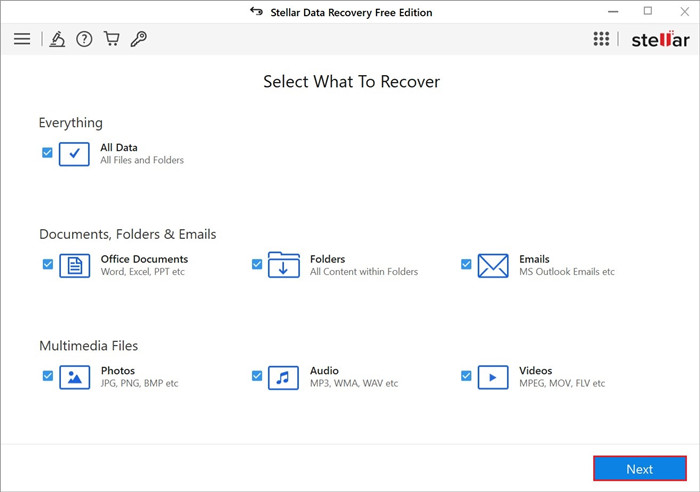
Stellar Data Recovery - Free Edition is a powerful program that can do a deep check to find your lost files. Recovery from several file systems, such as FAT, NTFS, and exFAT, is possible. It makes it compatible with a wide range of storage media. With the preview feature, users can look at recoverable files before starting the restore process. It gives them peace of mind and control over the recovery process.
Features:
- The software scans the storage device carefully, ensuring no file is missed during recovery.
- Stellar Data Recovery can get back data from different storage media because it works with many file systems, such as FAT, NTFS, and exFAT.
- The previewed feature lets users see a preview of recovered files before starting the recovery process. It ensures the correct process and lets users choose which files to recover.
6. Magoshare Data Recovery
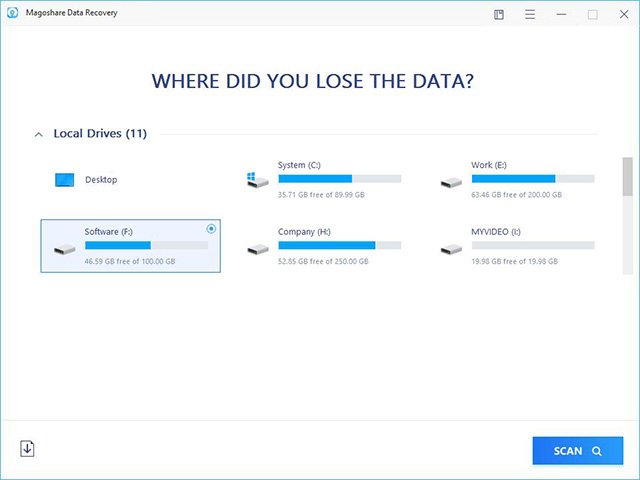
This program's user interface is designed to be simple and clear so anyone, no matter how skilled, can use it. This software can fully recover many files, including documents, photos, movies, etc.
It supports over 1000 file types. Its selective file recovery feature and preview function let users pick and choose which files to recover, increasing speed and reducing the amount of data that needs to be restored.
Features:
- Magoshare Data Recovery Free has an easy-to-understand interface that simplifies and opens the data recovery process to everyone.
- It works with more than 1000 different file types. The software supports many file types so that it can retrieve a wide variety of data. It ensures that all of its users' needs are met.
- Users can see previews of recovered files and choose which ones to recover. This allows them to focus only on the needed files, saving time and resources.
7. MiniTool Power Data Recovery
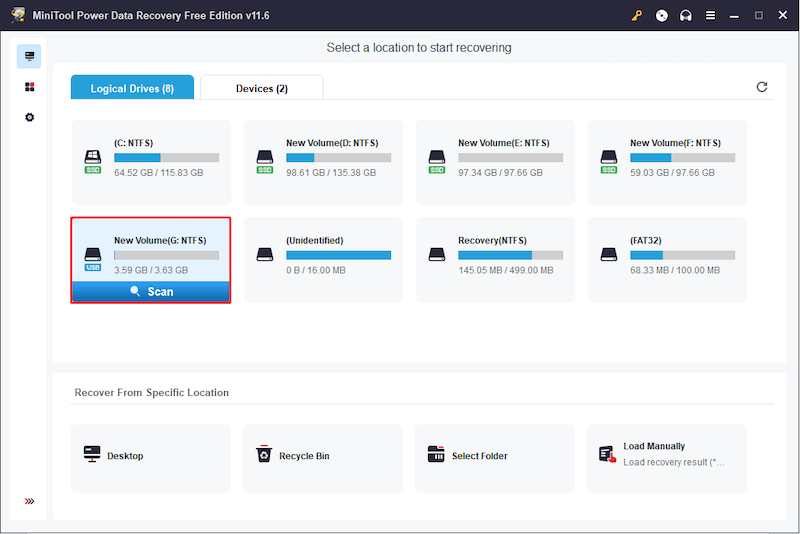
It is well known that MiniTool Power Data Recovery Free can get back data from various storage media, such as USB drives, memory cards, and hard drives. The software takes a broad approach and has four separate recovery modules.
These modules cover a wide range of data loss situations. It also has a preview feature that lets users see what recovered files look like before they start the recovery process. It ensures the process is accurate and lets users make smart decisions.
Features:
- MiniTool Power Data Recovery Free can retrieve data from many storage devices, like USB drives, memory cards, and hard drives. It gives users many options and makes things easier for them.
- The software has four recovery modules: Damaged Partition, Lost Partition Recovery, Undelete Recovery, Recovery, and Digital Media Recovery. These modules help with different kinds of data loss situations and increase the chances of recovery success.
- Users can see previews of recovered files before they start the recovery process. This lets them ensure that the data is correct and that the recovery works correctly.
Recover Lost Data from RAW USB Drive with Free Software
Do Your Data Recovery Free can help you securely and quickly recover deleted, formatted, inaccessible, formatted or lost data form a RAW USB drive.
Do Your Data Recovery
- Completely recover lost data from a RAW USB drive.
- Recover lost data from HDD, SSD, memory card, digital camera, etc.
- Recover permanently deleted files and formatted data.
Step 1. Click on Download button to start downloading Do Your Data Recovery Free, then install this software on the computer, then connect the RAW USB drive to the same computer.
Step 2. Open Do Your Data Recovery Free, select the RAW USB drive to start data recovery.

Step 3. Click on Scan button to deeply scan the RAW USB drive and find all recoverable files.

Step 4. Once the scan is completed, you can preview all recoverable files. Then select the wanted files and click on Recover button to save them.

If you want to fix the RAW USB drive, just choose Disk Manager, select the RAW USB drive and click Repair button.
Conclusion:
In conclusion, looking at the different freeware choices for recovering data from a raw USB drive shows a lot of strong tools that can save important files that are about to be lost. Users can choose from various tools to meet their needs.
With features like the ability to do a deep scan, support for multiple file systems, selective file recovery, and previewing, these tools give users the faith and efficiency they need to deal with data loss. You can handle any data loss scenario if you have the right software.